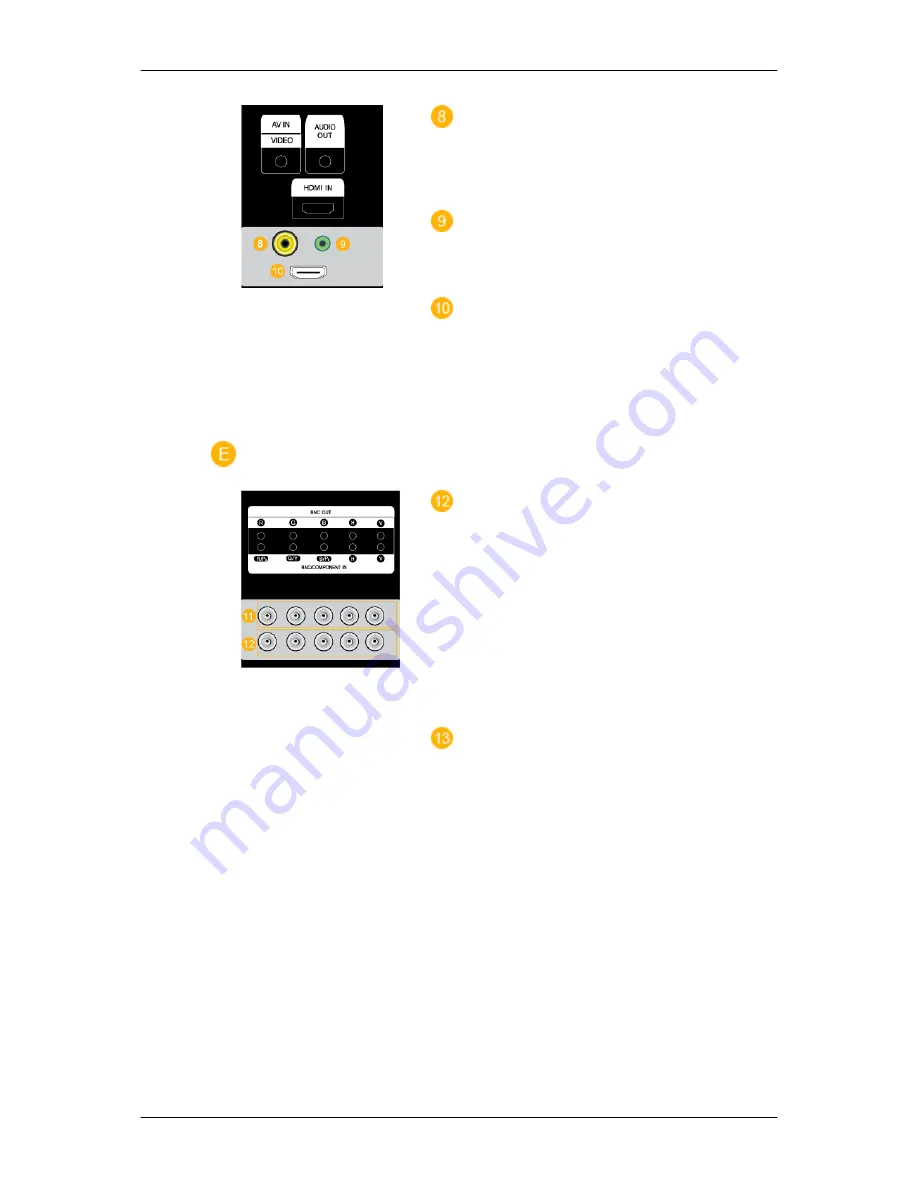
AV IN [VIDEO]
Connect the AV IN [VIDEO] terminal of your
monitor to the video output terminal of the
external device using a VIDEO cable.
AUDIO OUT
Headphone/External speaker output termi-
nal.
HDMI IN
Connect the HDMI terminal at the back of
your PDP Display to the HDMI terminal of
your digital output device using a HDMI ca-
ble.
Up to HDMI cable 1.2 can be supported.
BNC OUT [R, G, B, H, V] (BNC Terminal
(Output))
BNC (Analog PC) Connection: connecting
the R, G, B, H, V ports.
The number of PDP Displays that can be
connected to the loopout depends on the ca-
bles, signal source, etc. With cables or signal
source where there is no degradation, up to
10 PDP Displays can be connected (May not
be supported depending on the connected
cable).
BNC/COMPONENT IN [R/P
R
, G/Y, B/
P
B
, H, V] (BNC/Component Connection Ter-
minal (input))
- During BNC input, please check specifica-
tions for the input ports below.
• [R/P
R
] --> Red port input
• [G/Y] --> Green port input
• [B/P
B
] --> Blue port input
- During component input, please check
specifications for the input ports below.
• [R/P
R
] --> Red port input
• [G/Y] --> Green port input
• [B/P
B
] --> Blue port input
Introduction








































