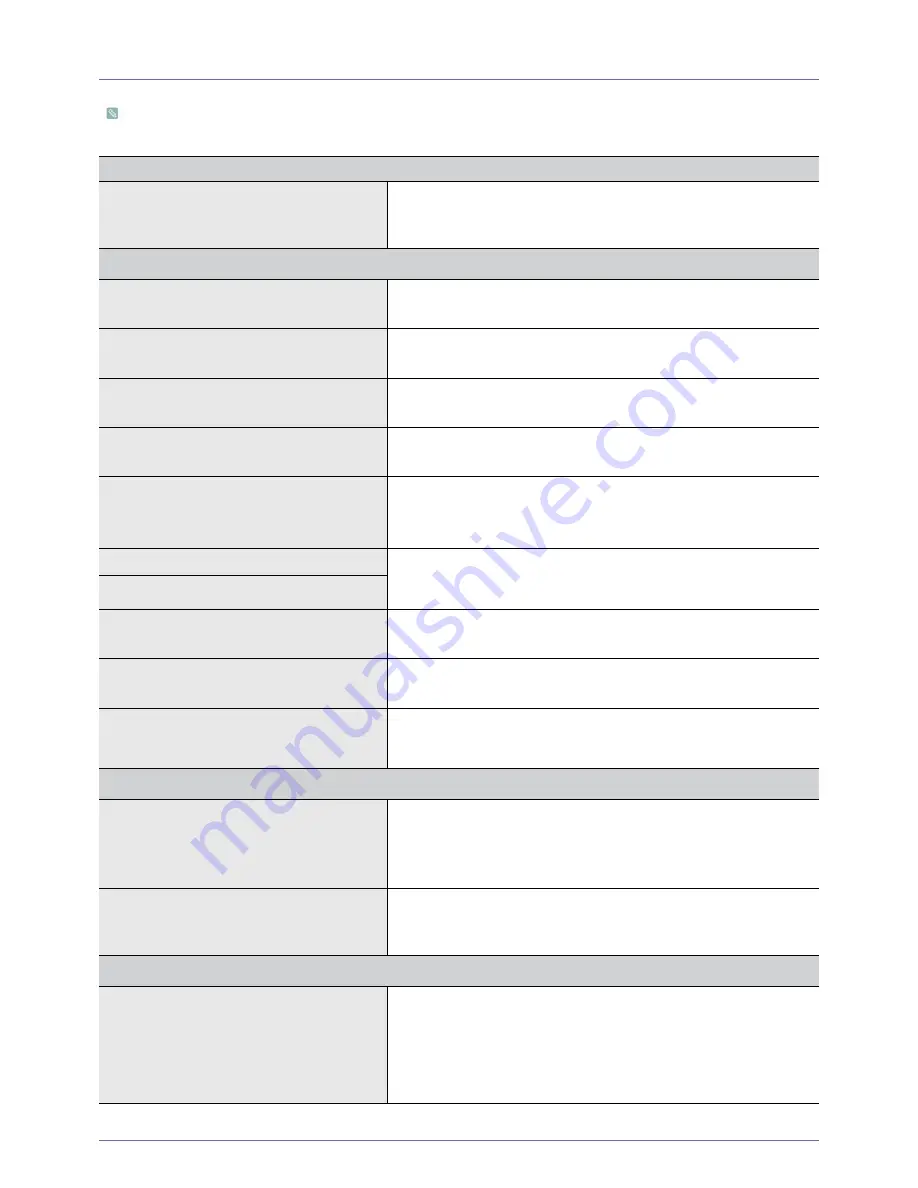
Troubleshooting
5-2
5-2
Before Requesting Service
Please check the following before requesting After-Sales service. If the problem continues, please contact your nearest
Samsung Electronics Service Center.
PROBLEMS RELATED TO INSTALLATION (PC MODE)
The monitor screen flickers.
Check if the signal cable between the computer and the monitor is securely
connected and tightened.
(Refer to Connecting to a Computer)
PROBLEMS RELATED TO SCREEN
Screen is blank and power indicator is off.
Ensure that the power cord is firmly connected and the LCD monitor is on.
(Refer to Connecting to a Computer)
"Check Signal Cable” message
Ensure that the signal cable is firmly connected to the PC or video sources.
(Refer to Connecting to a Computer)
"Not Optimum Mode" message
Check the maximum resolution and the frequency of the video adapter.
Compare these values with the data in the Preset Timing Modes Chart.
Picture rolls vertically.
Check if the signal cable is securely connected.Connect it again securely.
(Refer to Connecting to a Computer)
Image is not clear. Picture is blurred.
Run Frequency <Coarse > and < Fine> tuning.
Turn on again after removing all accessories(video extension cable, etc.)
Set resolution and frequency to the recommended ranges.
Picture image is unstable and vibrates.
Check if the resolution and frequency set for the computer video card falls
in the range supported by the monitor. If not, reset them referring to the
current <Information> under the monitor menu and Preset Timing Modes.
Ghost images are shown in the picture.
The image is too light or too dark
Adjust the Brightness and Contrast
(Refer to the <Brightness>, <Contrast>)
Screen is blank and the power indicator light
blinks every 0.5 or 1 seconds
The monitor is using its power management system
Press a key on the keyboard
The screen is blank and is blinking.
If you see the TEST GOOD message on the screen when you press the [
MENU] button, check the cable connection between the monitor and the
computer to ensure that the connector is properly connected.
PROBLEMS RELATED TO AUDIO
No sound
Ensure that the audio cable is firmly connected to both the audio-in port on
your monitor and the audio-out port on your sound card.
(Refer to Connecting to a Computer)
Check the volume level.
The sound level is too low.
Check the volume level.
If the volume is still too low after turning the control to its maximum, check
the volume control on the computer sound card or software program.
PROBLEMS RELATED TO REMOTE CONTROL
The remote control buttons do not respond.
Check the battery polarities (+/-).
Check if the batteries have been exhausted.
Check if the power is on.
Check if the power cord is securely connected.
Check if a special fluorescent or neon lamp is on in the vicinity
Содержание SyncMaster P2370
Страница 1: ...SyncMaster P2270HD P2370HD LCD TV MONITOR quick start guide...
Страница 44: ...Using the Product 3 5 Support...



































