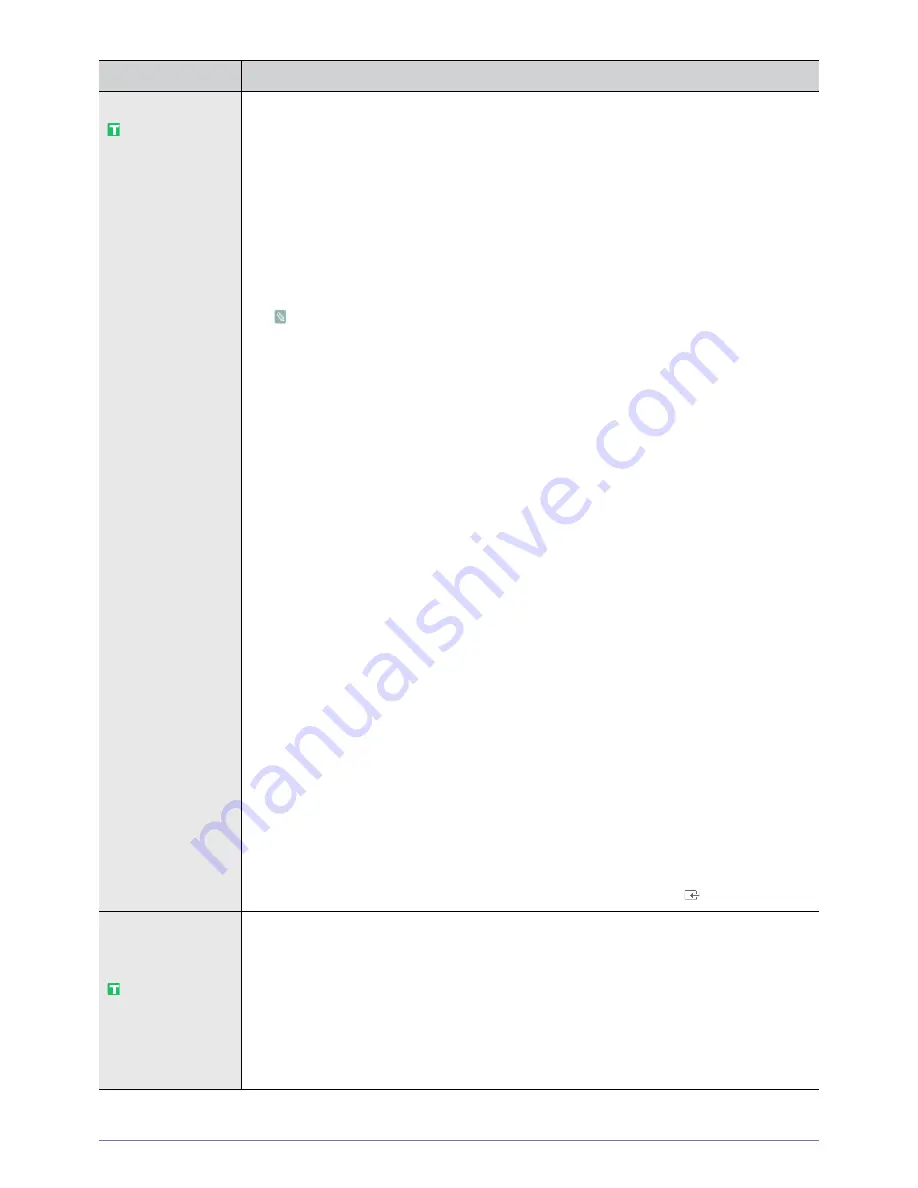
Using the Product
3-5
Manual Store
You can scan the frequency ranges available on your television in your area and store all the chan-
nels found manually.
•
<Digital Channel>
Manual store for digital channels.
•
<Channel>
Set the Channel number using the
▲
,
▼
or number (0~9) buttons
•
<Frequency>
Set the frequency using the number buttons.
•
<Bandwidth>
Set the bandwidth using the
▲
,
▼
or number (0~9) buttons.
•
Digital Channel is only available in DTV mode.
•
When it has finished, channels are updated in the channel list.
•
<Analogue Channel>
Manual store for analogue channel.
•
<Programme> (Programme number to be assigned to a channel)
Inputting the appropriate program number on the screen. Sets the programme number using
the
▲
,
▼
or number (0~9) buttons
•
<Colour System>
Adjusts repeatedly until the colour is of the best quality. Sets the colour system value using
the
▲
or
▼
button.
•
<Auto>-<PAL>-<SECAM>-<NTSC4.43>
•
<Sound System>
Adjusts repeatedly until the sound is of the best quality. Sets the sound system value using
the
▲
or
▼
button.
•
<BG>-<DK>-<I>-<L>
•
<Channel> (When you know the number of the channel to be stored)
You can store television channels, including those received via cable networks.
When storing channels manually, you can choose:
Whether or not to store each of the channels found. The Programme number of each stored
channel which you wish to identify
•
<C> (Air channel mode)
You can select a channel by entering the assigned number to each air broadcasting
station in this mode.
•
<S> (Cable channel mode)
You can select a channel by entering the assigned number for each cable channel in this
mode.
•
<Search> (When you do not know the channel numbers)
Press the
▲
or
▼
button to start the search. The tuner scans the frequency range until the first
channel or the channel that you selected is received on your screen.
•
<Store> (When you store the channel and associated programme number)
It's used to restore the number user inputs. Set to OK by pressing the [
] button.
Cable Search Option
(depending on the
country)
Using this function, you can manually add the channel range to be scanned by full search mode of
the Auto Store function.
•
<Freq.Start~Stop>
Displays the frequency for the channel.
•
<Modulation >
Displays available modulation values.
•
<Symbol Rate>
Displays available symbol rates.
MENU
DESCRIPTION
Содержание SyncMaster P2270HD
Страница 1: ...SyncMaster P2270HD P2370HD LCD TV Monitor User Manual...
Страница 2: ......
Страница 4: ......
Страница 55: ...Using the Product 3 5 Support...
Страница 72: ...6 4 More Information...






























