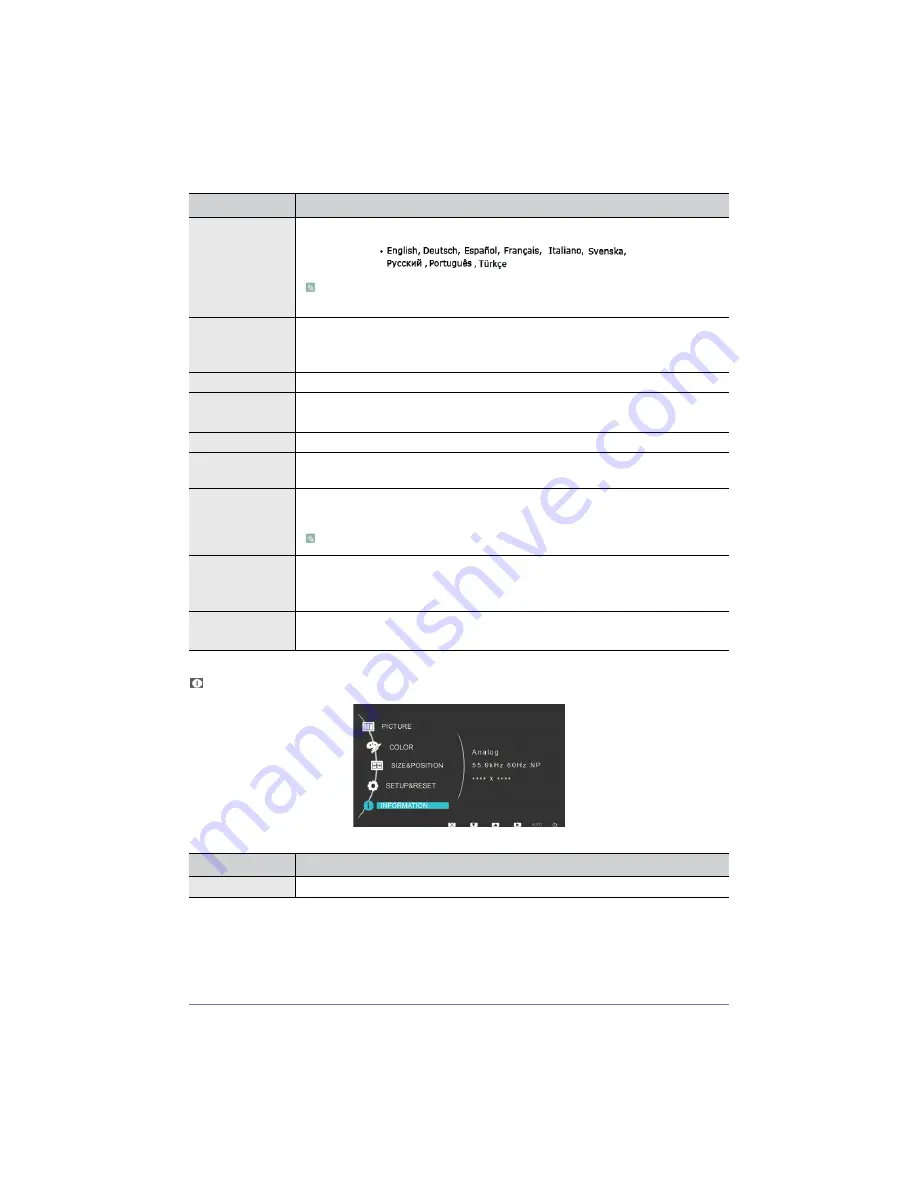
Using the product
3-5
INFORMATION
Language
Select a language for the OSD.
The selected language is only applied to the product OSD. This setting does not affect the other
functions of the PC.
LED On/Off
Turns the Menu button LED on or off.
•
<Off> - Turns the Power button LED lamp off.
•
<On> - Turns the Power button LED lamp on.
LED Brightness
Adjusts the brightness of the Menu button LED in levels.
Off Timer On/Off
You can turn the Off Timer on or off.
•
<Off> - <On>
Off Timer Setting
Turns the power off automatically when the configured time is reached.
Auto Source
•
<Auto> - The monitor automatically selects an input signal.
•
<Manual> - Users have to manually select an input signal.
PC/AV Mode
Set to PC when connected to a PC.
Set to AV when connected to an AV device.
This function does not support analog mode.
Display Time
The OSD automatically disappears if no action is taken by the user.
You can determine the time to wait before the OSD is hidden.
•
<5 sec> - <10 sec> - <20 sec> - <200 sec>
Customized Key
You can set the function of the Customized Key to one of the following.
•
<MagicBright> - <MagicColor> - <Color Effect> - <Image Size>
MENU
DESCRIPTION
INFORMATION
Shows the frequency and resolution set on the PC.
MENU
DESCRIPTION
Содержание SyncMaster P1950W
Страница 2: ......
Страница 4: ......
Страница 19: ...Installing the Product 2 5 Digital by pressing the button...
Страница 46: ...6 4 More Information...
















































