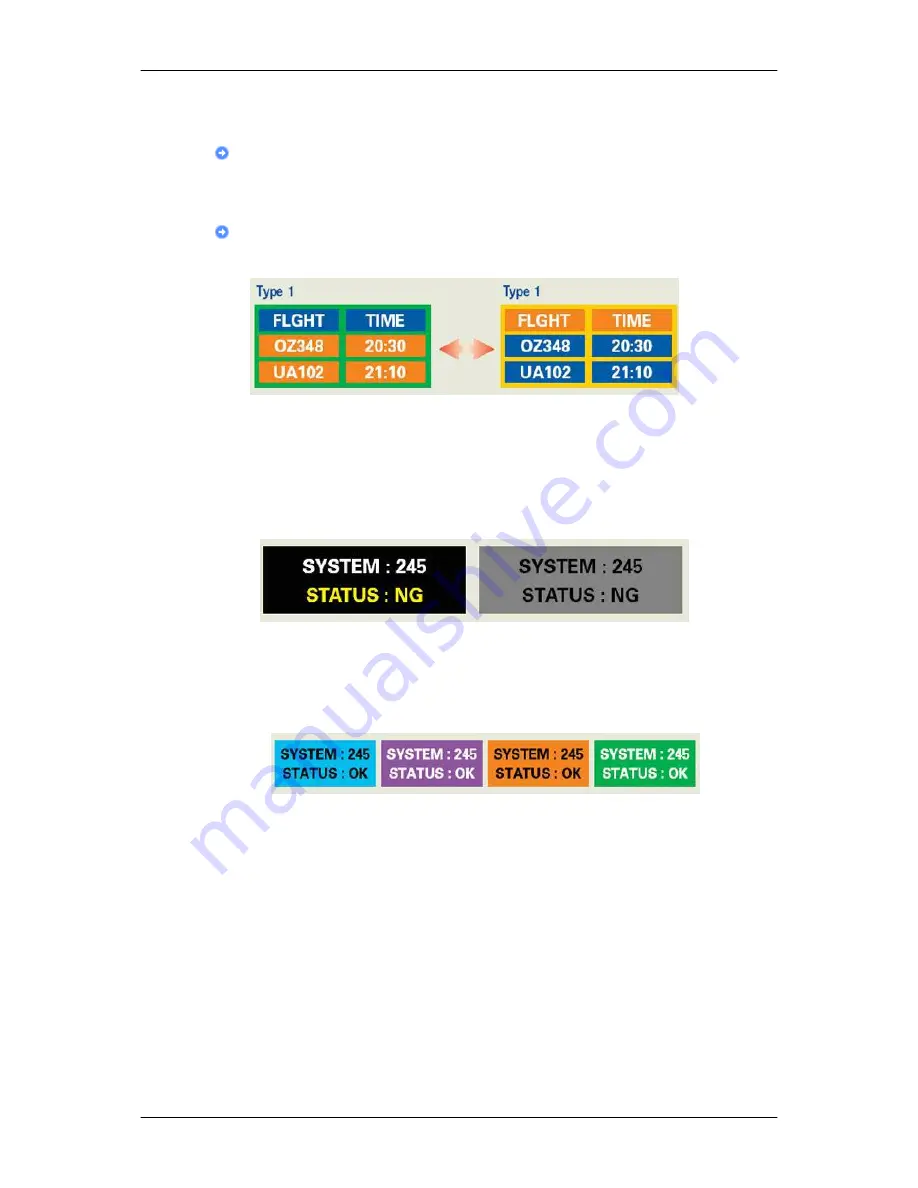
Ex) Airports, Transit Stations, Stock Markets, Banks, and Controlling Systems We
recommend that you follow set up of your display system program as below:
Display Information together with Logo or Moving image cycle.
Ex) Cycle : Display Information for 1 hour followed by a Display Logo or moving
image for 1 minute.
Change the Color Information periodically (Use 2 different colors).
Ex) Rotate the Color Information with 2 colors every 30 minutes.
Avoid using a combination of characters and background color with large difference
in luminance.
Avoid using Grey colors, which can cause Image retention easily.
• Avoid: Colors with big difference in luminance (Black & White, Grey)
Ex)
•
Recommended settings: Bright colors with little difference in luminance
• Change the characters color and background color every 30 minutes
Ex)
•
Every 30 minutes, change the characters with movement.
Ex)
Information
156
Содержание SyncMaster 943SW
Страница 1: ...SyncMaster 943SW 943SWX 2043SW 2043SWX 2243SW 2243SWX LCD Monitor User Manual ...
Страница 24: ... 2043SW 2043SWX Using the Stand Monitor Assembly Simple Stand HAS Stand Connections 23 ...
Страница 109: ...Information Shows a video source display mode on the OSD screen MENU MENU Adjusting the Monitor 108 ...
Страница 159: ...Our LCD Monitor satisfies ISO13406 2 Pixel fault Class II Information 158 ...






























