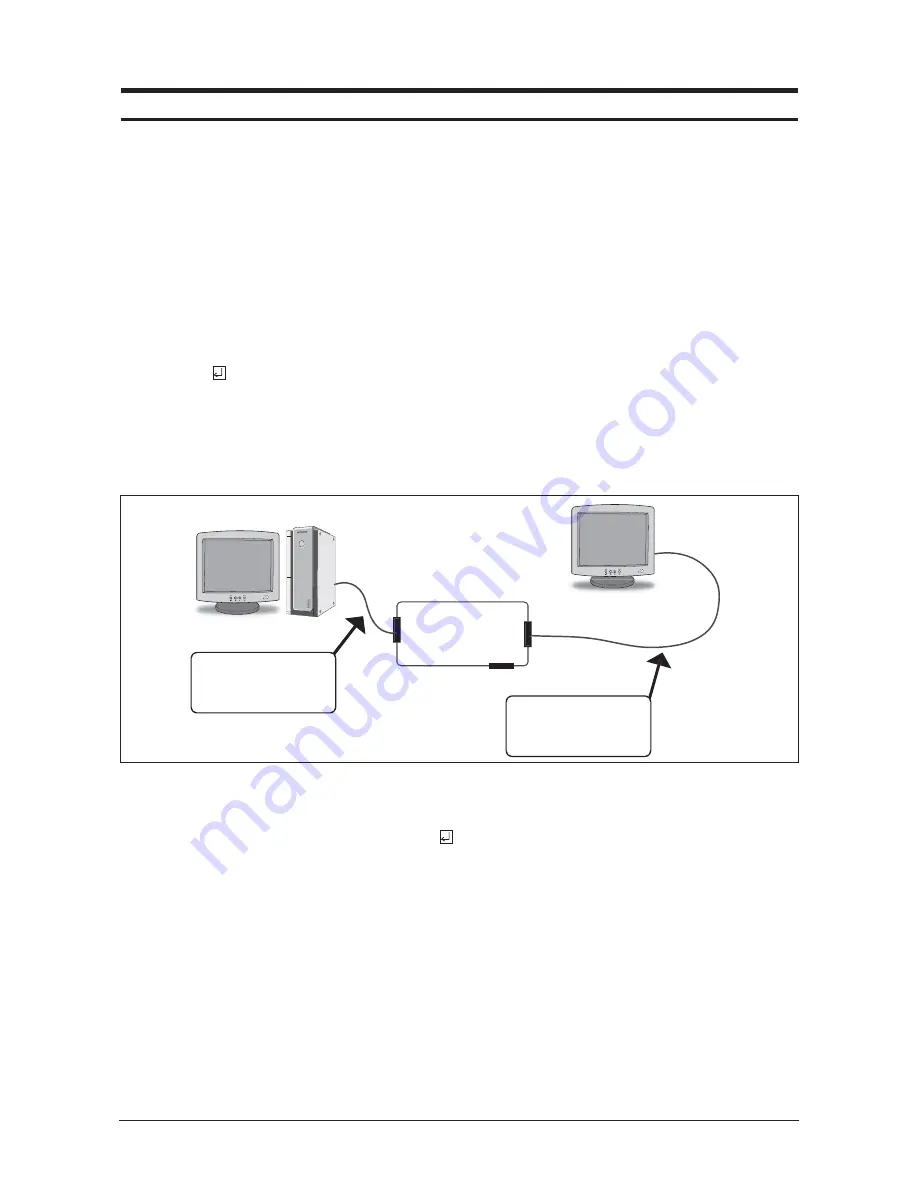
3 Alignments and Adjustments
3-1
3-1 Required Equipment
The following equipment is necessary for adjusting the monitor:
- Computer with Windows 95, Windows 98, Windows 2000, Windows XP or Windows NT.
- MTI-2055, 2058, or 2059 DDC MANAGER JIG
3-2 Automatic Color Adjustment
To input video, use 16 gray or any pattern using black and white.
1. Select english for OSD language.
2. Press the " (Enter/Source)" key for 5 seconds.
3-3 DDC EDID Data Input
1. Input DDC EDID data when replacing AD PCB.
2. Receive/Download the proper DDC file for the model from HQ quality control department.
Install the below jig (Figure 1) and enter the data.
3-4 OSD Adjustment When Replacing Panel
1. Adjust brightness and contrast to 0. Then, press the
(Enter/Source) key for 5 second.
Service function OSD will appear on screen.
2. Press the + key to place the cursor on the panel. Press the menu key for 5 seconds.
3-5 OSD Adjustment When Replacing Lamp Only
1. Adjust brightness and contrast to 0. Then, press the exit key for 5 seconds.
Service function OSD will appear on the screen.
2. Press the + key. Select upper lamp and press the menu key for 5 seconds.
Then, select lower lamp and press the menu key for 5 seconds.
-
Note : Please be sure to read the following instructions for details on service function.
3 Alignments and Adjustments
This section of the service manual explains how to use the DDC MANAGER JIG.
This function is needed for AD board change and program memory (IC201) change.
MTI-2055
DDC Manager
Parallel Connector
(25P Cable)
Connect Monitor
(Signal Cable)
Figure 1.
Содержание SyncMaster 932BF
Страница 6: ...10 Operating Instructions and Installation 10 4 Memo ...
Страница 16: ...11 Disassembly and Reassembly 11 10 Memo ...
Страница 23: ...12 PCB Layout 12 1 12 PCB Diagram 12 1 Main PCB Layout ...
Страница 24: ...12 PCB Layout 12 2 Memo ...
Страница 36: ...Memo 14 Reference Infomation 14 12 ...
Страница 40: ...2 Product Specifications 2 4 Memo ...
Страница 43: ...4 Troubleshooting 4 3 1 WAVEFORMS 2 3 ...
Страница 45: ...4 Troubleshooting 4 5 1 WAVEFORMS 5 4 6 ...
Страница 46: ...4 Troubleshooting 4 6 Memo ...
Страница 55: ...7 Block Diagrams 7 1 7 Block Diagram 7 1 Power Tree ...
Страница 56: ...7 Block Diagrams 7 2 7 2 Main Board Part ...
Страница 57: ...7 3 IP Board Part SMPS Part 7 Block Diagrams 7 3 ...
Страница 58: ...7 4 IP Board Part Inverter Part 7 Block Diagrams 7 4 ...
Страница 62: ...1 Precautions 1 4 Memo ...
Страница 65: ...13 Circuit Descriptions 13 3 13 1 3 IP BOARD BLOCK POWER Parts 13 1 4 IP BOARD BLOCK INVERTER Parts ...
Страница 69: ...13 Circuit Descriptions 13 7 13 3 IP BOARD Power Schematic Diagrams ...
Страница 70: ...13 Circuit Descriptions 13 8 13 4 IP BOARD Inverter Schematic Diagrams ...
Страница 72: ...9 Schematic Diagrams 9 2 1 2 3 4 5 6 ...
Страница 74: ...8 Wiring Diagram 8 2 Memo ...






























