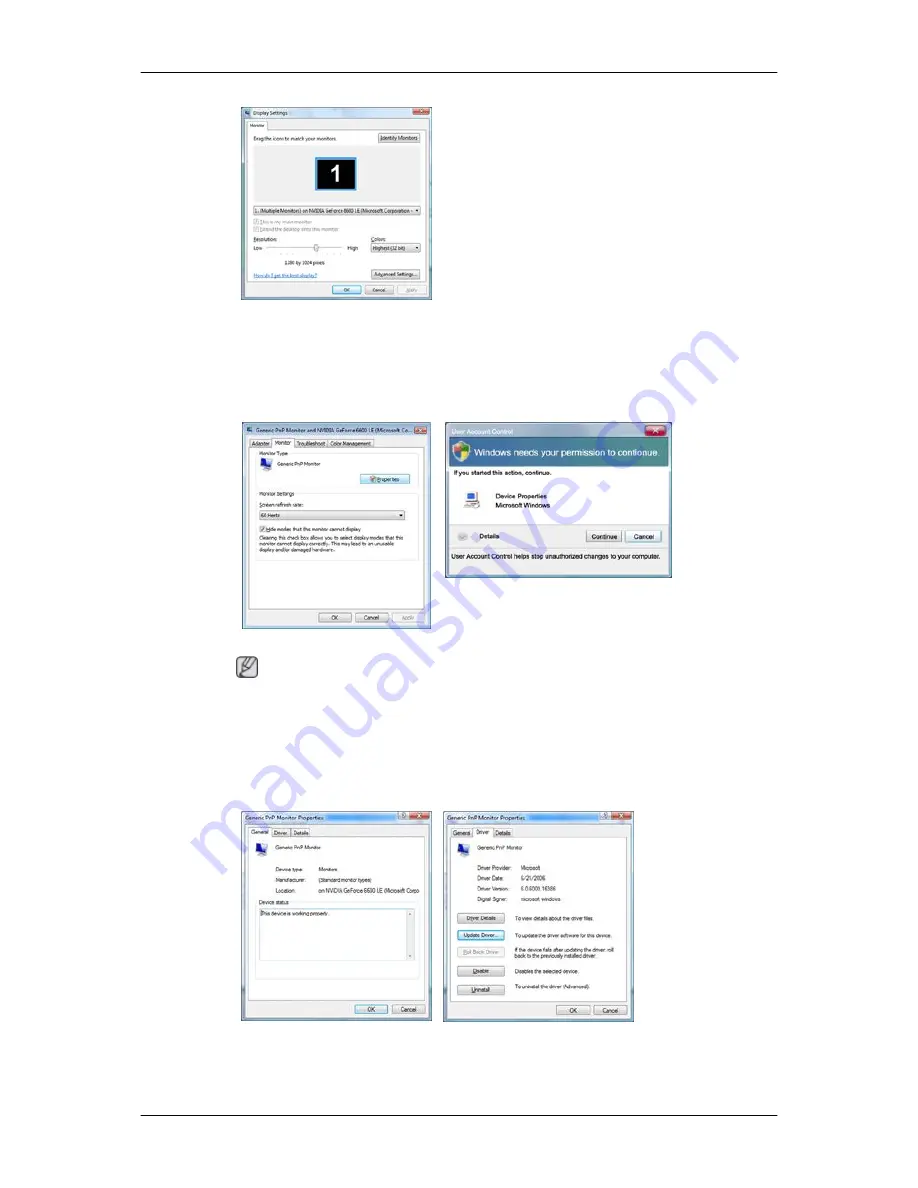
5.
Click "Properties" in the "Monitor" tab. If the "Properties" button is deactivated, it means the
configuration for your monitor is completed. The monitor can be used as is.
If the message "Windows needs..." is displayed, as shown in the figure below, click "Continue".
Note
This monitor driver is under certifying MS logo, and this installation doesn't damage your system.
The certified driver will be posted on Samsung Monitor homepage.
6.
Click "Update Driver..." in the "Driver" tab.
7.
Check the "Browse my computer for driver software" checkbox and click "Let me pick from a
list of device drivers on my computer".
Using the Software
19
Содержание SyncMaster 931BW PLUS
Страница 1: ...SyncMaster 931BW PLUS LCD Monitor User Manual imagine the possibilities ...
Страница 49: ...Information Shows a video source display mode on the OSD screen MENU MENU Adjusting the Monitor 48 ...
Страница 64: ...Our LCD Monitor satisfies ISO13406 2 Pixel fault Class II Information 63 ...
















































