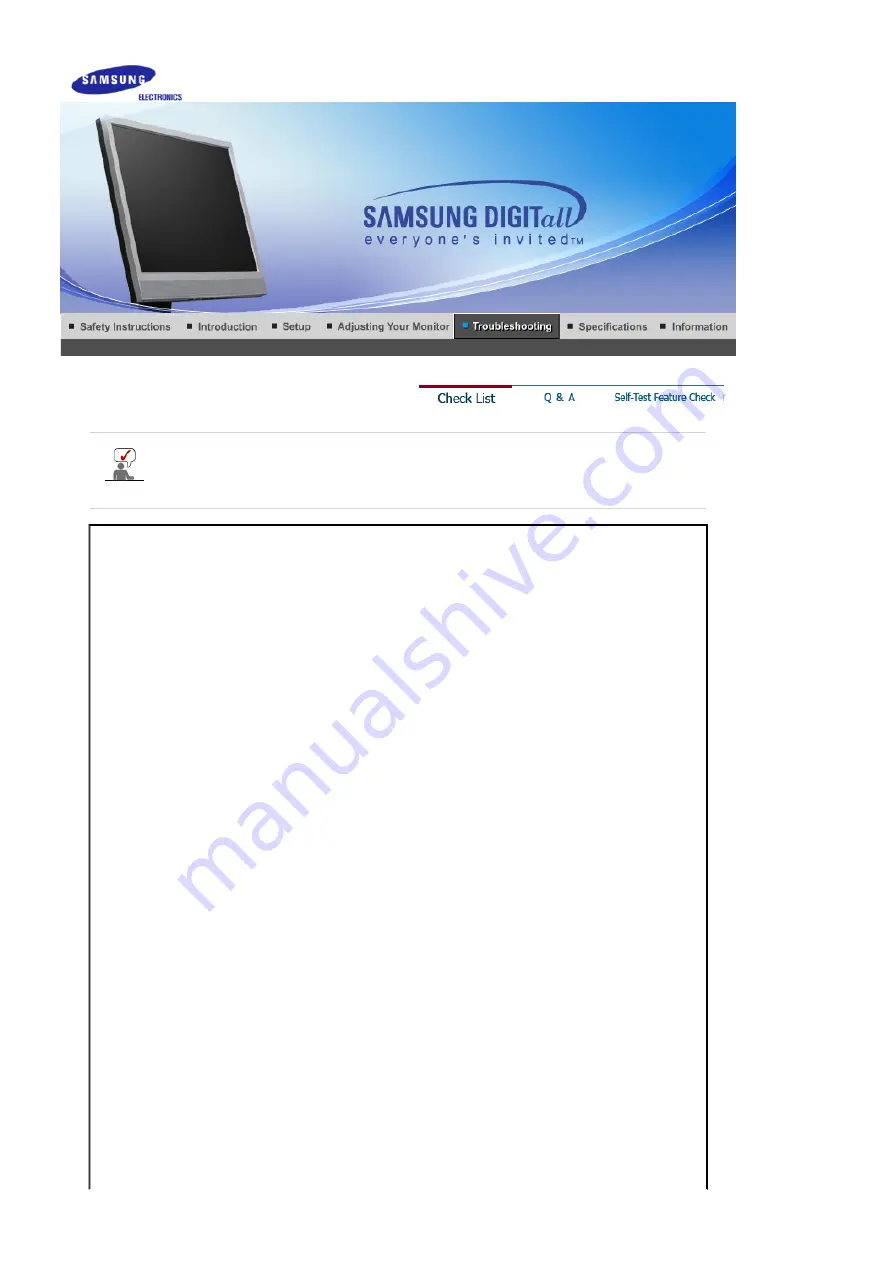
Before calling for service, check the information in this section to see if you can remedy any
problems yourself. If you do need assistance, please call
the phone number on the
Information section or contact your dealer
.
Symptom
Check List
Solutions
No images on the
screen. I cannot turn
on the monitor.
Is the power cord
connected properly?
Check the power cord connection
and supply.
Can you see
"Check
Signal Cable"
on the
screen?
(When connecting D-Sub cable)
Check the signal cable connection.
(When connecting DVI cable)
If you still see an error message on
the screen when the monitor is
connected properly, check to see if
the monitor status is set to analog.
Press Source button to have the
monitor double-check the input
signal source.
If the power is on, reboot
the computer to see the
initial screen(the login
screen), which can be
seen.
If the initial screen (the login screen)
appears, boot the computer in the
applicable mode (the safe mode for
Windows ME/XP/2000) and then
change the frequency of the video
card.
(Refer to the
Preset Timing Modes
)
Note: If the initial screen (the login
screen) does not appear,
contact
the Service Center or your dealer
.
Can you see
"Not
Optimum
Mode","Recommended
Mode 1280 x 1024 60Hz"
on the screen?
You can see this message when the
signal from the video card exceeds
the maximum resolution and
frequency that the monitor can
handle properly.
Adjust the maximum resolution and
frequency that the monitor can
handle properly.
If the display exceeds SXGA or
75Hz, a
"Not Optimum
Mode","Recommended Mode
1280 x 1024 60Hz"
message is
displayed. If the display exceeds
Содержание SyncMaster 710 TM
Страница 1: ...SyncMaster 710TM 910TM 713BM 913TM...
Страница 26: ...Monitor Assembly Monitor and Bottom Pivot Stand...
Страница 29: ...Pivot Stand Attaching a base This monitor accepts a 100 mm x 100 mm VESA compliant mounting interface pad...
Страница 45: ...Information Shows a video source display mode on the OSD screen...
Страница 48: ...6 Choose a folder to install the MagicTune program 7 Click Install 8 The Installation Status window appears...
Страница 64: ...6 Choose a folder to install the MagicRotation program 7 Click Install 8 The Setup Status window appears...
Страница 70: ......






























