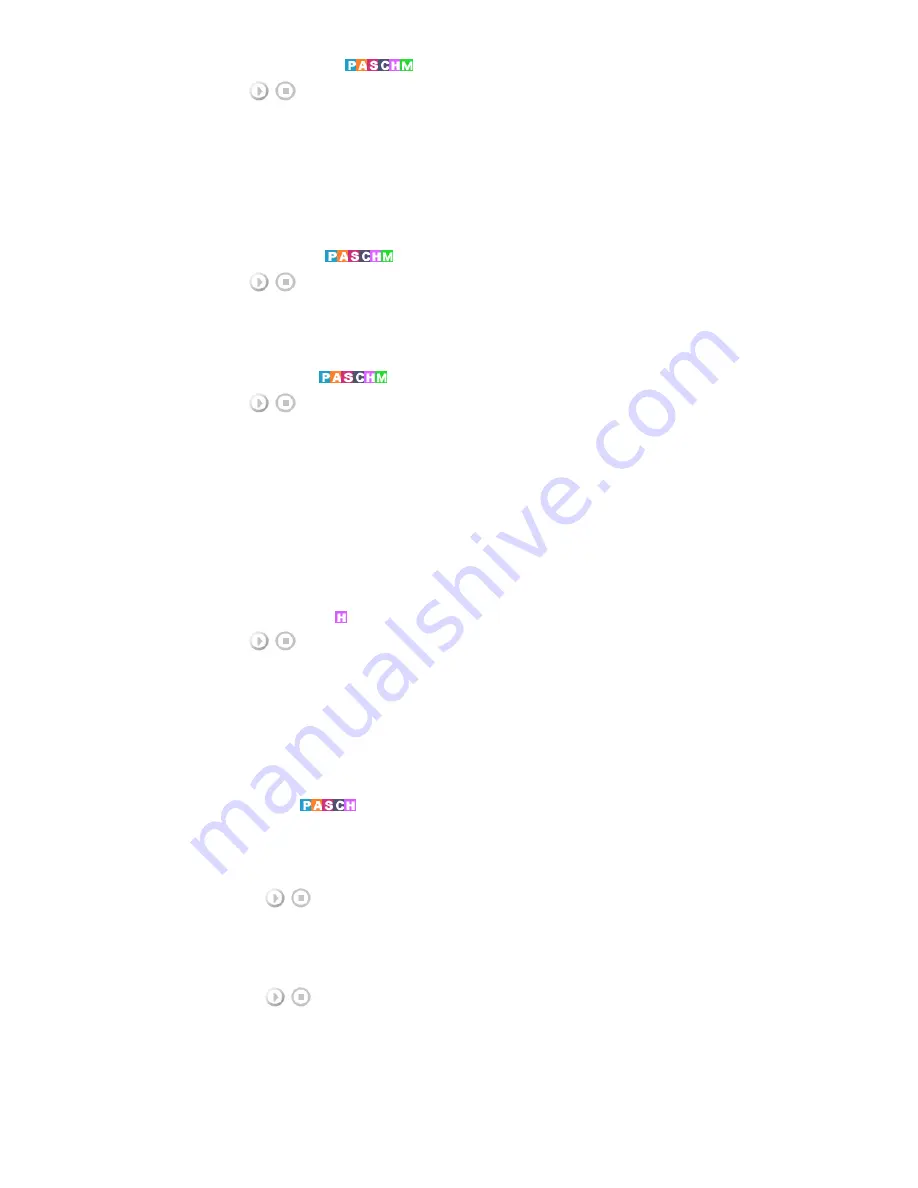
Menu Transparency
[MENU]
→
[
∧
/
∨
]
→
[ENTER]
→
[
∧
/
∨
]
→
[ENTER]
→
[
∧
/
∨
]
→
[ENTER]
Changes the opaqueness of the OSD background.
1) High
2) Medium
3) Low
4) Opaque
Safety Lock PIN
[MENU]
→
[
∧
/
∨
]
→
[ENTER]
→
[
∧
/
∨
]
→
[ENTER]
→
[0~9]
→
[0~9]
→
[0~9]
The password can be changed.
Energy Saving
[MENU]
→
[
∧
/
∨
]
→
[ENTER]
→
[
∧
/
∨
]
→
[ENTER]
→
[
∧
/
∨
]
→
[ENTER]
→
[MENU]
This feature adjusts the power consumption of the unit in order to save energy.
1) Off
2) On
HDMI Black Level
[MENU]
→
[
∧
/
∨
]
→
[ENTER]
→
[
∧
/
∨
]
→
[ENTER]
→
[
∧
/
∨
]
→
[ENTER]
→
[MENU]
When a DVD or set-top box is connected to your TV via HDMI, it may cause a degradation in the screen
quality, such as an increase in the black level, a low contrast, or discoloration, etc., depending on the external
device connected. In this case, adjust the screen quality of your TV by configuring the HDMI black level.
1) Normal
2) Low
Video Wall
A Video Wall is a set of video screens connected together, so that each screen shows a part of the whole
picture or where the same picture is repeated on each screen.
When the Video Wall is on, you can adjust the Video Wall screen setting.
1) Video Wall
[MENU]
→
[
∧
/
∨
]
→
[ENTER]
→
[
∧
/
∨
]
→
[ENTER]
→
[ENTER]
→
[
∧
/
∨
]
→
[ENTER]
Turns Off/On the Video Wall function of the selected display Off/On.
-
Off
-
On
2) Format
[MENU]
→
[
∧
/
∨
]
→
[ENTER]
→
[
∧
/
∨
]
→
[ENTER]
→
[
∧
/
∨
]
→
[ENTER]
→
[
∧
/
∨
]
→
[ENTER]
The format can be selected to see a divided screen.
-
Full
Provides a full screen without any margins.
-
Natural
Displays a natural image with the original aspect ratio intact.
3) Horizontal
















































