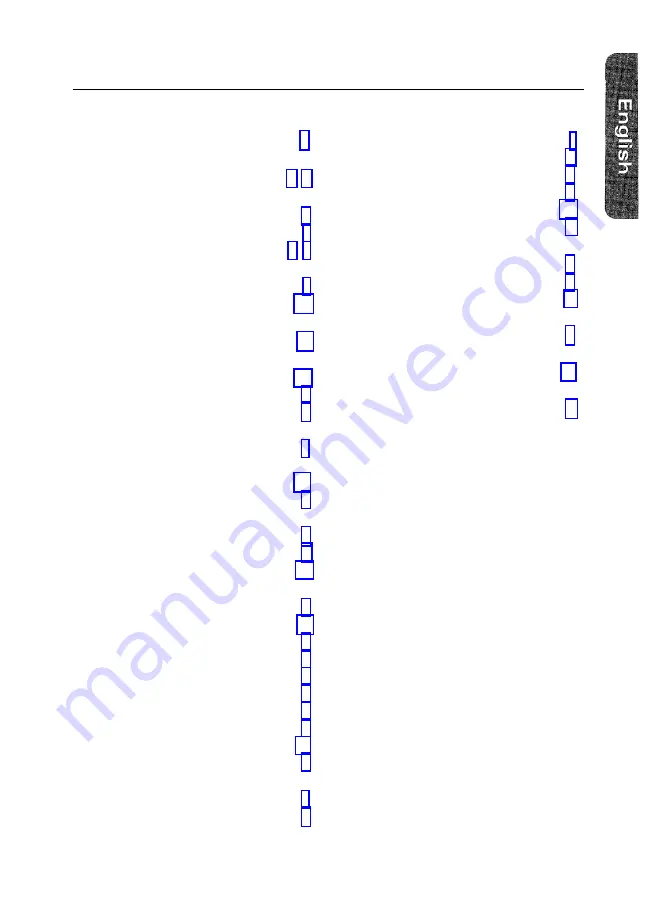
Index
A
Adapter
B
Brightness
C
Color temperature
Connecting your monitor to a computer
Contrast
D
Degauss
Display modes timing chart
E
European notice
F
FCC information
Front panel
Function control buttons
G
Geometric distortion
I
IC compliance notice
Installation
M
Macintosh
Manual
MPR II compliance
P
Paralleolgram
Pin assignments
Pincushion
Position
Power button
Power cable
Power indicator
Power port
Powersaver
Preset mode
R
Rear panel
Recall
S
Safety
Signal cable
Signal port
Size
Specifications
Stand
T
Tilt
Trapzoid
Troubleshooting
U
User mode
V
VCCI information
W
Warranty card
17
Содержание SyncMaster 700S
Страница 1: ...Samsung SyncMaster 700s Color Monitor Owner s Instructions ...
Страница 20: ......
Страница 21: ......




































