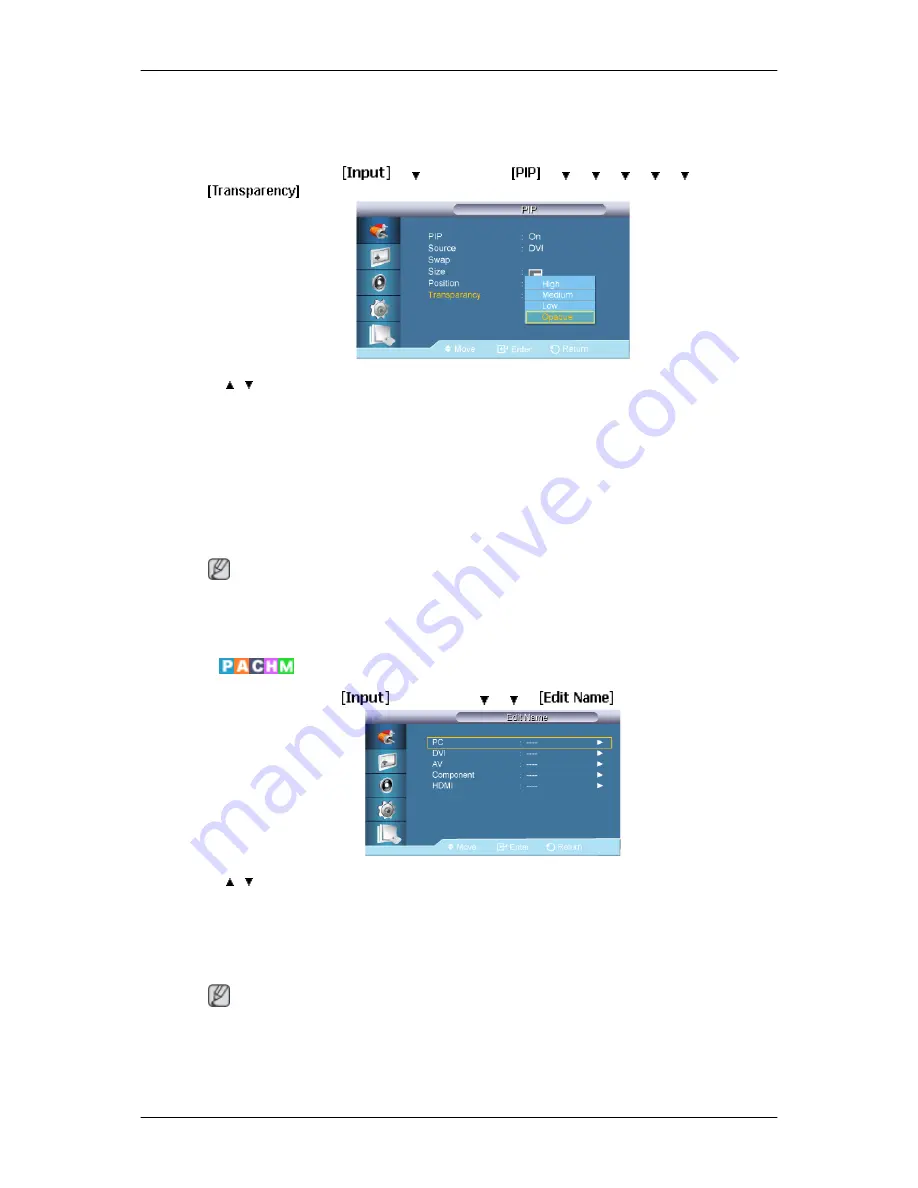
Changes the Position of the PIP window.
Transparency
MENU
→
ENTER
→
→
→
ENTER
→
→
→
→
→
→
→
ENTER
→
→
,
→
ENTER
Adjusts the Transparency of PIP windows.
• High
• Medium
• Low
• Opaque
Note
• PIP turns off when the LCD Display is switched to an external source.
• For PC and DVI, this is deactivated if the cable is disconnected.
Edit Name
MENU
→
ENTER
→
→
ENTER
→
→
→
→
,
→
ENTER
Name the input device connected to the input jacks to make your input source selection
easier.
VCR / DVD / Cable STB / HD STB / Satellite STB / AV Receiver / DVD Receiver / Game /
Camcorder / DVD Combo / DHR / PC / DVI Devices
Note
• The displayed devices differ depending on the external input mode.
• When connecting a PC to the HDMI or DVI terminal, set Edit Name to PC. In other cases,
set Edit Name to AV. However, since 640x480, 720P (1280x720), and 1080p (1920x1080)
Adjusting the LCD Display
Содержание SyncMaster 650MP-2
Страница 38: ...PC Mode...
















































