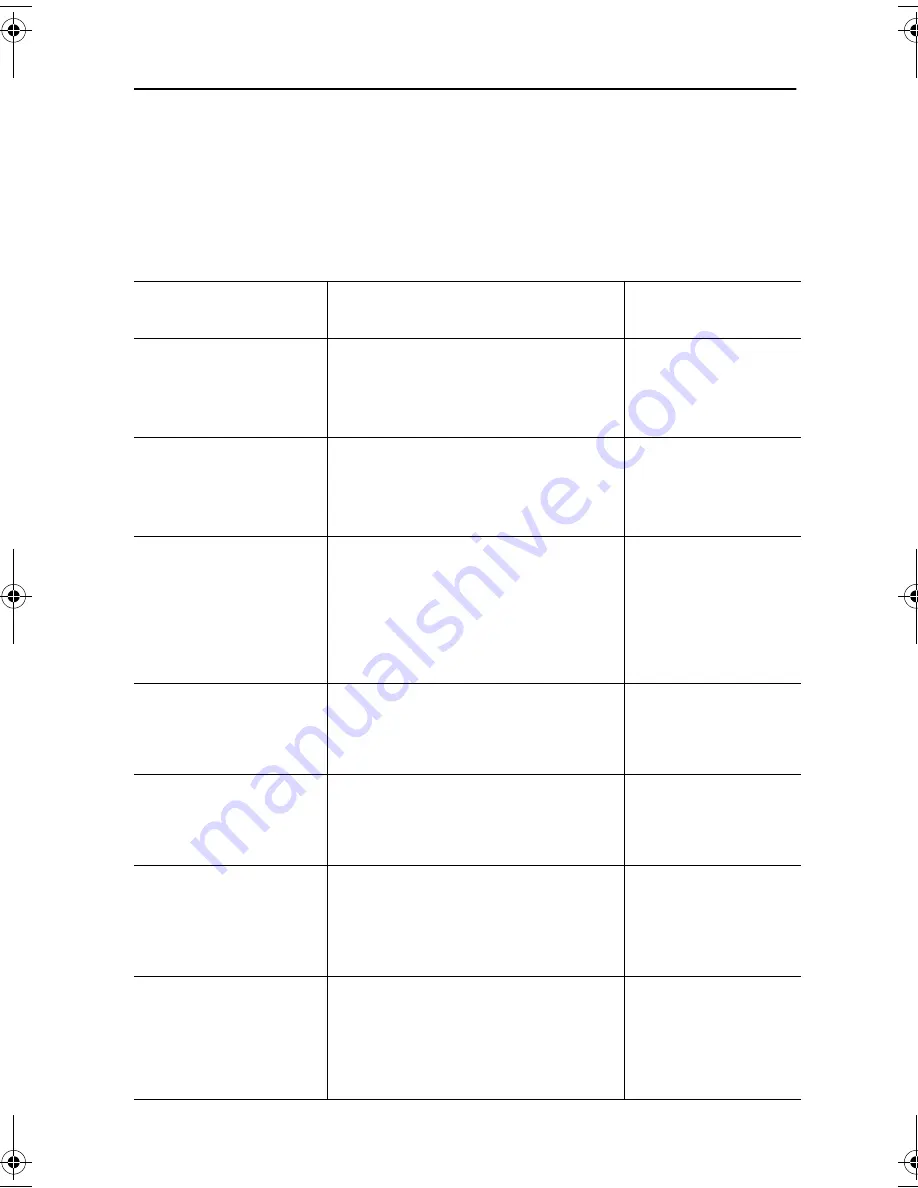
20
Troubleshooting
If you have a problem setting up or using your TFT-LCD monitor, you may be able to solve it
yourself. Before contacting customer service, try the suggested actions that are appropriate
to your problem.
Table 5. Troubleshooting problems – Image
What you see...
Suggested Action
Reference
Screen is blank and
power indicator is off
Ensure that the power cord is firmly
connected and the TFT-LCD monitor
is on.
Connecting your TFT-
LCD Monitor, page 5.
"Check Signal Cable"
message
Ensure that the signal cable is firmly
connected to the PC or video board.
Ensure that the PC is turned on.
Connecting your TFT-
LCD Monitor, page 5.
"Sync Out of Range"
message
Check the maximum resolution and
the frequency on the video port of
your computer.
Compare these values with the data
in the Display Modes Timing Chart.
Display Modes,
page 26.
The image is too light or
too dark
Adjust the Brightness and Contrast.
Brightness, page 12
and page 13.
Contrast, page 13.
Horizontal bars appear
to flicker, jitter or
shimmer on the image
Adjust the Fine function.
Image Lock, Fine,
page 14.
Vertical bars appear to
flicker, jitter or shimmer
on the image.
Adjust the Coarse function and then
adjust the Fine function.
Image Lock, Coarse,
page 14.
Image Lock, Fine,
page 14.
Screen is blank and
power indicator light is
steady amber or blinks
every 0.5 or 1 seconds
The monitor is using its power
management system.
Move the computer’s mouse or
press a key on the keyboard
PowerSaver, page 19.
Appendix
570P body.fm Page 20 Monday, January 17, 2000 10:34 AM












































