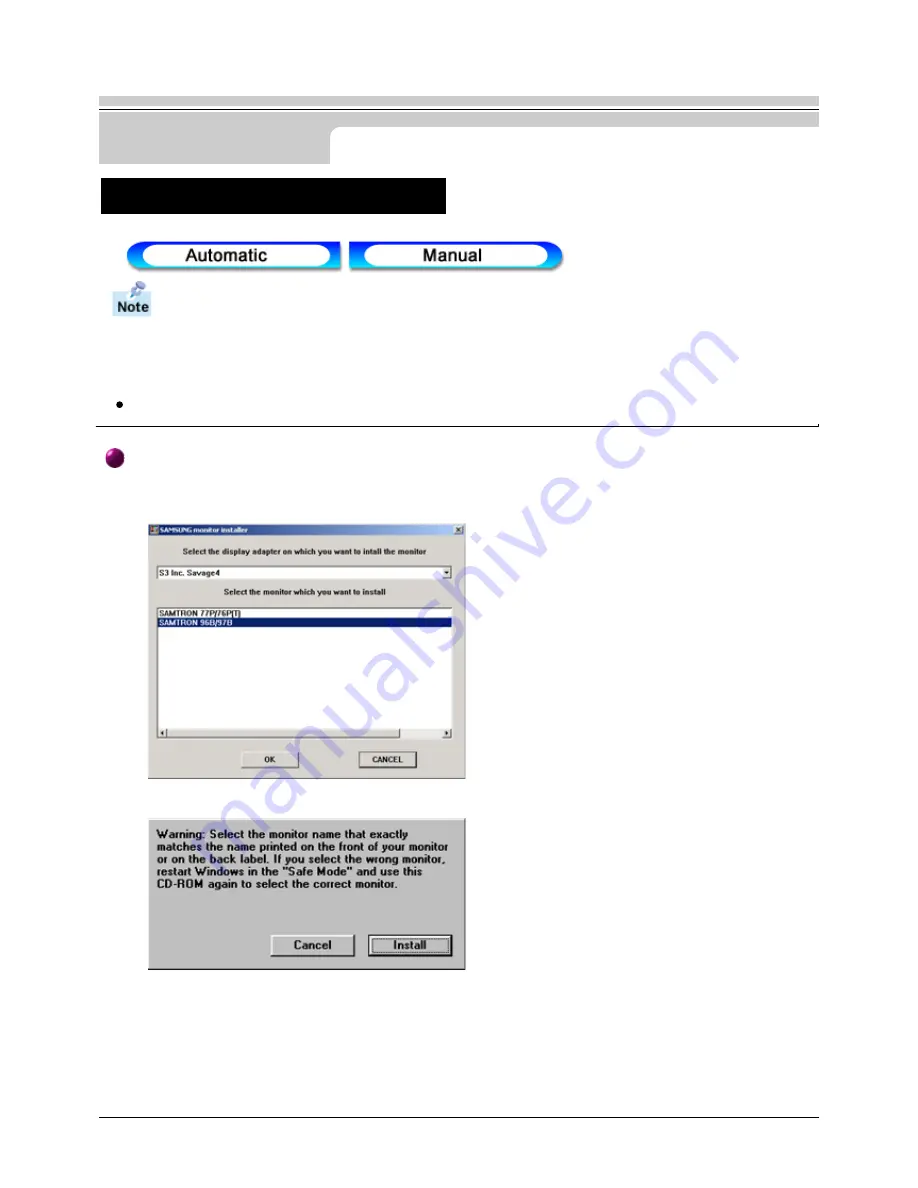
14
When prompted by the operating system for the monitor driver, insert the CD-ROM
included with this monitor. Driver installation is slightly different from one operating sys
tem to another. Follow the directions as appropriate for the operating system you have.
Prepare a blank disk and download the driver program file at the Internet web site shown here.
Internet web site : http://www.samtron.com/
Installing the Video Driver
User’s Manual
Setup
Windows ME/98/95
1. Insert CD into the CD-ROM driver.
2. Click "
Windows ME/98/95 Driver
".
3. Choose your monitor model in the model list, then click the "
OK
" button.
4. Click the "
Install
" button in the "
Warning
" window.
5. Monitor Driver installation is completed.
Содержание SyncMaster 56B
Страница 1: ...SAMTRON 76E 76V 56B ...
Страница 2: ...2 Site Map User s Manual Automatic Manual ...
Страница 54: ...http www samtron com ...





























