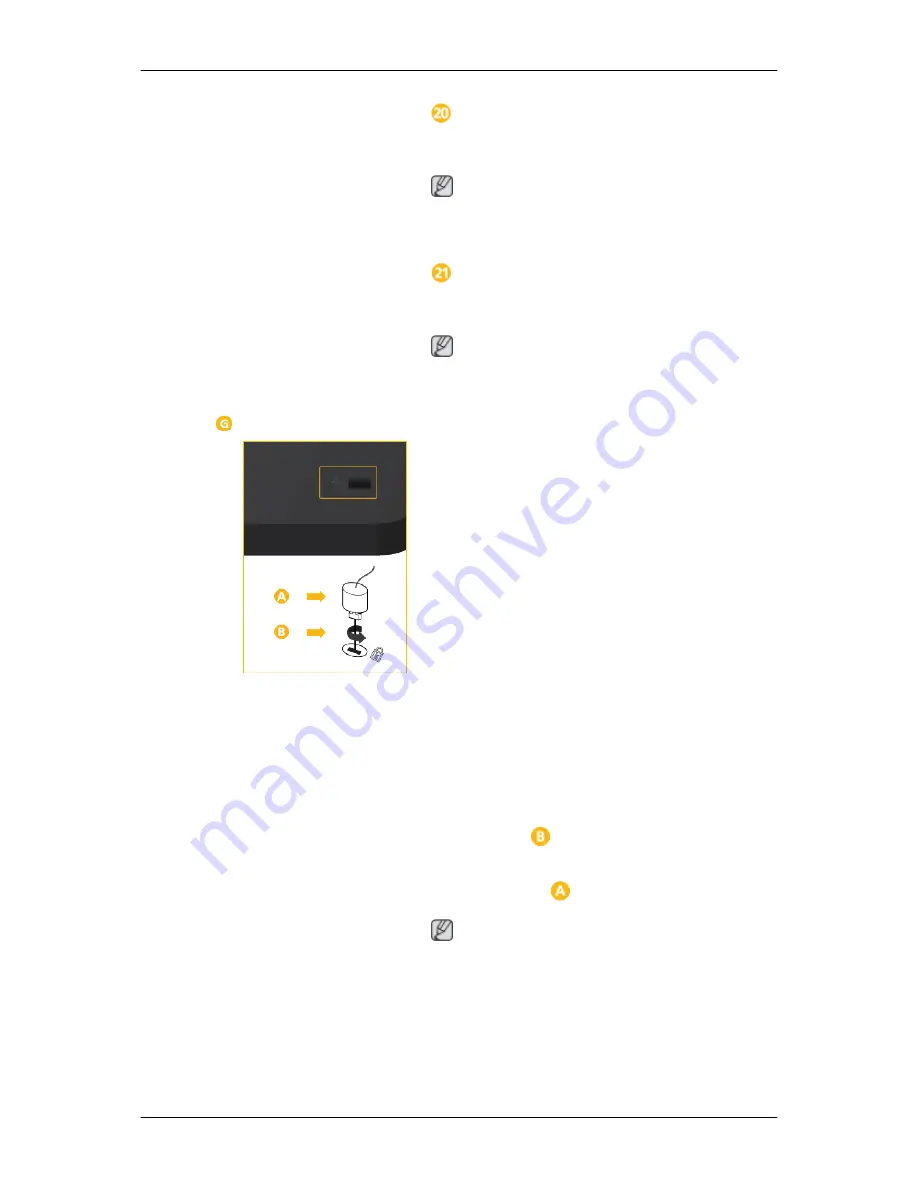
LAN (LAN Connection Terminal)
Connects to a LAN cable to allow Internet or
network access in
MagicInfo
mode.
Note
Applicable to the 460UTn-2, 460UTn2-UD2,
460UTn-B model only.
USB (USB Connection Terminal)
Keyboard / Mouse, Mass Storage Device
Compatible.
Note
Applicable to the 460UTn-2, 460UTn2-UD2,
460UTn-B model only.
Kensington Lock slot
A Kensington Lock is an anti-theft device that
enables users to lock the product so that they
can safely use it in public locations. Since the
shape and usage of the locking device may
differ depending on the model and the man-
ufacturer, for more information, refer to the
User Manual supplied with the locking device
for more information.
To lock the product, follow these
steps:
1. Wrap the Kensington lock cable around
a large, stationary object such as a desk
or chair.
2. Slide the end of the cable with the lock
attached through the looped end of the
Kensington lock cable.
3. Insert the Kensington Lock into the se-
curity slot (
) on the back of the dis-
play.
4. Lock the lock ( ).
Note
• You must purchase the Kensington Lock
separately.
• These are general instructions. For exact
instructions, see the User Manual sup-
plied with the locking device.
Introduction
















































