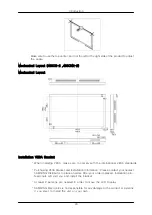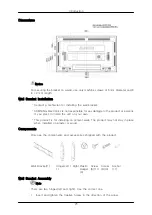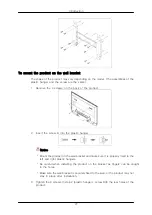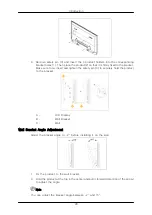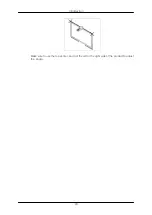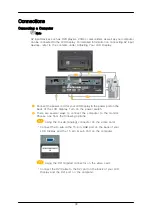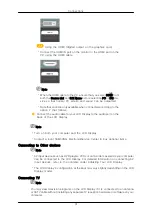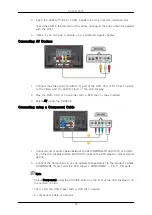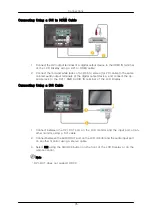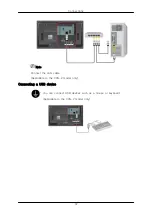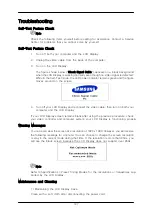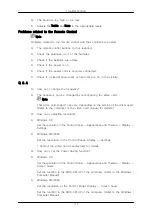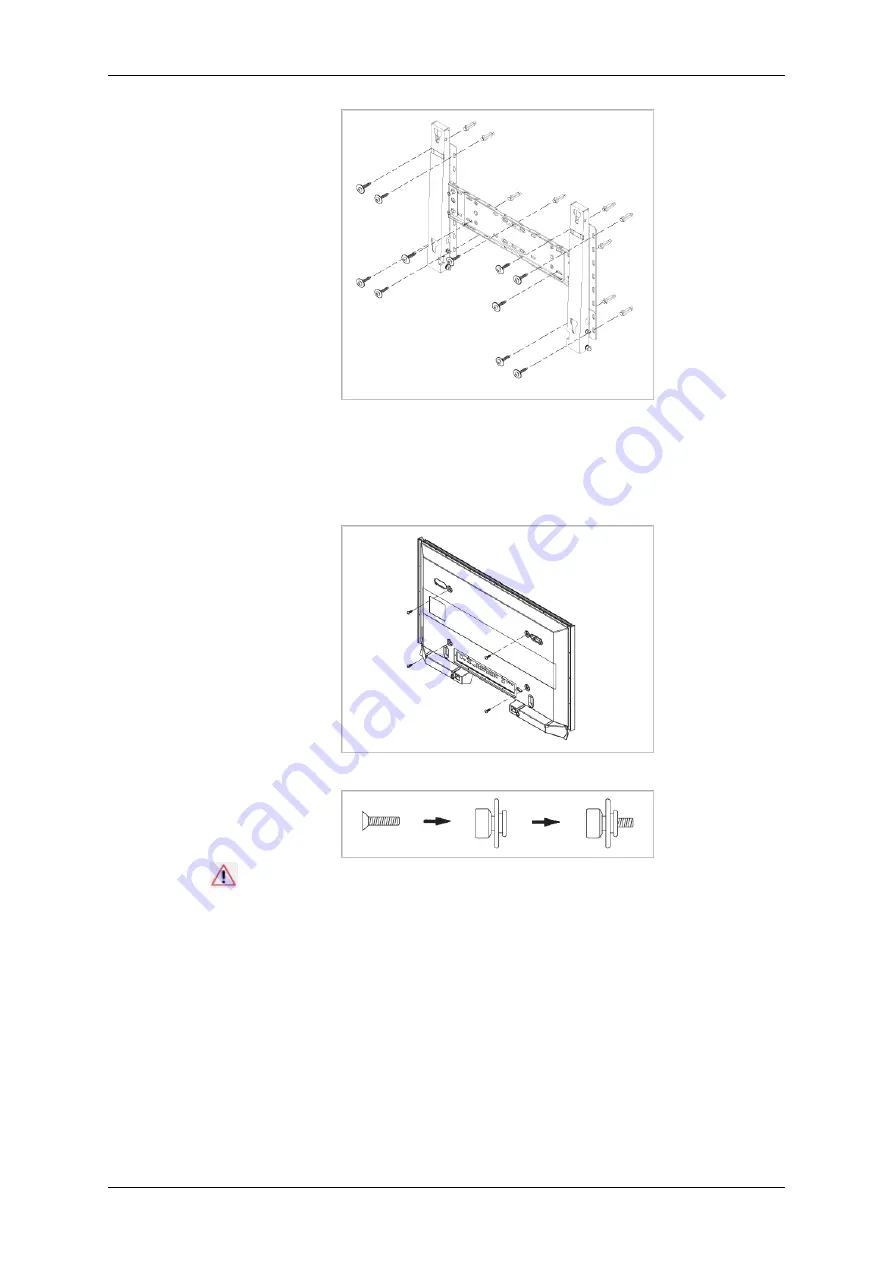
To mount the product on the wall bracket
The shape of the product may vary depending on the model. (The assemblies of the
plastic hanger and the screw are the same)
1.
Remove the 4 screws on the back of the product.
2.
Insert the screw B into the plastic hanger.
Notice
" Mount the product on the wall bracket and make sure it is properly fixed to the
left and right plastic hangers.
" Be careful when installing the product on the bracket as fingers can be caught
in the holes.
" Make sure the wall bracket is securely fixed to the wall, or the product may not
stay in place after installation.
3.
Tighten the 4 screws in step 2 (plastic screw B)to the rear holes of the
product.
Introduction
27