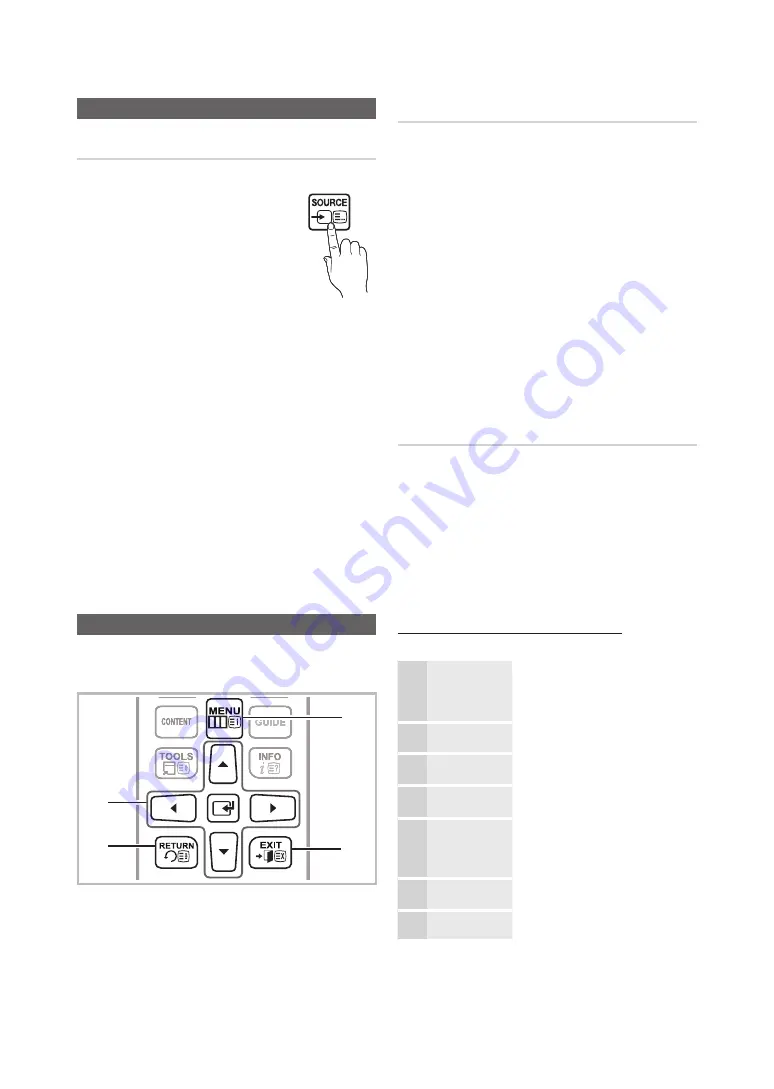
19
English
Connections
Basic Features
How to Navigate Menus
Before using the LED display, follow the steps below to learn
how to navigate the menu and select and adjust different
functions.
1
ENTER
E
/ Direction button: Move the cursor and select
an item. Confirm the setting.
2
RETURN
button: Returns to the previous menu.
3
MENU
button: Displays the main on-screen menu.
4
EXIT
button: Exits the on-screen menu.
How to Operate the OSD (On Screen Display)
The access step may differ depending on the selected menu.
1
MENU
m
The main menu options appear on
the screen:
Picture
,
Sound
,
Channel
,
System
,
Support
.
2
▲
/
▼
Select an icon with the
▲
or
▼
button.
3
ENTER
E
Press
ENTER
E
to access the
sub-menu.
4
▲
/
▼
Select the desired submenu with the
▲
or
▼
button.
5
◄
/
►
Adjust the value of an item with the
◄
or
►
button. The adjustment in
the OSD may differ depending on the
selected menu.
6
ENTER
E
Press
ENTER
E
to complete the
configuration.
7
EXIT
e
Press
EXIT
.
Changing the Input Source
Source
SOURCE
s
→
Source
Use to select LED display or an external input
sources such as a DVD / Blu-ray player / cable
box / STB satellite receiver.
■
TV / Ext. / HDMI/DVI
✎
In the
Source
, connected inputs will be
highlighted.
✎
TV
and
Ext.
always stay activated.
Edit Name
SOURCE
s
→
TOOLS
T
→
Edit Name
→
ENTER
E
In the
Source
, press the
TOOLS
T
button, and then you can
set an external input sources name you want.
■
VCR / DVD / Cable STB / Satellite STB / PVR STB /
AV Receiver / Game / Camcorder / PC / DVI PC / DVI
Devices / TV / IPTV / Blu-ray / HD DVD / DMA
: Name
the device connected to the input jacks to make your input
source selection easier.
✎
When connecting a PC to the
HDMI IN (DVI)
port with
HDMI cable, you should set the LED display to
PC
mode
under
Edit Name
.
✎
When connecting a PC to the
HDMI IN (DVI)
port with
HDMI to DVI cable, you should set the LED display to
DVI
PC
mode under
Edit Name
.
✎
When connecting an AV devices to the
HDMI IN (DVI)
port
with HDMI to DVI cable, you should set the LED display to
DVI Devices
mode under
Edit Name
.
Information
SOURCE
s
→
TOOLS
T
→
Information
→
ENTER
E
You can see detailed information about the selected external
device.
4
2
3
1






























