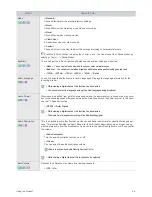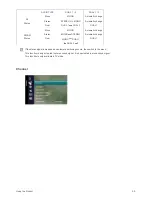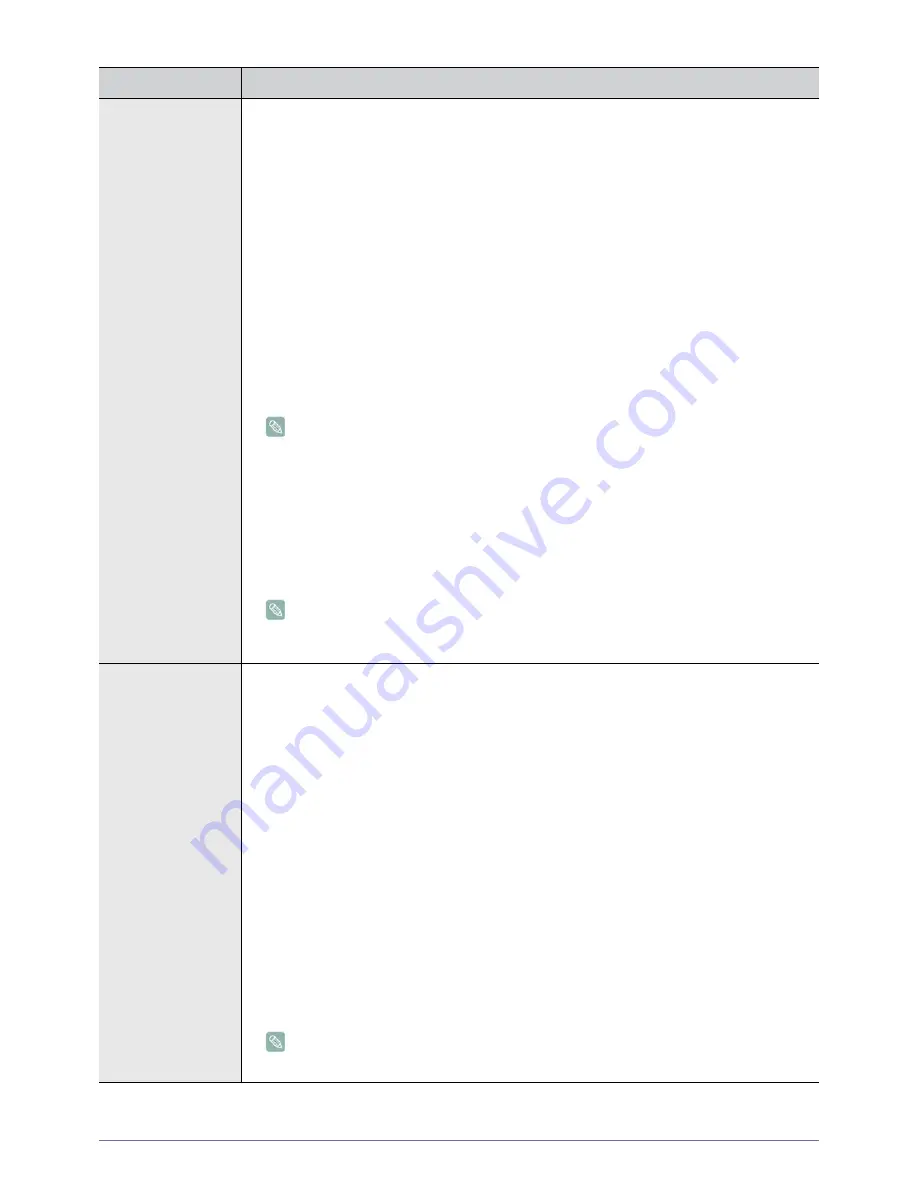
Using the Product
3-5
MENU
DESCRIPTION
Self Diagnosis
• <Picture Test>
If you think you have a picture problem, perform the picture test. Check the colour pattern on the
screen to see if the problem still exists.
•
<Yes> : If the test pattern does not appear or there is noise in the test pattern, select <Yes>.
There may be a problem with the TV. Contact Samsung‘s call centre for assistance.
•
<No> : If the test pattern is properly displayed, select <No>. There may be a problem with your
external equipment. Please check your connections. If the problem still persists, refer to the
external device‘s user manual.
• <Sound Test>
If you think you have a sound problem, please perform the sound test. You can check the sound by
playing a built-in melody sound through the TV.
•
<Yes> : If during the sound test you can hear sound only from one speaker or not at all, select
<Yes>. There may be a problem with the TV. Contact Samsung’s call center for assistance.
•
<No> : If you can hear sound from the speakers, select <No>. There may be a problem with
your external equipment. Please check your connections. If the problem still persists, refer to
the external device’s user manual.
•If you hear no sound from the TV‘s speakers, before performing the sound test, make sure
<Speaker Select > is set to <TV speaker> in the <Sound> menu.
•The melody will be heard during the test even if <Speaker Select> is set to <External
Speaker> or the sound is muted by pressing the [MUTE] button.
• <
Signal Information
> (digital channels only)
Unlike analogue channels, which can vary in reception quality from snowy to clear, digital (HDTV)
channels have either perfect reception quality or you will not receive them at all. So, unlike
analogue channels, you cannot fine tune a digital channel. You can, however, adjust your antenna
to improve the reception of available digital channels
If the signal strength meter indicates that the signal is weak, physically adjust your antenna to
increase the signal strength. Continue to adjust the antenna until you find the best position
with the strongest signal.
Software Upgrade
• <By USB>
Insert a USB drive containing the firmware upgrade downloaded from samsung.com into the TV.
Please be careful to not disconnect the power or remove the USB drive while upgrades are being
applied. The TV will turn off and turn on automatically after completing the firmware upgrade.
Please check the firmware version after the upgrades are complete (the new version will have a
higher number than the older version).
When software is upgraded, video and audio settings you have made will return to their default
(factory) settings. We recommend you write down your settings so that you can easily reset them
after the upgrade.
• <By Channel>
Upgrades the software using the broadcasting signal.
• <Standby Mode Upgrade>
To continue software upgrade with master power on, Select On by pressing the
▲
or
▼
button. 45
minutes after entering standby mode, a manual upgrade is automatically conducted. Since the
power of the unit is turned on internally, the screen may be on slightly for the LED product. This
phenomenon may continue for more than 1 hour until the software upgrade is completed.
• <Alternative Software>(Backup)
If there is an issue with the new firmware and it is affecting operation, you can change the software
to the previous version.
•
If software was changed, existing software is displayed.
•
You can change current software to alternative software by ‘Alternative Software’.
Содержание SyncMaster 2033HD
Страница 1: ...SyncMaster P2033HD LCD TV Monitor User Manual...
Страница 70: ...6 4 More Information...