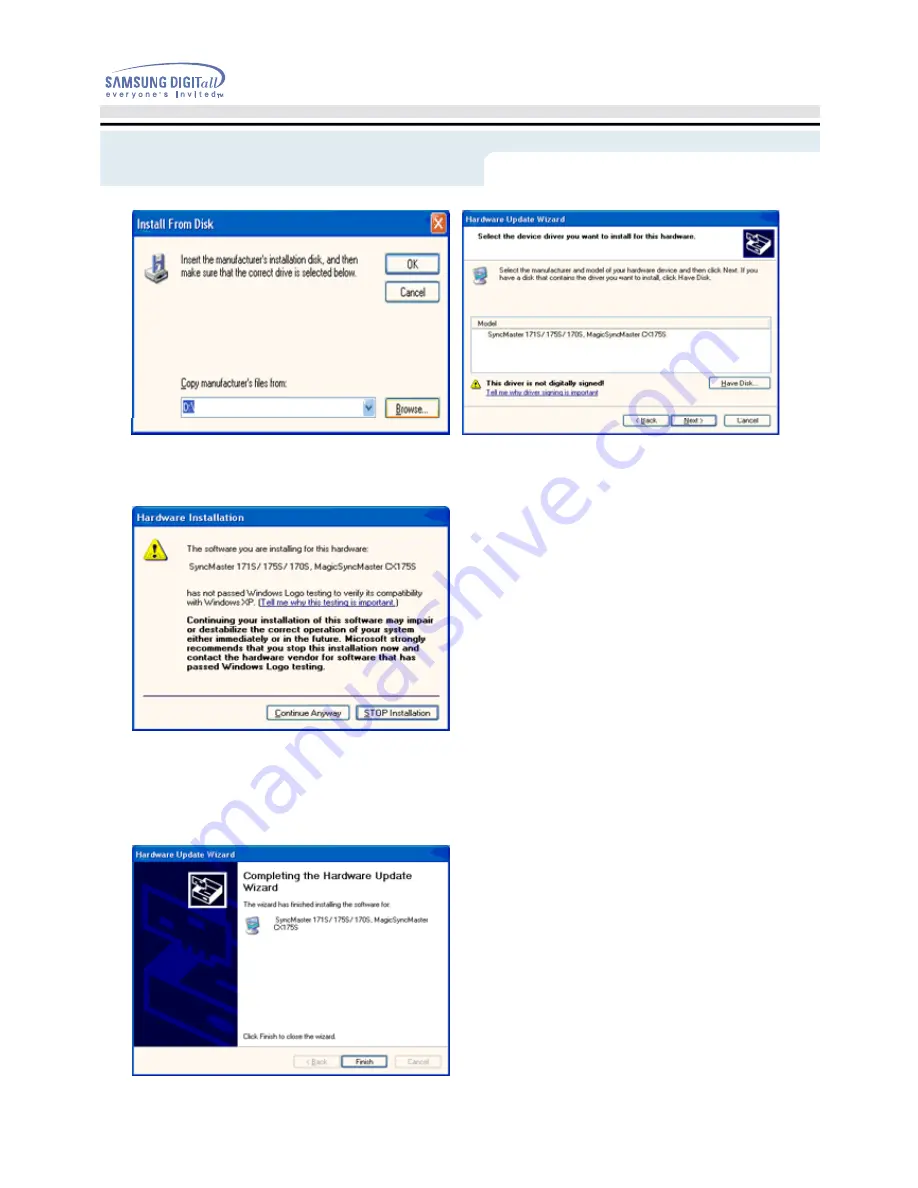
User’s Manual
Setup
8. If you can see following "
Message
" window, then click the "
Continue Anyway
" button. Then click
"
OK
" button.
This monitor driver is under certifying MS logo,and this installation don't damage your system.The
certified driver will be posted on Samsung Monitor Homepage
http://www.samsung-monitor.com/
9. Click the "
Close
" button then click "
OK
" button continually.
Содержание SyncMaster 171B, 171S, 181B, 171T, 171Q
Страница 1: ...SyncMaster 171B 171S 181B 171T 171Q...






























