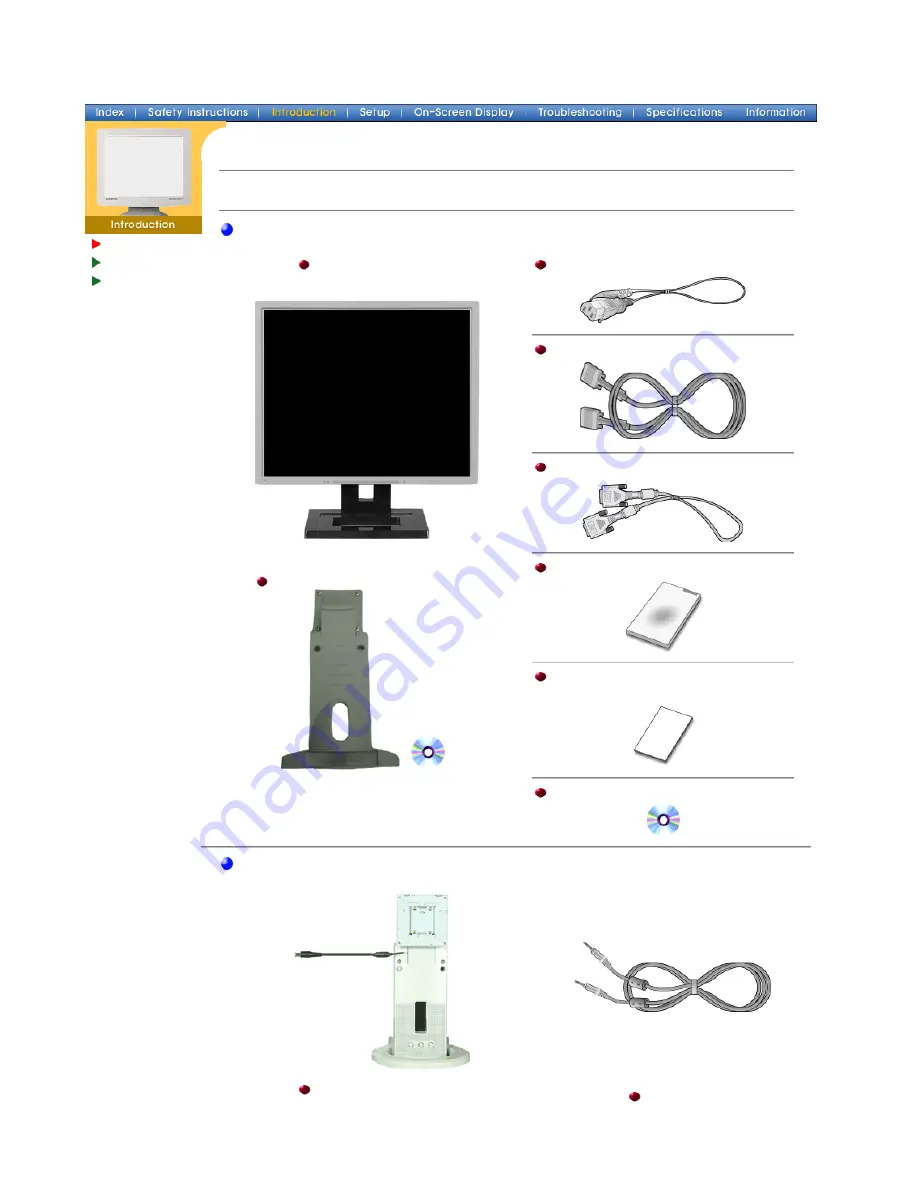
Unpacking
Front
Rear
Please make sure the following items are included with your monitor. If any items are missing,
contact your dealer
.
General
Monitor and Stand
Pivot Stand and S/W CD(Option)
Power Cord
Signal Cable
DVI Cable(Option)
Quick Setup Guide
Warranty Card
(Not available in all locations)
User's Guide and Driver Installation CD
For Multimedia model (Option)
Multimedia Speaker Stand
(Simple Stand or Pivot Stand & Pivot Software)
Sound Cable
SyncMaster 191T
Содержание SyncMaster 171 T
Страница 1: ...SyncMaster 181T 191T 171T 171S 171V 191N...
Страница 34: ...On Screen Display SyncMaster 181T 191T...









































