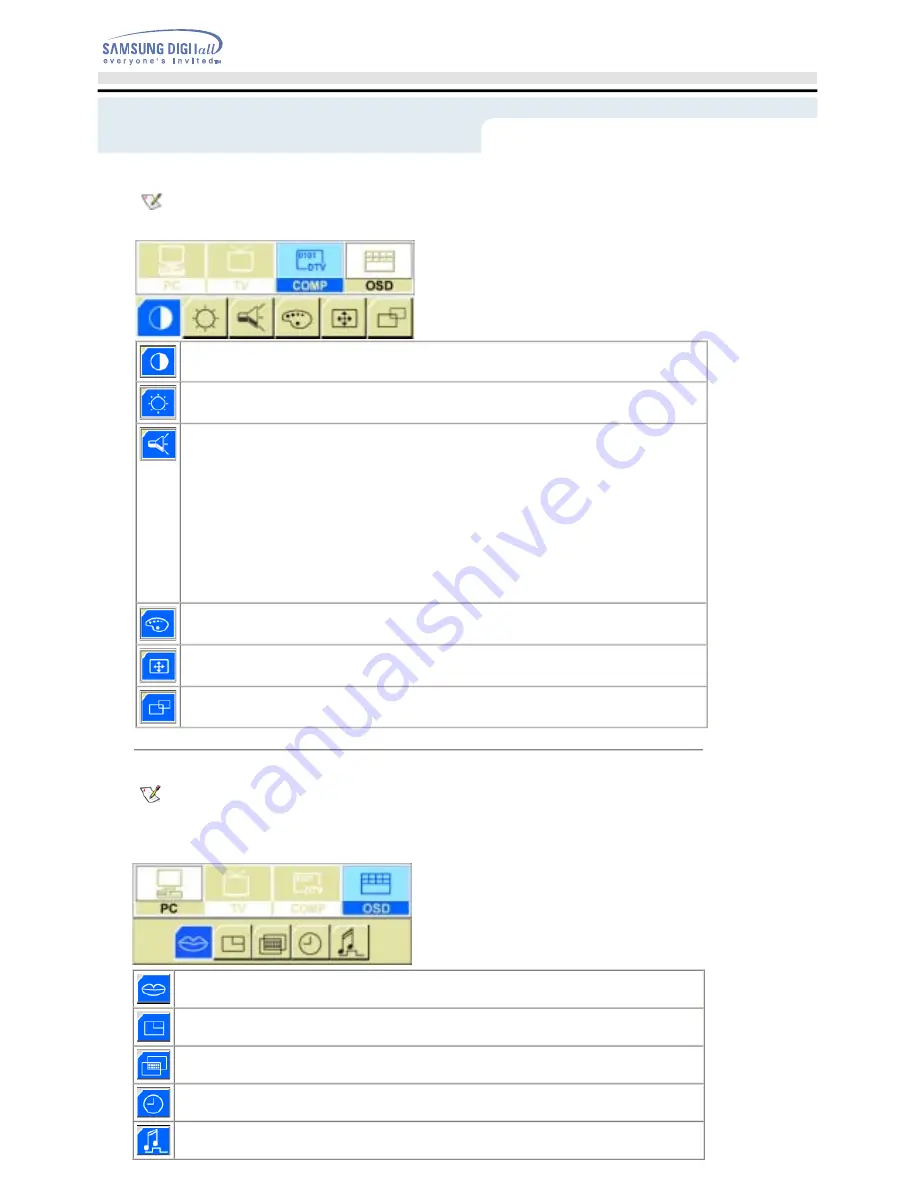
5. OSD Control
Press the Exit button to make the menu disappear. The adjustments made are saved automatically
as the menu screen disappears. The OSD (On-Screen Display) feature may not function properly
depending on input signals.
For detailed information on screen adjustment functions, refer to
OSD Screen Adjustment Animation
Clips
.
Language
You can choose one of 4 languages. (English, Spanish, French, Portuguese)
Position
Move the OSD Window to the vertical and horizontal direction.
Halftone
Change the opaqueness of the background of the OSD.
Duration
The number of seconds that the OSD will remain visible before disappearing.
Beep
Press Beep to turn the beeping sound on/off when you press buttons.
Contrast
Adjusts the contrast of the image on the screen.
Brightness
Adjusts the brightness of the image on the screen.
Sound
The monitor has a built-in high fidelity stereo audio amplifier.
• Mode
1) Custom
:
Choose Custom to recall your personalized settings.
- Bass
: Emphasize low frequency audio.
- Treble
: Emphasize high frequency audio.
2) Standard:
Choose Standard for the standard factory settings.
3) Music:
Choose Music when watching music videos or concerts.
4) Movie:
Choose Movie when watching movies.
5) Speech:
Choose Speech when watching a show that is mostly dialogue (i.e., news).
Color
Change the richness of color.
Size
You can switch the image size between 16:9 and Full aspect ratios.
Position
This adjusts the screen location horizontally and vertically.
Adjusting Your LCD Monitor - On-Screen Display
User's Guide
T
41
4. DTV / DVD(Component) Control
See
Screen Adjustment Animation Clips in DTV mode
for detailed instructions on how to adjust the
screen in DTV mode. Adjusting the screen in DTV mode does not affect the image on your PC
screen.
SyncMaster 172MP
Содержание SyncMaster 152MP
Страница 1: ...SyncMaster 172MP 152MP ...
















































