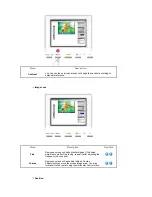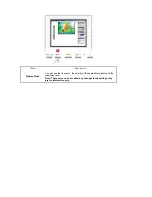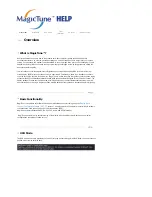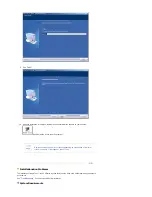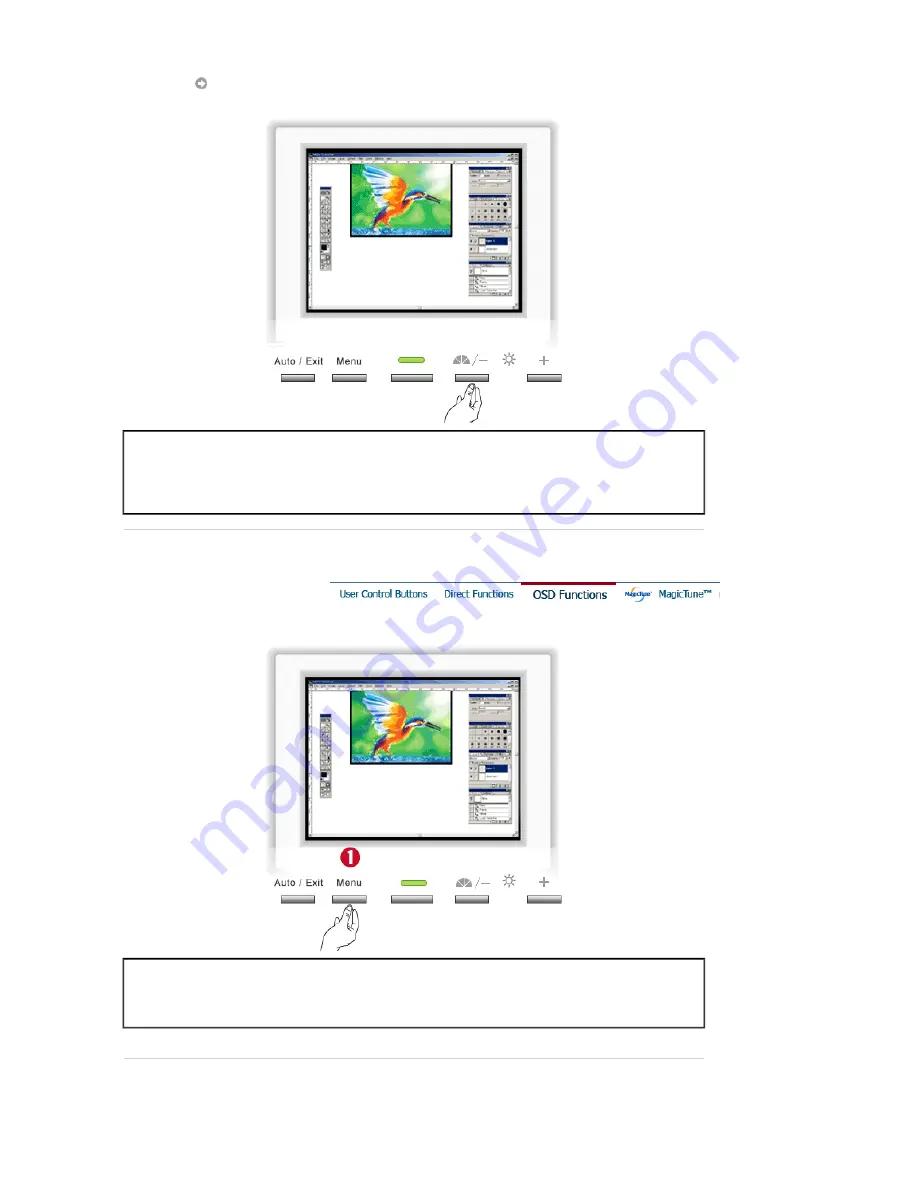
MagicBright™
Menu
Description
MagicBright™
Then push the MagicBright button again to circle through available
preconfigured modes.
- four different modes(User Adjusted/Text/Internet/Entertain)
Menu
Description
Brightness
You can use the on-screen menus to change the brightness according to
personal preference.
Содержание SyncMaster 151X
Страница 1: ...Install drivers Install programs SyncMaster 151x...
Страница 21: ...AUTO...