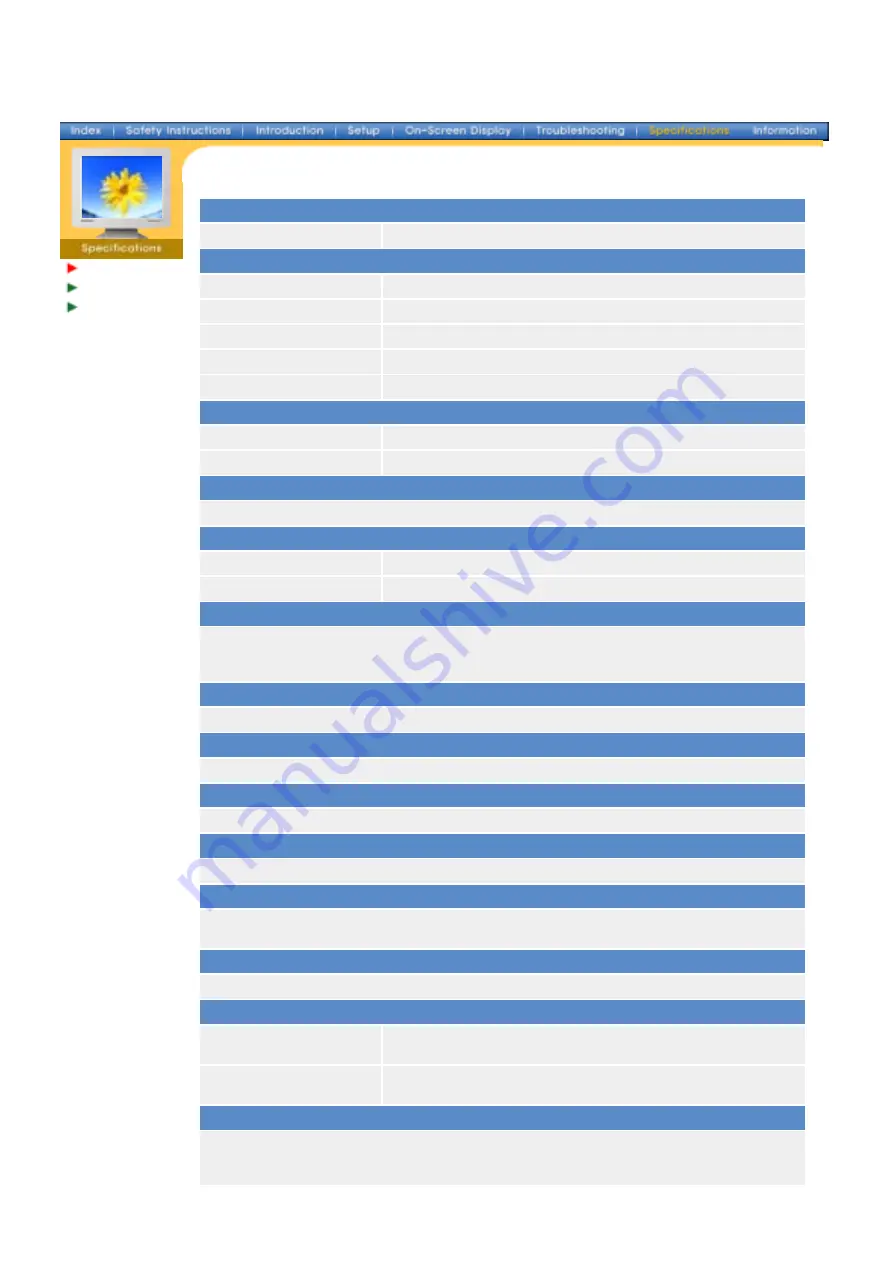
General
PowerSaver
Preset Timing
Modes
General
Model Name
LCD Panel
Size
17.0 inch diagonal
Display area
337.92 (H) x 270.336 (V)
Pixel Pitch
0.264 (H) x 0.264 (V)
Type
a-si TFT active matrix
Viewing Angle
170
(H) /
170
(V)
Synchronization
Horizontal
30 ~ 81 kHz
Vertical
56 ~ 75 Hz
Display Color
16,194,277
Resolution
Optimum resolution
1280 x 1024@60Hz
Maximum resolution
1280 x 1024@75Hz
Input Signal, Terminated
RGB Analog 0.7 Vpp positive at 75 ohms
Separate H/V sync, Composite
H/V sync
, SOG(option)
TTL level positive or negative
Maximum Pixel Clock
140 MHz
Power Supply
AC 90 ~ 264 VAC rms, 60/50 Hz ± 3Hz
Signal Cable
15pin-to-15pin D-sub cable, detachable
Power Consumption
42W (Maximum)
Dimensions (WxDxH) / Weight
368.2 x 177.0 x 394.3 mm / 4.7kg
368.2 x 58.8 x 310.1 mm (Without Stand)
VESA Mounting Interface
100mm x 100mm (for use with Specialty(Arm) Mounting hardware.)
Environmental considerations
Operating
Temperature: 50°F ~ 104°F(10°C ~ 40°C)
Humidity: 10% ~ 80%, non-condensing
Storage
Temperature: -4°F ~113°F (-20°C ~ 45°C)
Humidity: 5% ~ 95%, non-condensing
Plug and Play Capability
This monitor can be installed on any Plug & Play compatible system. Interaction of the monitor and
computer systems will provide the best operating conditions and monitor settings. In most cases,
monitor installation will proceed automatically, unless the user wishes to select alternate settings.
SyncMaster 170N/171N/172N/173N
















































