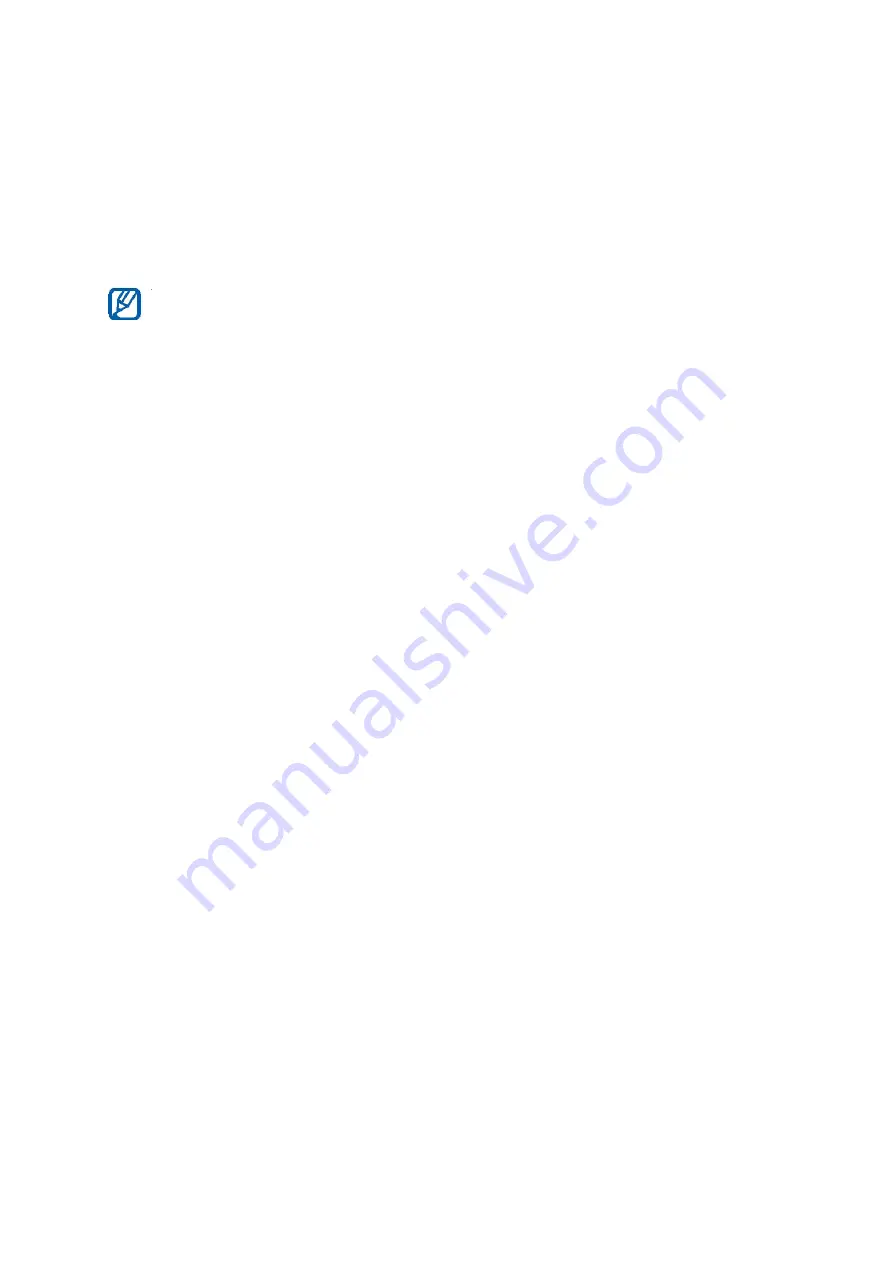
››
Read information from an NFC tag
Once you activate the NFC feature, your device will read product information
when you place it near an NFC tag. Available information will appear on your
display.
Your device will not read NFC tags during calls or when the backlight is
off.
››
View the i
B
nformation at a later time
1
In Menu mode, select
NFC
.
2
Select
Tag read logs
to view the information.
You can also save product information and exchange it with others.
››
Write information to NFC tags
You can write a variety of information, such as call numbers and web
addresses, to NFC tags.
1
In Menu mode, select
NFC
→
Create NFC tag
.
2
Select a tag type you want to write
→
Next
.
3
Select information you want to write.
4
Place the centre of the rear near an NFC tag. When the writing is complete,
a notice will appear on your device’s display.
› ›
Make a purchase with the NFC feature
Before you can use the NFC feature to make payments, you must register for
the mobile payment service. To register or get details about the service,
contact your service provider.
To make a purchase with the NFC feature,
1
Place the centre of the back cover near an NFC card reader.
2
When prompted, enter your PIN and place your device near again (if
necessary).
※
The
rear cover
supplied with this phone
from Samsung
contains a specific NFC antenna.
So, other
rear cover
must not be used and cannot be substituted.



















