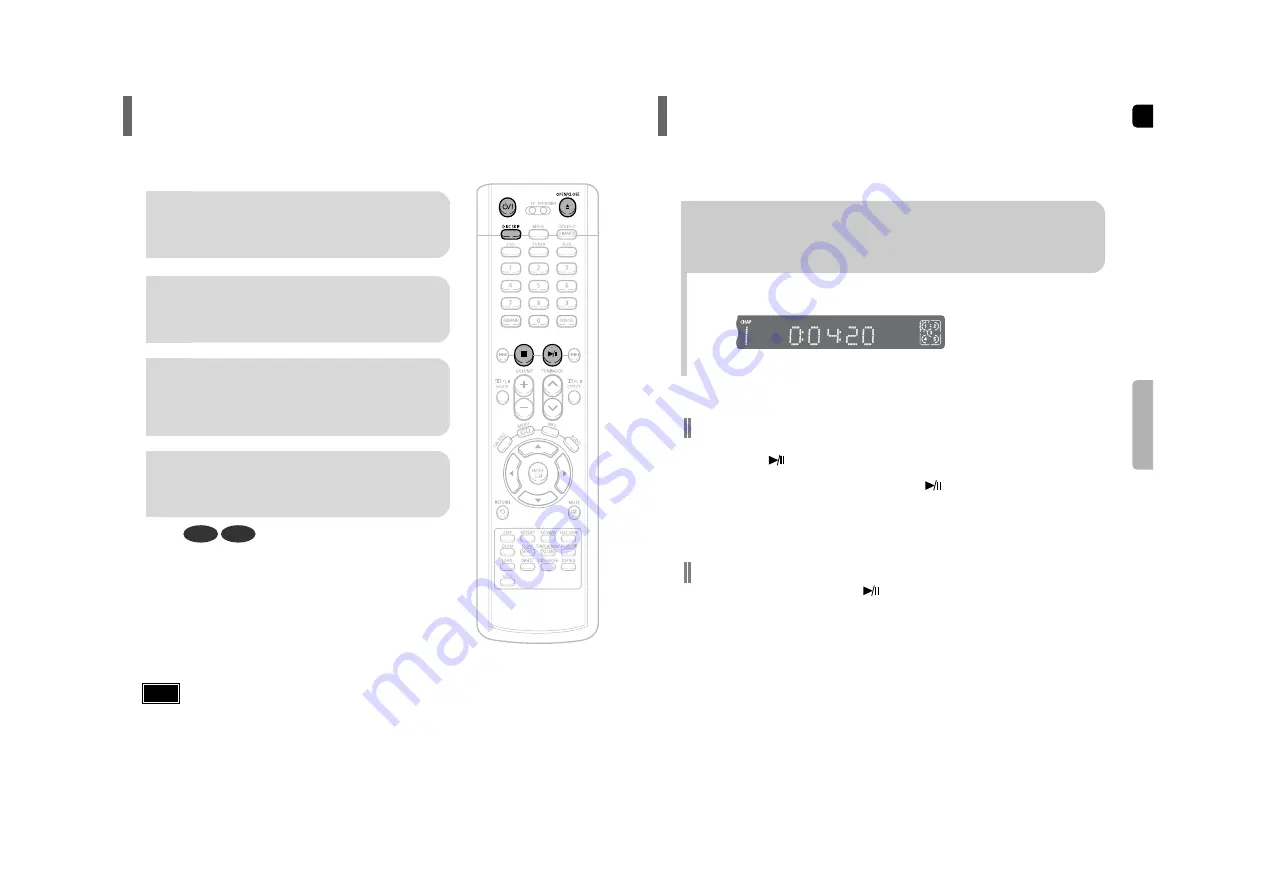
ENG
24
23
OPERA
TION
To stop playback, press
STOP
during playback.
•
If pressed once, “
PRESS PLAY
” is displayed and the stop position will be stored in memory.
If
PLAY/PAUSE
( ) button or
ENTER
button is pressed, playback resumes from the stop position.
(This function works only with DVDs.)
•
If pressed twice, “
STOP
” is displayed, and if
PLAY/PAUSE
( ) button is pressed, playback starts from the
beginning.
To temporarily pause playback, press
PLAY/PAUSE
during playback.
•
To resume playback, press
PLAY/PAUSE
( ) button again.
Disc Playback
The DVD/CD function is automatically selected when Disc Skip is pushed.
Selecting a Disc in the Disc changer
2
Load a disc.
•
Place a disc gently into the tray with the disc’s label
facing up.
•
Depending on the content of the disc, the initial screen may appear different.
•
Depending on the recording mode, some MP3-CDs cannot be played.
•
Table of contents of a MP3-CD varies depending on the MP3 track format recorded on the disc.
1
Press
OPEN/CLOSE
button to open the
disc tray.
3
Press
DISC SKIP
button.
•
Rotate the carousel tray so you can load the third, fourth,
and fifth discs.
4
Close the compartment by pressing the
OPEN/CLOSE
button again.
DVD
CD
•
Playback starts automatically.
Note
To select a specific disc, press the corresponding
DIRECT PLAY
(1, 2, 3, 4, 5)
buttons on the front panel or
DISC SKIP
on the
remote control, until the required disc indicator flashes.
•
If the disc selected is not loaded, the next disc is played automatically.











































