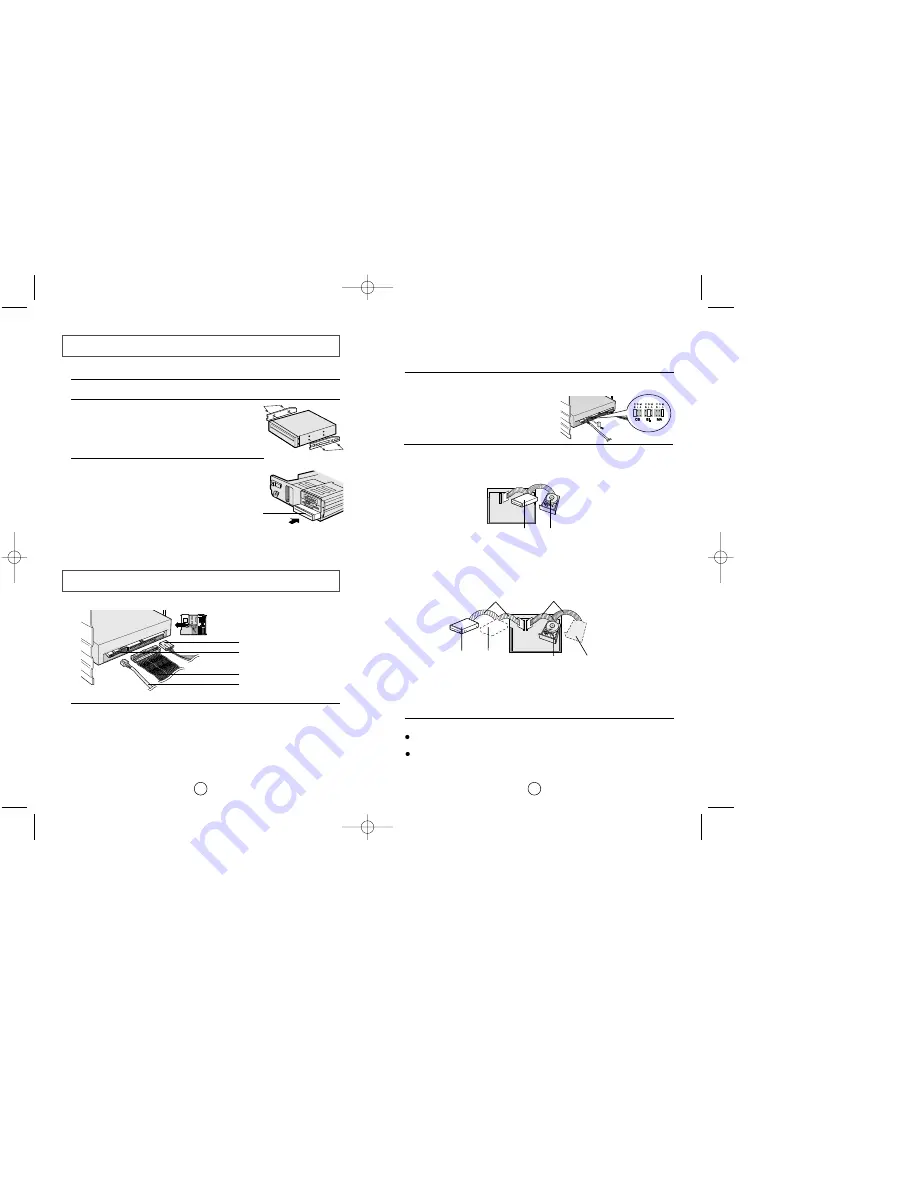
7
Connecting the Cables
6
1. Power cable
3. E-IDE cable
2. Master/slave select terminal
4. Audio cable
1
Connecting the power cable
The 4-pin power cable from the internal power unit of your computer must be
connected to the power terminal on the rear of the CD-R/RW drive.
3
Connecting the E-IDE cable
Two configurations are possible.
●
The CD-R/RW drive is the only E-IDE device in addition to the hard disk.
4
Connecting the audio cable from a sound card
Connect the 4-pin audio cable between the sound output terminal on the
CD-R/RW drive and the audio input terminal on the sound card.
For clearer sound,use a digital output terminal.
(Available only for the CAID that supports digital output)
This may not be available for general sound cards.
2
Installing a jumper on the master/slave select terminal
Install the jumper in the correct position on the terminal:
MA to use the device in the master mode
SL to use the device in the slave mode
CS to control the device via a CSEL
host interface signal
See Step 3 for further details.
E-IDE port
Mother board
CD-R/RW
(SL)
Hard disk
(MA)
Second E-IDE cable
CD-R/RW
(MA)
CD-ROM
(SL)
Hard disk
(SL)
Hard disk
(MA)
First E-IDE cable
Mother
board
Install the jumper in the SL position (Slave).
Connect the 40-pin flat E-IDE cable from the E-IDE port on the mother board,
first to the CD-R/RW drive and then to the ha
r
d disk
.
●
You already have an additional E-IDE device installed in your computer.
Install the jumper in the MA position (Master).
Connect the 40-pin flat E-IDE cable from a second E-IDE port on the mother
board directly to the CD-R/RW drive or first to another additional E-IDE drive
and then to the CD-R/RW drive.
Installing the CD-R/RW Drive
To install your CD-R/RW drive in the PC, proceed as follows.
1
Make sure that the PC is powered off and disconnected from any power source.
2
If necessary, attach a horizontal bracket to both sides of
the drive.
CD-R/RW drive
●
Use of the brackets depends on your computer
model; you can purchase these accessories
separately from your computer dealer.
3
Remove the cover from a free expansion slot and install
the CD-R/RW drive, as shown in the illustration.
●
If you have no free expansion slot, install the drive in
place of the diskette drive.
SW-224_eng-02 12/19/01 4:42 PM Page 6
Содержание SW-224
Страница 1: ......
Страница 2: ...SW 224π BG68 00417A Rev 02 http www samsungodd com www samsunelectronics com ...





















