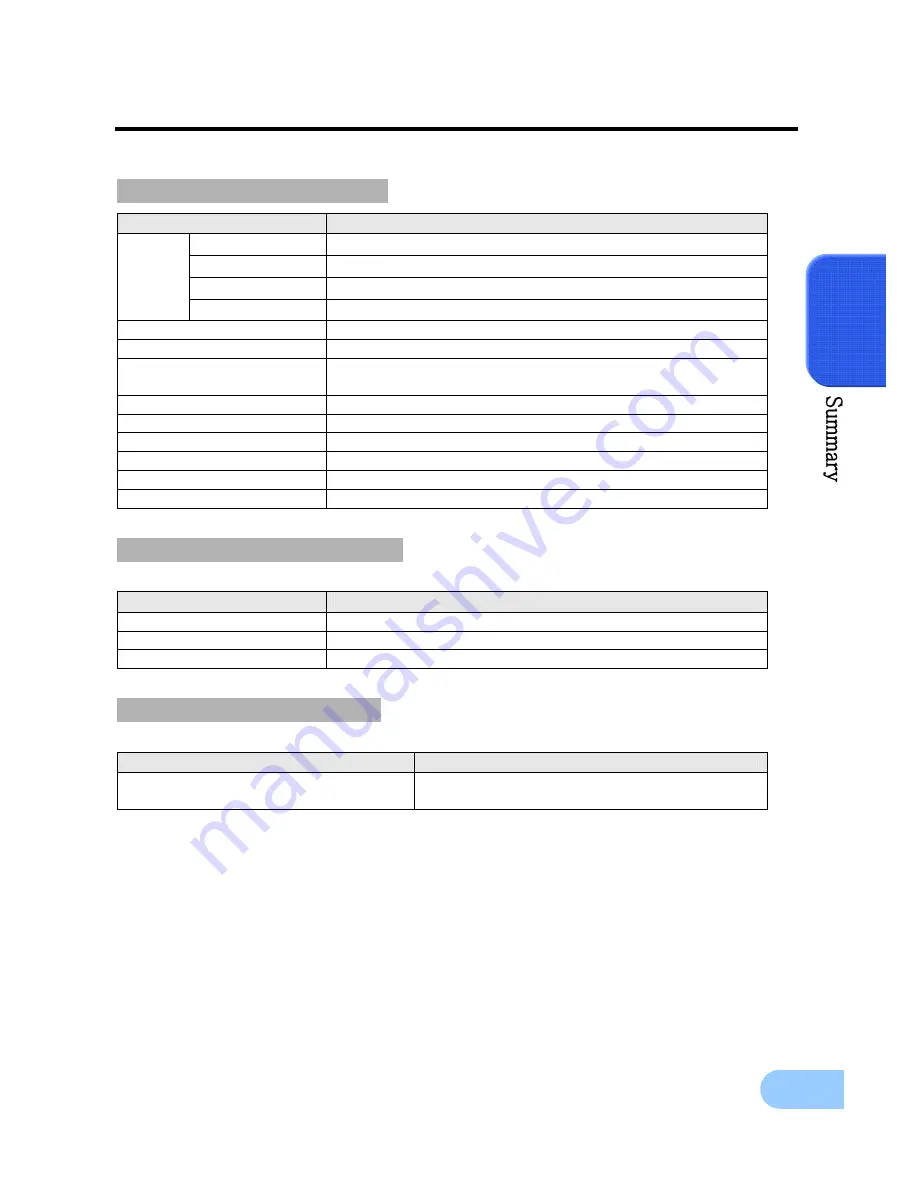
SVR-1650E/1640A/950E User Manual
13
2
Function button section
Category
Function
11.
▲
Used for movement in the upper direction.
12.
▼
Used for movement in the lower direction.
13.
◀
Used for movement to the left
MENU
14.
▶
Used for movement to the right
15. +
Used to increase value to be setup or move to another page.
16. -
Used to decrease value to be setup or move to another page.
17.COPY
Display the copy menu. Store data in DVD/CD and USB Memory
Stick at the preset time.
18. SEARCH
Select data search mode.
19. MULTI
Convert to a divided screen.
20. FUNCTION
Display the LIVE screen menu for FUNCTION.
21. PTZ
Select PTZ mode.
22. ENTER
Store or execute the select options.
23. ESC.
Return to the previous stage menu.
USB, Audio/Video section
Category
Function
24. USB1, USB2, USB3
Connection port for mouse, USB Memory Stick and DVD+RW
25. AUDIO OUT
Output port for connecting speaker.
26. VIDEO OUT
Output port to connect TV monitor.
Channel button section
Category
Function
27. CH1~16(SVR-1650E/1640A) /
CH1 ~ 9 (SVR-950E)
Display selection button of each channel
(Live/Playback), Select single mode and PIP channel.
Содержание SVR-950E
Страница 2: ......
Страница 96: ...94 Figure5 6 Product Registration Check ID availability Figure5 7 Check the registration at product list ...
Страница 115: ...Dimensions ...














































