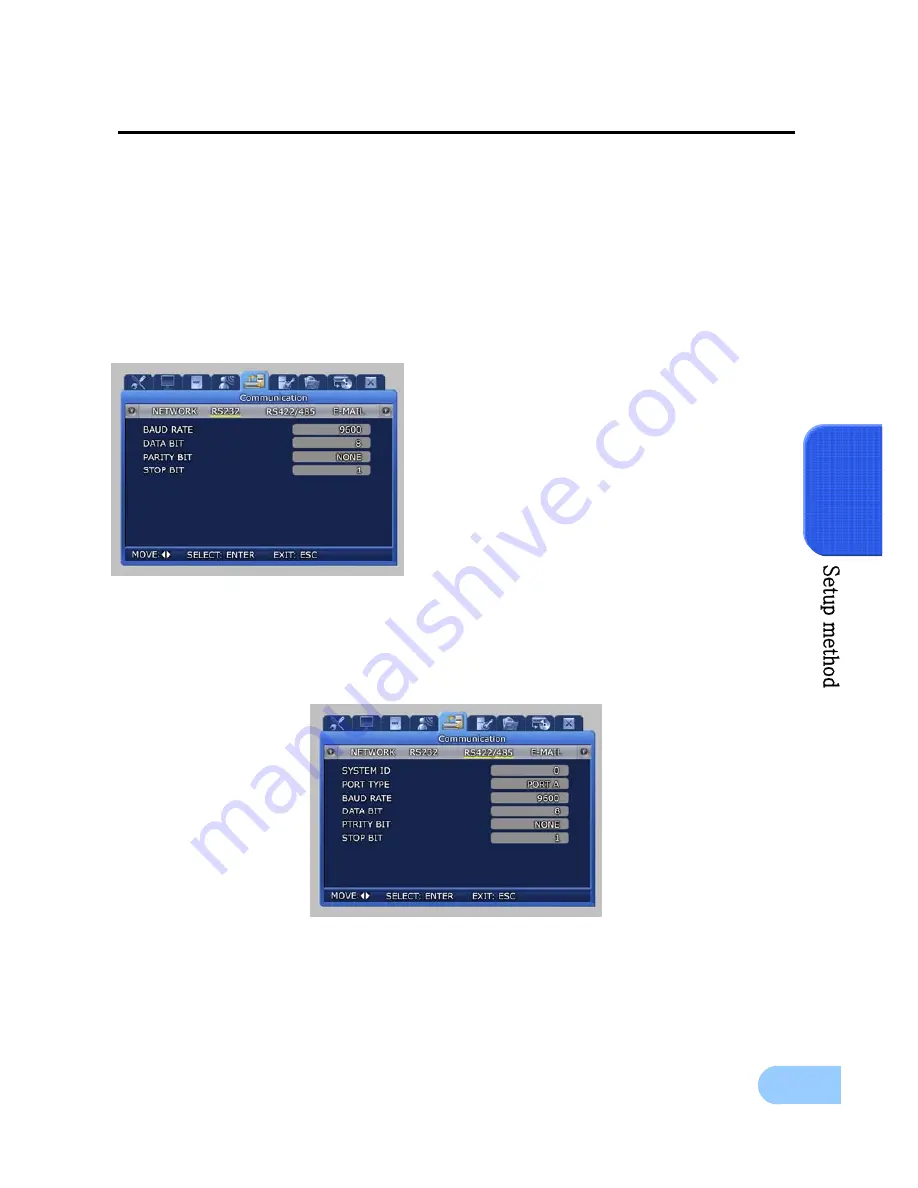
SVR-1650/1640 User Manual
71
5
9
SWR : If the product is connected to a cable modem or a xDSL modem, IP address will
change each time connection to ISP (User’s communicaton company server) is attempted. In
this case, the user will not know the changed IP address. If a product using a floating IP is
registered on the SWR server, the changed IP can be found when attempting connection with
the product. To register an IP address on the SWR, setup [SWR] item to ON. Changed IP
address can be verified from FUNCTION-STATUS (SYSTEM INFORMATION 2).
5.9.2 RS-232
Setup items needed to connect with the computer connected to the product through the serial port.
9
BAUD RATE : Setup the data transmission
speed per second.
9
DATA BIT : Setup the data transmission bit.
9
PARITY BIT : Setup the error check method
for data transmission.
9
STOP BIT : Setup bit to include when data
transmission has been completed.
5.9.3 RS-422/485
Setup items needed to connect the product with surveillance equipment like camera and CCTV.
9
SYSTEM ID : Setup ID for DVR main body when connecting the product with equipment
like a controller.
Содержание SVR-1640
Страница 2: ......
Страница 103: ...Dimensions ...
















































