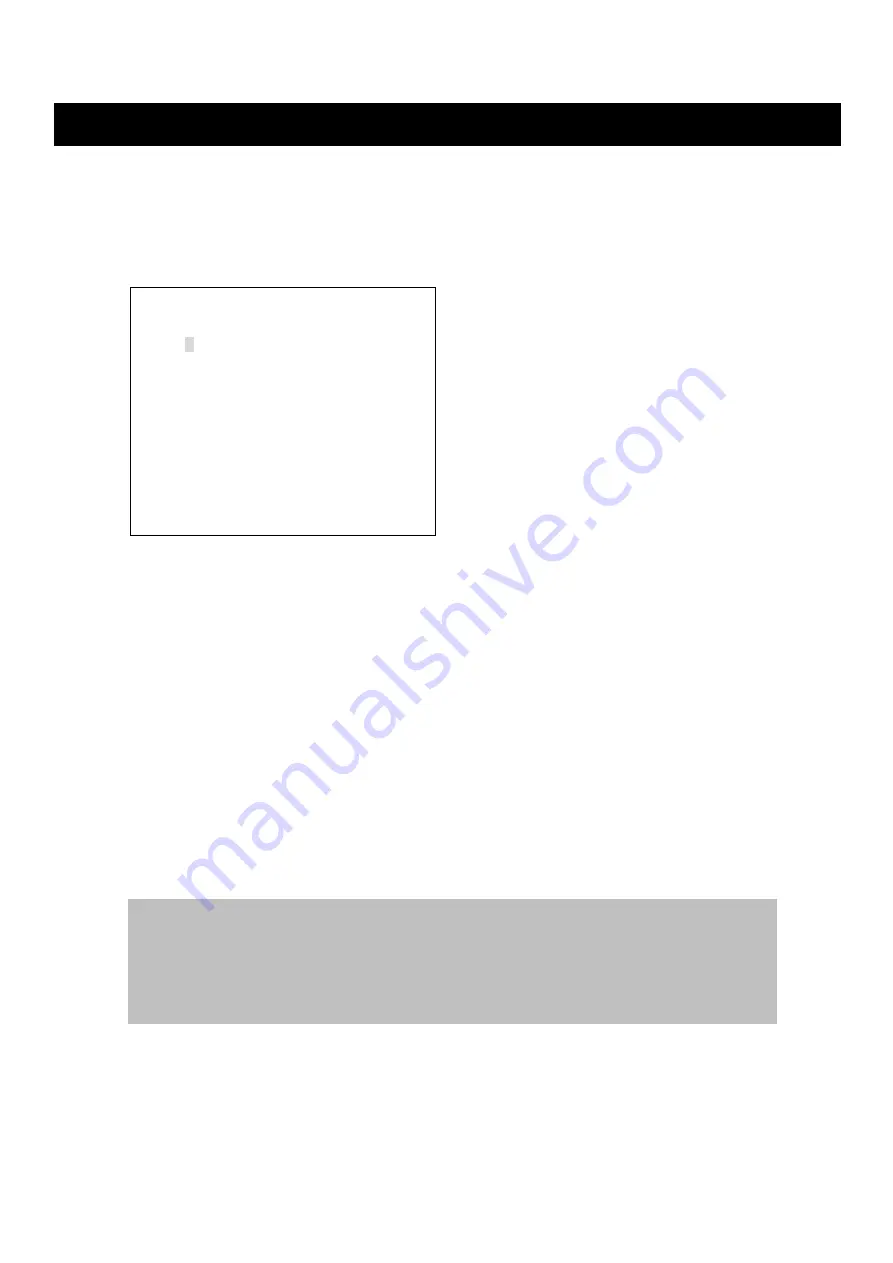
SET-UP MENU
DIGITAL VIDEO RECORDER
57
4-6-2. PRESET TITLE SETUP
At the PRESET SCHEDULE SETUP menu,
①
Turn the SHUTTLE ring to select PRESET TITLE SETUP>.
②
Press the ENTER button. The PRESET TITLE SETUP menu screen appears.
②
Select desired channel by pressing the Camera selection button.
③
Press the
◀
/
▶
button and the cursor will be shifted to the direction to select the desired
character.
④
Select the desired character by pressing the ENTER button.
⑤
Press the
▲ / ▼ button to shift between lines.
⑥
Repeat steps
②
to
④
, if you wish to change another channel title.
⑦
To skip a character or modify it, move the cursor to the blank position and press the ENTER
button.
⑧
Press the ESC button to exit this menu.
4-7. REMOTE CONTROLLER ID
At the SYSTEM SETUP menu,
①
Turn the SHUTTLE ring to select the REMOTE CONTROLLER ID >.
②
Turn the JOG dial to set the remote controller ID.
③
Turn the SHUTTLE ring to go to another menu in the SYSTEM
SETUP
> or press the ESC
button to exit the SYSTEM
SETUP
>.
[PRESET TITLE SETUP]
ABCDEFGHIJKLMNOPQRST
UVWXYZa b c d e f g h i j k l m n
o p q r s t u v w x y z 0 1 2 3 4 5 6 7
8 9 : ; ! ” # $ % & ’ ( ) * + , - . /
A - PRESET A
-------------------
B - PRESET B
-------------------
C - PRESET C
-------------------
- If you are operating more than one DVR in the same place and wish to use the remote controller, the
remote controller ID setup is required.
Create the Remote Controller ID
- In the remote controller ID setup screen, select one of the numbers from 1 to 4, and then press the same
number button on the supplied remote controller before the operation.
Содержание SVR-1620
Страница 8: ...INSTALLATION 8 USER S MANUAL TOTAL CONNECTION LAY OUT ...
Страница 68: ...SPECIFICATION 68 USER S MANUAL ...


























