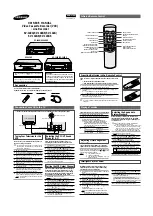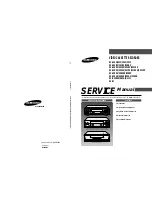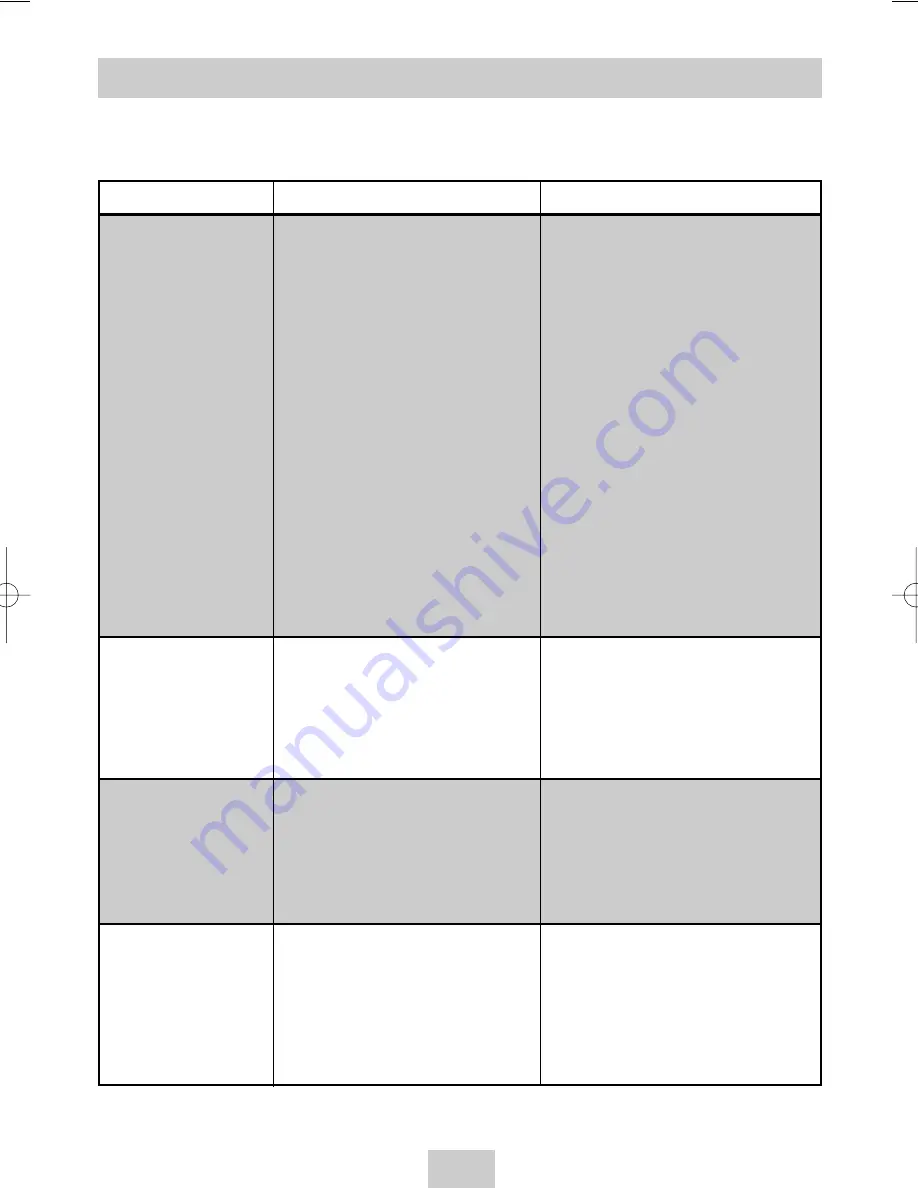
ENG-31
Design and specifications are subject to change without notice.
Technical Specifications
Format
VHS PAL/SECAM standard
VHS PAL/SECAM standard
Heads
Video: 4 rotary heads
Video: 4 rotary heads (SV-M80K)
Hi-Fi audio : 2 rotary heads
Video: 2 rotary heads (SV-M30K)
Audio/Control: 1 stationary head
Audio/Control: 1 stationary head
Erase: 1 full track erase head
Erase: 1 full track erase head
Receiving channel
VHF-I, VHF-III, UHF, Interband/
VHF-I, VHF-III, UHF, Interband/
Hyperband
Hyperband
Television system
STANDARD B/G-D/K
STANDARD B/G-D/K
Luminance
FM azimuth recording
FM azimuth recording
Colour system
PAL/MESECAM/NT4.43 : Down converted
PAL/MESECAM/NT4.43: Down converted
subcarrier phase shifted direct recording
subcarrier phase shifted direct recording
SECAM: 1/4 converted down subcarrier
SECAM: 1/4 converted down subcarrier
direct recording
direct recording
NTSC PB on PAL TV
NTSC PB on PAL TV
Tape speed
SP 23.39 mm/sec
SP 23.39 mm/sec
LP 11.69 mm/sec
LP 11.69 mm/sec (SV-M80K)
Recording/playback time
SP 3 hours (E-180 Tape)
SP 3 hours (E-180 Tape)
LP 6 hours (E-180 Tape)
LP 6 hours (E-180 Tape) (SV-M80K)
REW time
About 100 sec in REW with E-180
About 100 sec in REW with E-180
VIDEO
Input
0.5 to 2.0 Vp-p; 75 ohm unbalanced
0.5 to 2.0 Vp-p; 75 ohm unbalanced
Output
1.0 ± 0.2 Vp-p; 75 ohm unbalanced
1.0 ± 0.2 Vp-p; 75 ohm unbalanced
Signal-to-noise ratio
Better than 43 dB (SP)
Better than 43 dB
Horizontal resolution
More than 240 lines
More than 240 lines
AUDIO
Input
-8 dBm, 47 Kohm unbalanced
-8 dBm, 47 Kohm unbalanced
Output
-8 ± 3 dBm, 1 Kohm unbalanced
-8 ± 3 dBm, 1 Kohm unbalanced
Wow and flutter (WTD)
0.4% max (SP)
0.4% max
Signal-to-noise ratio
68 dB min (IHF A filter)
42 dB min (IHF A filter)
Frequency response
20Hz - 20kHz
100Hz - 8kHz
Power requirement
110-240V~, 50/60 Hz
110-240V~, 50/60 Hz
Power consumption
Approx. 12 watts
Approx. 10 watts
Operation temperature
41°F-104°F (5°C-40°C)
41°F-104°F (5°C-40°C)
Operation humidity
10%-75%
10%-75%
Weight
2.8 Kg (net)
2.8 Kg (net)
Dimensions (WxHxD)
360 x 84 x 240 mm
360 x 84 x 240 mm
MODEL
SV-M620K SV-M80K/SV-M30K
02129A SV-M620K/DIN-eng 4/21/04 1:56 PM Page 31