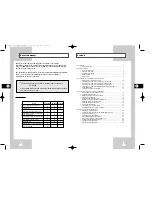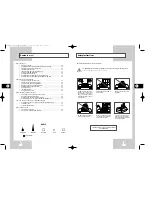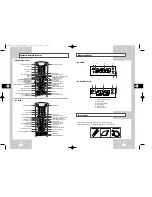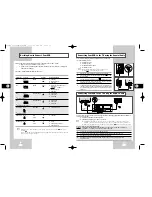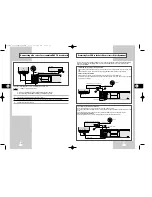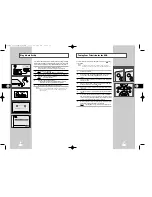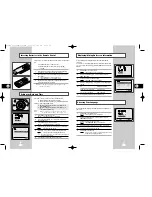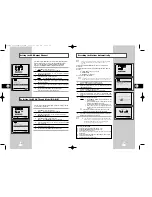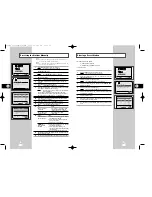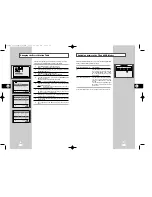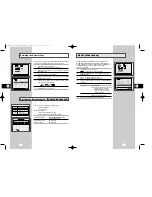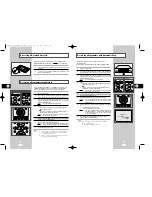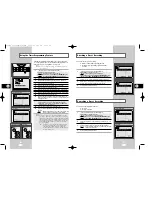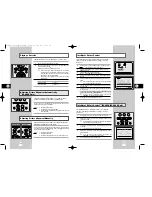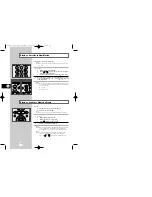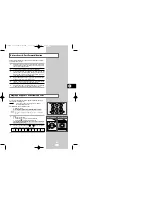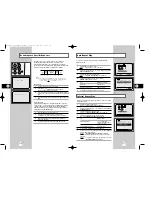GB
11
GB
10
Connecting Your VCR to the TV using the Coaxial Cable
To receive television programmes a signal must be received from
one of the following sources:
◆
An outdoor aerial
◆
An indoor aerial
◆
A cable television network
◆
A satellite receiver
☛
Make sure that both the television and the VCR are
switched off before connecting the cables.
1
Remove the aerial or network input cable from the television.
2
Connect this cable to the 75
Ω
coaxial socket marked
on the
rear of your VCR.
3
Plug the coaxial cable supplied into the
socket on your VCR.
4
Plug the other end of the coaxial cable into the connector
previously used for the aerial on the television.
5
To obtain better quality pictures and sound on your television, you
can also connect your VCR to the television via the SCART cable
(see section below) if your television is equipped with this type of
connection.
Connecting Your VCR to the TV using the SCART Cable
TV
AV2 (DEC./EXT.)
AV1 (EURO AV)
R/D
L/G
AUDIO
OUT/SORTIE
4
2
TV
TV
AV2 (DEC./EXT.)
AV1 (EURO AV)
3
Deciding How to Connect Your VCR
You must take into account various factors when connecting audio or video systems:
◆
Types of connectors available on your systems
◆
Systems connected permanently to the VCR (satellite receiver for example) or temporarily
(camcorder for example)
Your VCR is equipped with the following connectors.
Connector
Location
Type
Direction
Recommended Use
AV1
Rear
SCART
In/Out
◆
Television
◆
Satellite receiver
◆
Other VCR
AV2
Rear
SCART
In/Out
◆
Decoder for scrambled Pay TV
broadcasts
Example:
CANAL+.
◆
Satellite receiver
◆
Other VCR
AUX
Front
Audio/Video RCA
In
◆
Audio system
◆
Camcorder
◆
Other VCR
★
(SV-H620K Only)
AUX
Front
Audio/Video RCA
In
◆
Audio system
◆
Camcorder
◆
Other VCR
★
(SV-H80K/SV-H30K Only)
Audio output
Rear
Audio RCA
Out
◆
Audio Hi-Fi system
★
(SV-H620K Only)
OUT TO TV
Rear
75
Ω
Out
◆
Television
coaxial
IN FROM ANT. Rear
75
Ω
In
◆
Aerial
coaxial
◆
Cable television network
◆
Satellite receiver
☛
Whenever you connect an audio or video system to your VCR, ensure that all elements are
switched off.
Refer to the documentation supplied with your equipment for detailed connection instructions
and associated safety precautions.
TV
R/D
L/G
AUDIO
OUT/SORTIE
VIDEO AUDIO
AUX
AV2 (DEC./EXT.)
AV1 (EURO AV)
You can connect your VCR to the television using the SCART cable if the appropriate input is available on
the television. You thus:
◆
Obtain better quality sound and pictures
◆
Simplify the setting up procedure of your VCR
☛
◆
Regardless of the type of connection chosen, you must always connect the coaxial cable
supplied. Otherwise, no picture will be visible on the screen when the VCR is switched off.
◆
Make sure that both the television and the VCR are switched off before connecting the cables.
You can connect your VCR to a Hi-Fi system.
Example: You wish to take advantage of the quality of your Hi-Fi stereo system when watching a
programme or recording via your VCR.
★
(SV-H620K only)
1
Connect the coaxial cable as indicated in the above section.
2
Connect one end of the SCART cable to the AV1(EURO AV) socket on the rear of the VCR.
3
Plug the other end into the appropriate connector on the television.
4
Plug the RCA Audio cable with stereo system into the Audio out socket on the rear of the VCR.
★
(SV-H620K only)
TV
AV2 (DEC./EXT.)
AV1 (EURO AV)
R/D
L/G
AUDIO
OUT/SORTIE
SCART Cable
Aerial
TV
2
4
RF coaxial
cable
3
01823S SV-H620K/DIN-GB1 3/21/03 5:02 PM Page 10