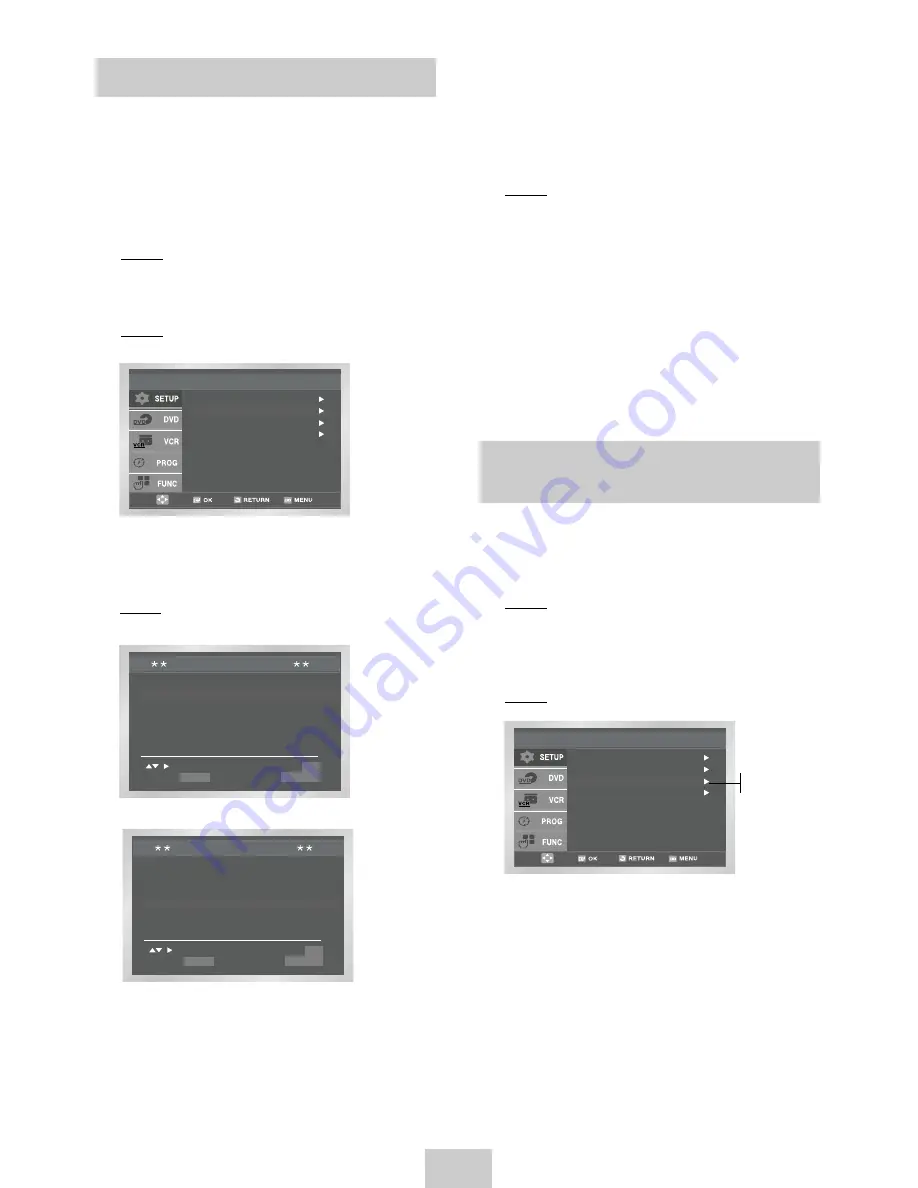
ENG-13
You can choose the sound mode (B/G or D/K)
according to the TV set connected to your VCR.
1
After pressing the MENU, press the OK or
❿
.
Result: The Setup menu is displayed.
2
Press the corresponding
,
❷
buttons to select
the Install option.
3
Press the OK or
❿
to select this option.
Result: The Install menu is displayed.
4
Press the OK or
❿
buttons, until the TV System
option is selected.
5
Press the OK or
❿
buttons to select G or K.
6
On completion, press RETURN to exit the menu.
Selecting the RF OUT Sound Mode
(B/G-D/K)
Changing the Preset Station Table
You can rearrange the Station Table and give different
programme numbers to the stations listed according to
your own preferences.
1
After pressing the MENU, press the OK or
❿
.
Result: The Setup menu is displayed.
2
Press the corresponding
,
❷
buttons to select
the Install option.
3
Press the OK or
❿
buttons to select this option.
Result: The Install menu is displayed.
PR CH NAME DEC
1 21
OFF
2
3
4
5
- - - -
TV STATION TABLE
SWAPPING : OK
DELETE : CLEAR
RETURN
PR CH NAME DEC
1
2
3 21
OFF
4
5
- - - -
TV STATION TABLE
SWAPPING : OK
DELETE : CLEAR
RETURN
Auto Setup
Manual Setup
Install
TV System : K
VCR Output CH : CH 36
Auto Setup
Manual Setup
Install
TV System : K
VCR Output CH : CH 36
4
Press the corresponding
or
❷
buttons, until the
Manual Setup option is selected.
5
Press the OK or
❿
button to select this option.
Result: The TV STATION TABLE menu is displayed.
6
Press the corresponding
or
❷
buttons, until the
required preset TV programme is selected.
Result: The selected station is displayed at the
same time on the television screen.
7
To change the programme number assigned to a
station press the OK button on the remote control.
(For example, To move a TV station in programme
1 to programme 3)
8
Press the
or
❷
buttons to select required
position. And then press OK again to swap the
position.
9
On completion, press the RETURN button four
times to exit the menu.
K
G





























