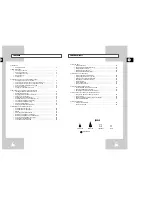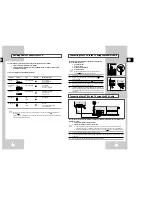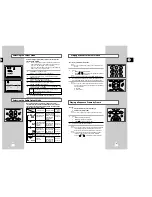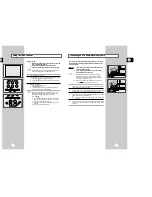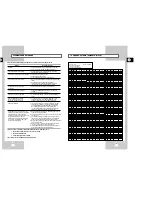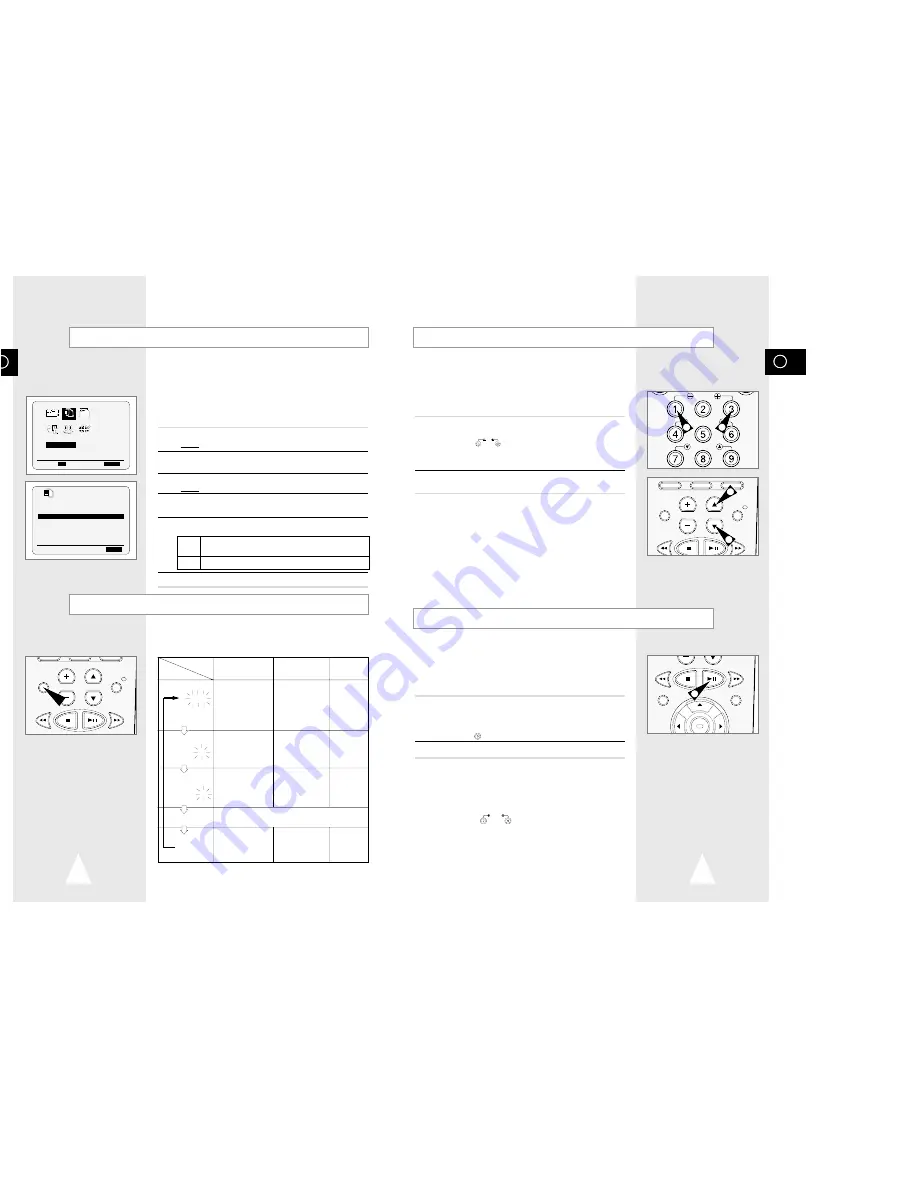
GB
TV VCR INPUT
REPEAT
VOL PROG/TRK
AUDIO
DISP./
29
Playing a Cassette in Slow Motion
You can play a cassette in slow motion.
➢
No sound is heard when playing back a cassette in slow
motion.
1
Press:
◆
❿
II to start playing the cassette
◆
SLOW (
) as many times as required to decrease or
increase the speed respectively
☛
To return to the normal speed, press the
❿
II button twice.
2
When playing back in slow motion, picture interference may occur.
Press the PROG/TRK (
"
or
❷
) buttons to minimize this effect.
☛
When you have been using the Slow Motion function for
more than about five minutes, the VCR will automatically
play to protect the:
◆
Cassette
◆
Video heads
You can:
◆
Stop the cassette at a given frame (image)
◆
Advance one frame at a time
➢
No sound is heard when playing back frame by frame.
1
Press:
◆
❿
II to start playing the cassette
◆
❿
II to stop the tape at a given frame
◆
F.ADV ( ) to advance frame by frame
2
To return to normal playback, press
❿
II.
☛
When you have been using the Frame-by-Frame function
for more than about five minutes, the VCR will auto-
matically play to protect the cassette and video heads.
➢
Vertical stability: When playing back frame by frame,
interference may be seen on the screen. Press the
V-LOCK (
) buttons to minimize this effect.
Playing a Sequence Frame by Frame
SLOW
V-LOCK
F.ADV
SLOW
SHUTTLE
V-LOCK
1
1
OK
REC
MENU
1
2
2
GB
28
When monitoring a TV programme or playing back a Hi-Fi
recorded video tape, press the AUDIO button to select a desired
sound output. As the AUDIO button is pressed, the sound output
and the indicator change as below:
Selecting the Audio Output Mode
REPEAT
VOL PROG/TRK
AUDIO
REC
MENU
DISP./
L R
MIX
MONO
L
R
Heard in stereo.
(left channel and
right channel)
Left channel heard
from both the left
and right
speakers.
Right channel
heard from both
the left and right
speakers.
Heard in
monaural.
Channel
I
(MAIN)
heard from the left
speaker, channel
II
(SUB) heard
from the right
speaker.
Channel
I
(MAIN)
heard from both
the left and the
right speakers.
Channel
II
-(SUB)
heard from both
the left and the
right speakers.
Channel
I
(MAIN)
heard from both
the left and the
right speakers.
Heard in
monaural.
Heard in
monaural.
Heard in
monaural.
Heard in
monaural.
Sound mixed the left and right channels, and the
normal audio track.
OSD display
Sound type
Stereo sound Bilingual sound
Standard
sound
broadcast
Selecting the Colour Mode
Before recording or playing back a cassette, you can select the
required system standard.
➢
◆
When you playback an NTSC-recorded tape on this VCR
make a setting on the colour system according to your TV.
If your TV is a PAL system only TV, set NTPB.
If your TV is Multi System TV (NTSC 4.43 compatible), set
NT4.43 and you can record NT4.43.
1
Press MENU on the remote control.
Result:
The programming menu is displayed.
2
Press the corresponding
"
,
❷
or
➛
,
❿
buttons to select the
USER SET
option.
3
Press the OK button to select this option.
Result:
The
USER SET
menu is displayed.
4
Press the corresponding
"
or
❷
buttons, until the
COLOUR SYSTEM
option is selected.
5
Press the
❿
button to select
AUTO
➝
PAL
➝
MESECAM
➝
B/W
or
NT3.58
➝
NT4.43
➝
NTPB
.
AUTO When playing back a cassette, the system standard
is automatically selected by the VCR.
B/W
Black and White
6
On completion, press MENU twice to exit the menu.
USER SET
PROG OPTIONS INSTALL
CLOCK BONUS LANG
OPTIONS
"
❷!!
➛❿!!
OK
END:
MENU
OPTIONS
OSD
:ON
TAPE SELECT
:E180
COLOUR SYSTEM :AUTO
NICAM :ON
ECO. MODE :OFF
IPC :ON
"
❷
❿
END:
MENU