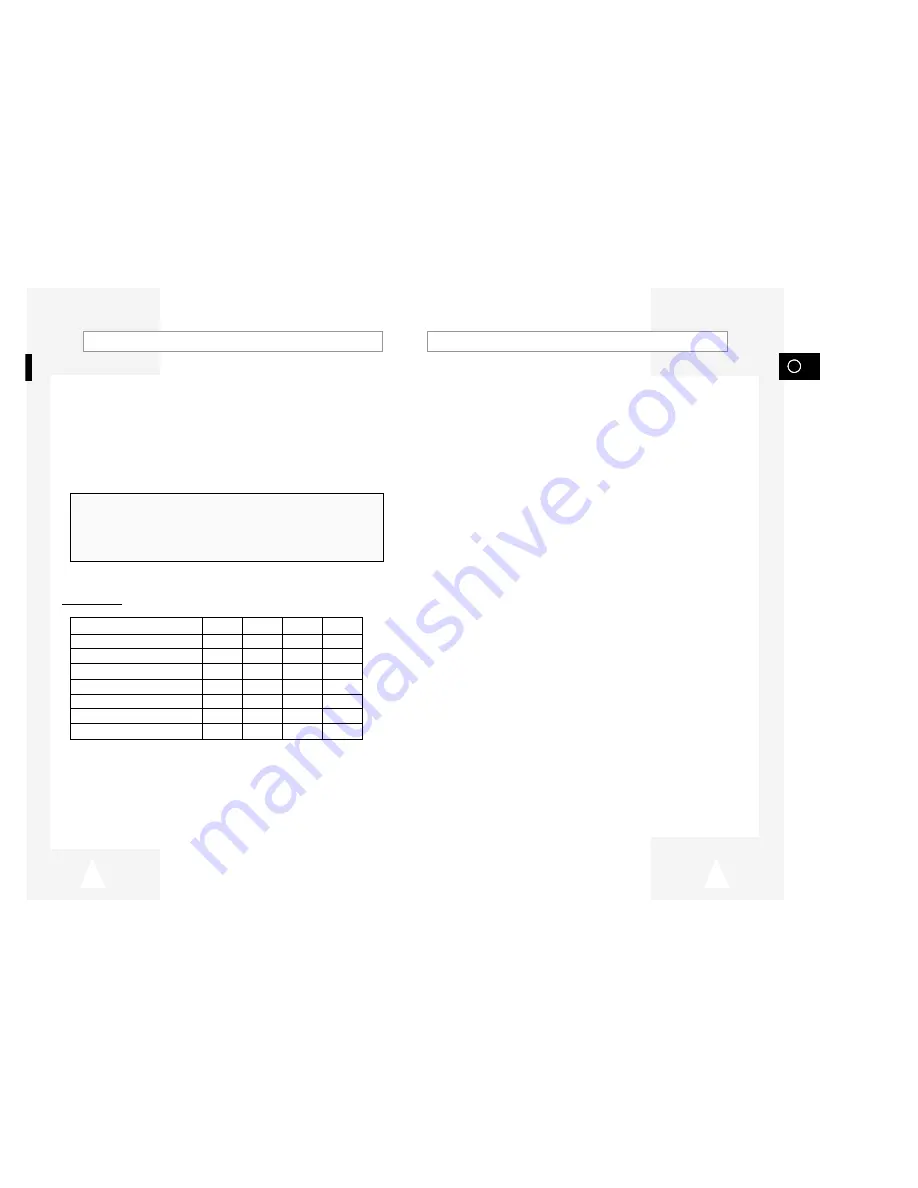
GB
3
Contents
◆
F
OREWORD
■
Safety Instructions .........................................................................................
5
◆
VCR O
VERVIEWS
■
Front View of the VCR...................................................................................
6
■
Rear View of the VCR ...................................................................................
6
■
Infrared Remote Control ................................................................................
7
■
Display Indicator ............................................................................................
8
■
Accessories ...................................................................................................
8
◆
C
ONNECTING
Y
OUR
V
IDEO
C
ASSETTE
R
ECORDER
■
Deciding How to Connect Your VCR.............................................................
9
■
Connecting Your VCR to the TV using the Coaxial Cable.............................
10
■
Connecting Your VCR to the TV using the RCA Cable .................................
10
■
Connecting Other Equipment to Your VCR ...................................................
11
■
Plug & Auto Set Up........................................................................................
12
■
Tuning your Television for the VCR...............................................................
13
◆
S
ETTING
U
P
Y
OUR
V
IDEO
C
ASSETTE
R
ECORDER
■
Inserting Batteries in the Remote Control......................................................
14
■
Setting the Date and Time.............................................................................
14
■
Displaying/Hiding On-Screen Information .....................................................
15
■
Choosing Your Language..............................................................................
15
■
Setting the VCR Output Channel...................................................................
16
■
Presetting the Stations Automatically ............................................................
17
■
Presetting the Stations Manually ...................................................................
18
■
Clearing a Preset Station...............................................................................
19
■
Changing the Preset Station Table................................................................
20
◆
R
ECORDING
T
ELEVISION
B
ROADCASTS
■
Selecting the Cassette Type..........................................................................
21
■
Selecting the Recording Speed (SV-640B/SV-445B Only) ...........................
21
■
Protecting a Recorded Cassette....................................................................
22
■
Recording a Programme Immediately ...........................................................
22
■
Recording a Programme with Automatic Stop...............................................
23
■
Using the G-CODE Feature (SV-640B/SV-245B Only) .................................
24
■
Modifying G-CODE Programming (SV-640B/SV-245B Only)........................
25
■
Using the Timer Programming Feature .........................................................
26
■
Checking a Preset Recording........................................................................
27
■
Cancelling a Preset Recording ......................................................................
27
2
About this manual
Thank you for purchasing a Samsung Video Cassette Recorder (VCR).
Your Owner’s Instructions contain much valuable information on setting up and
using your VCR. Please take the time to read them as they will help you take full
advantage of your VCR’s features.
The instructions in this manual are for models, SV-640B, SV-445B, SV-245B and
SV-240B. Before you start reading this manual please check your model number.
It is displayed on the rear of the VCR.
Features Chart
-
★
(SV-640B): Exceptions only for a certain model, for example SV-640B.
-
Gray shaded areas marked with a star indicate instructions that are
only relevant to one model.
Feature
SV-640B SV-445B
SV-245B
SV-240B
IPC (Intelligent Picture Control)
●
●
●
●
Changing recording speed (SP/LP)
●
●
G-CODE recording
●
●
Connecting an RCA Audio/Video cable
●
●
Hi-Fi and A2
●
Audio Dubbing
●
Dual VCR/TV remote Control
●
●
●



































