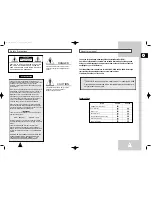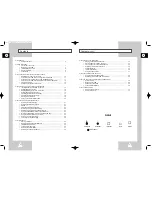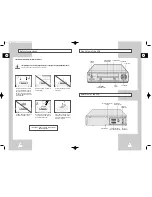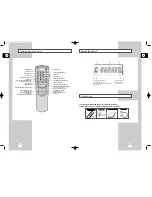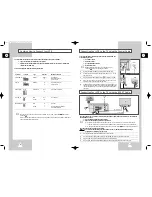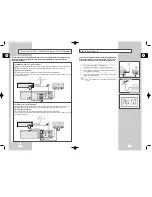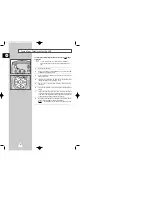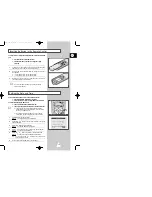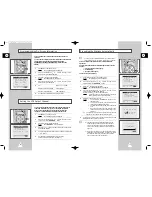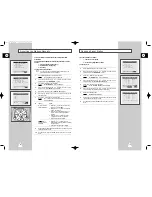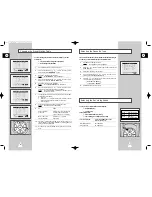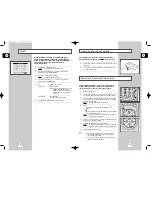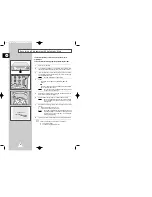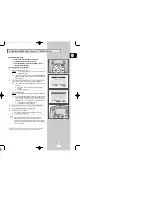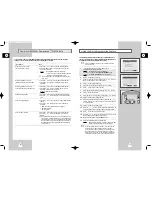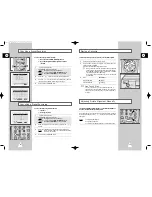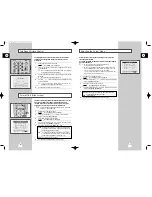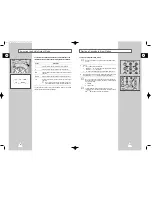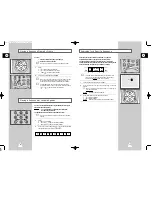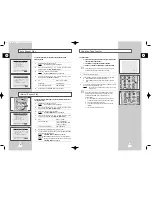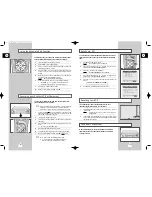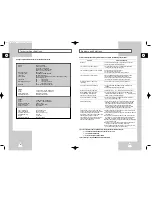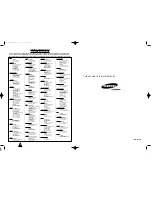GB
27
GB
26
The Quick Programming feature allows you to preset the VCR to
record a programme up to one month before that programme is to
be broadcast. Up to six programmes can be preset.
☛
Before presetting a recording, check that the date and
time are correct.
1
- Insert the cassette and press the Q-PRO button or
◆
Press MENU on the remote control.
Result:
The programming menu is displayed.
◆
Press the
button to select
TIMER PROGRAMMING
option.
Result:
The
TIMER PROGRAMMING
menu is displayed.
2
Press
to select the input source.
3
Select the required station by pressing the
or
buttons or
INPUT to select the AV1 or AV2 input sources.
4
Press
to select the recording day.
5
Select the required day by pressing the
or
buttons.
6
Press
to select the recording start time.
7
Select the required hour value by pressing the
or
buttons.
8
Press
to select the minutes.
9
Select the required minute value by pressing the
or
buttons.
10
Press
to select the recording end time.
11
Select the required recording end time by pressing the
or
buttons, following the same procedure as when selecting the
recording start time.
12
Press
to select the recording speed.
13
Press the
or
buttons to select the
S P
(Standard Play),
L P
(Long Play),
A U T O
(Auto Tape Speed Select) recording speeds.
14
Press
to select the PDC recording mode.
15
Press the
or
buttons to toggle between the PDC mode
(marked
O N
) and the non-PDC mode (marked
-
).
16
When you have finished, press the MENU button.
17
Press the POWER button to activate the timer.
Result:
Before starting recording, the VCR compares the timer
duration with the remaining time on the cassette.
➢
Auto Tape Speed Select. The VCR’s “Auto Tape Speed
Select” function compares the duration of the timer
recording to the actual recording time remaining on the
tape loaded. If there is insufficient tape to complete a
timer recording in AUTO mode, the VCR automatically
switches to LP mode to record the whole programme.
Using the Quick Programming Feature
* *M E N U * *
TIMER PROGRAMMING
USER SET
I N S T A L L A T I O N
CLOCK SET
EASY OPERATION
E N D :
M E N U
CLOCK: 9/OCT FRI 2 1 : 2 8
PR DAY START
→
S T O P
V/P
1 FR 9 1 2 : 0 0
→
1 2 : 5 0
AUTO
-
-- ---- - - : - -
→
- - : - - - - -
-- ---- - - : - -
→
- - : - - - - -
-- ---- - - : - -
→
- - : - - - - -
-- ---- - - : - -
→
- - : - - - - -
-- ---- - - : - -
→
- - : - - - - -
D E L E T E :
C L R / R S T
M E N U
Modifying VI Programming
★
(SV-623B Only)
If you wish to correct the programme displayed or modify certain elements, such as the recording
speed, you can do so before you press MENU a second time to confirm.
If you wish to...
Then...
Select an input source other
◆
Press the
or
buttons, until the
P R
selection flashes.
than the tuner (AV1 or AV2)
◆
Press the INPUT button one or more times to change the
input source selection.
Result:
The programme number is replaced by:
•
The A1 or A2 ource using the INPUT button for a
satellite tuner or external video source
➢
The input source must be selected before changing any
other value.
Record a programme every day
◆
Press the
or
buttons, until the
D A Y
selection flashes.
(Monday to Sunday) at the same time
◆
Press the
or
buttons, until the
D L Y
(Daily) value is
displayed.
Record a programme every week
◆
Press the
or
buttons, until the
D A Y
selection flashes.
on the same day and at the same time
◆
Press the
or
buttons, until the
W -
(Week) value is
displayed, followed by the required day.
Example:
W - S A
(Weekly Saturday)
Extend the recording time
◆
Press the
or
buttons, until the
S T O P
selection flashes.
◆
Press the
or
buttons to increase or decrease the stop
time.
Select the recording speed
◆
Press the
or
buttons, until the recording speed selection
flashes.
◆
Press the
or
buttons until the correct indication is
displayed:
•
A U T O
(Auto Tape Speed Select) : see page 27
•
S P
(Standard Play)
•
L P
(Long Play)
Select the PDC recording
◆
Press the
or
buttons, until the V/P selection flashes.
◆
Press the
or
buttons until the “ON” indication is
display.
☛
Do not select PDC unless you are sure the programme you
wish to record is broadcast with PDC. If you do set PDC ON
(by selecting “ON” in the right - hand column on the screen),
then you must set up the start-time EXACTLY according to
the published TV schedule. Otherwise the timer recording
won’t take place.
17
00007A SV-623B-GB3 9/5/56 7:50 AM Page 26