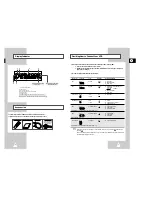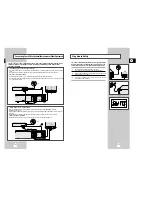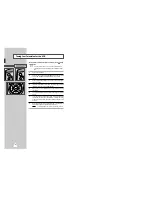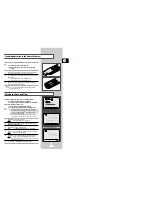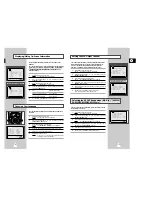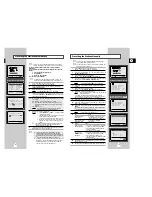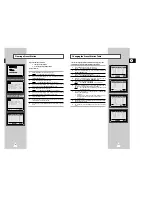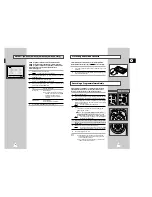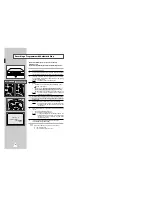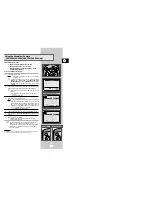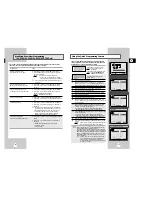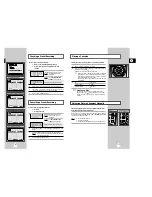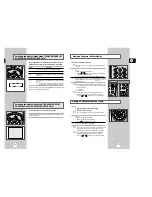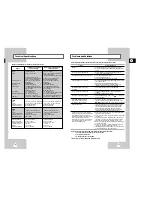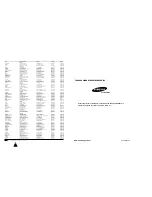GB
33
32
Selecting the Colour Mode
Before recording or playing back a cassette, you can select the
required system standard.
Otherwise, the system automatically selects the reception standard
when you select AUTO.
➢
◆
When playing back a cassette, the standard is
automatically selected by the VCR.
◆
When you playback an NTSC-recorded tape on this VCR
make a setting on the colour system according to your TV.
If your TV is a PAL system only TV, set NTPB.
If your TV is Multi System TV (NTSC 4.43 compatible), set
NT4.43 and you can record NT4.43.
1
Press MENU on the remote control.
Result:
The programming menu is displayed.
2
Press the corresponding
#
,
❷!
or
➛
,
❿
buttons to select the
FUNZIONI
option.
3
Press the OK button to select this option.
Result:
The
FUNZIONI
menu is displayed.
4
Press the corresponding
#
or
❷
buttons, until the cursor is
placed in front of the
NORMA COLORE
option.
5
Press the
❿
button to select
AUTO
➝
PAL
➝
MESECAM
➝
B/W
.
AUTO When playing back a cassette, the system standard is
automatically selected by the VCR.
B/W
Black and White
6
On completion, press MENU twice to exit the menu.
FORMAT 16:9 (WIDE SCREEN)
Your VCR can automatically read a 16:9 signal from the AV2 input
or a prerecorded 16:9 tape. It can broadcast a 16:9 signal through
a 21 pin scart cable.
1
Press MENU on the remote control.
Result:
The programming menu is displayed.
2
Press the corresponding
#
,
❷!
or
➛
,
❿
buttons to select the
FUNZIONI
option.
3
Press the OK button to select this option.
Result:
The
FUNZIONI
menu is displayed.
4
Press the corresponding
#
or
❷
buttons, until the cursor is
placed in front of the
16:9
option.
5
Press the
❿
button to select
AUTO
➝
SI
➝
NO
.
AUTO Set when you use a wide TV. The VCR detects wide TV
programmes and normal TV programmes automatically
when playing back and recording.
SI
The VCR always plays back and records in the mode
compatible with 16:9 wide screen. Set if the VCR cannot
detect wide TV programmes with “AUTO” set.
NO
Set if you do not use a wide TV.
6
On completion, press MENU twice to exit the menu.
Intelligent Picture Control
The Intelligent Picture Control Feature allows you to adjust the
sharpness of the image automatically, according to your own
preferences.
1
During playback, press the MENU button on the remote control.
Result:
The programming menu is displayed.
2
Press the corresponding
#
,
❷!
or
➛
,
❿
buttons to select the
FUNZIONI
option.
3
Press the OK button to select this option.
Result:
The
FUNZIONI
menu is displayed.
4
Press the corresponding
#
or
❷
buttons, until the cursor is
placed in front of the
IPC
option.
5
Press the
❿
button to select the IPC (intelligent picture control)
option.
➢
When intelligent picture control mode is
SI
, the sharpness
of the image is adjusted automatically.
6
To adjust the sharpness manually, press the
❷
button to turn the
IPC mode
NO
.
7
Press the
➛
or
❿
buttons until the picture is displayed according to
your preferences.
➢
If you do not press a button within ten seconds, the
IMMAGINE
menu disappears automatically.
8
On completion, press the MENU button again.
Intelligent Picture Control
★
(SV-631X/SV-6315X/SV-6313X/SV-530X/
SV-435X/SV-431X/SV-235X/SV-231X/SV-2315X/SV-2313X Only)
The Intelligent Picture Control Feature allows you to adjust the
sharpness of the image automatically according to your own
preferences.
1
During playback, press the IPC button on the remote control.
2
Press the
❷
button to turn the IPC (intelligent picture control)
option
SI
and
NO
.
➢
When intelligent picture control mode is
SI
, the sharpness
of the image is adjusted automatically.
3
To adjust the sharpness manually, select intelligent picture control
mode
NO
.
◆
The horizontal picture adjusting appears.
4
Press the
➛
or
❿
buttons until the picture is displayed according to
your preferences.
➢
If you do not press a button within ten seconds, the
IMMAGINE
menu disappears automatically.
5
On completion, press the IPC button again.
** IMMAGINE **
IPC : NO
SOFT NITIDA
---------
*
------
➛❿
SI/NO:
❷
Q-PRO
SLOW
IPC
DISPLAY
SHUTTLE
V-LOCK
CLR/RST F.ADV
1
** IMMAGINE **
IPC : NO
SOFT NITIDA
---------
*
------
➛❿
SI/NO:
❷
★
(SV-530X/SV-435X/SV-431X/SV-235X/
SV-231X/SV-2315X/SV-2313X)
★
(SV-635X/SV-631X/SV-6315X/SV-6313X)
OPTIONS
MENU
:SI
DURATA NASTRO :E180
NORMA COLORE
:AUTO
❿
IPC
:SI
16:9
:AUTO
NICAM
:SI
#
❷
❿
USCITA:
MENU
OPTIONS
MENU
:SI
DURATA NASTRO :E180
NORMA COLORE
:AUTO
❿
IPC
:SI
16:9
:AUTO
#
❷
❿
USCITA:
MENU
★
(SV-530X/SV-435X/SV-431X/SV-235X/
SV-231X/SV-2315X/SV-2313X)
★
(SV-635X/SV-631X/SV-6315X/SV-6313X)
OPTIONS
MENU
:SI
DURATA NASTRO :E180
NORMA COLORE
:AUTO
IPC
:SI
❿
16:9
:AUTO
NICAM
:SI
#
❷
❿
USCITA:
MENU
OPTIONS
MENU
:SI
DURATA NASTRO :E180
NORMA COLORE
:AUTO
IPC
:SI
❿
16:9
:AUTO
#
❷
❿
USCITA:
MENU
★
(SV-530X/SV-435X/SV-431X/SV-235X/
SV-231X/SV-2315X/SV-2313X)
★
(SV-635X/SV-631X/SV-6315X/SV-6313X)
OPTIONS
MENU
:SI
DURATA NASTRO :E180
❿
NORMA COLORE
:AUTO
IPC
:SI
16:9
:AUTO
NICAM
:SI
#
❷
❿
USCITA:
MENU
OPTIONS
MENU
:SI
DURATA NASTRO :E180
❿
NORMA COLORE
:AUTO
IPC
:SI
16:9
:AUTO
#
❷
❿
USCITA:
MENU