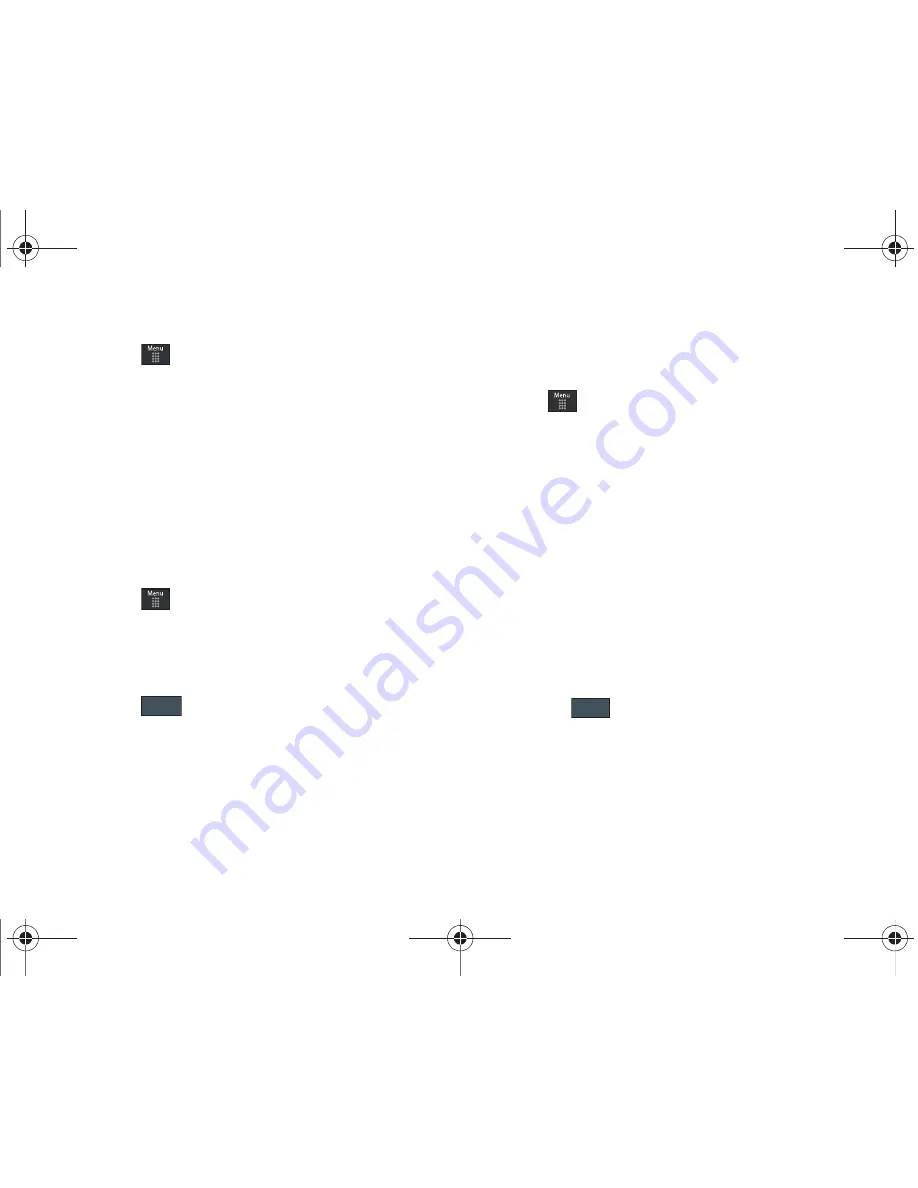
86
Deleting Messages within a Folder
1.
Touch
➔
Messaging
.
2.
Select a message folder (
Inbox
,
Sent
,
Outbox
, or
Drafts
). A
list of messages in the folder appears in the display.
3.
Touch
Delete
and touch an entry to mark it for selection
with a checkmark.
4.
Touch either an individual message or touch
All
to place a
checkmark alongside all entries in the list.
5.
Touch
Delete
.
Delete All Messages
1.
Touch
➔
Messaging
➔
Delete by Folder
.
2.
Touch either a single category (Inbox, Sent, Outbox, or
Drafts) or touch
All
to place a checkmark alongside all
entries.
3.
Touch .
4.
At the “
Locked Messages
” pop-up, touch
Yes
or
Cancel
to
discontinue the process.
Messaging Settings
To configure the settings for text messages, multimedia
messages, Voice mails, and Push messages.
䊳
Touch
➔
Settings
➔
Applications Settings
➔
Messaging
.
Configuring Auto Delete Inbox Settings
When you select the Auto Delete Inbox option, inbox messages
will be deleted automatically without a warning message.
1.
From Messaging Settings page, touch
Auto Delete Inbox
.
2.
Touch one of the available setting fields:.
• Off
: Messages will not be deleted automatically.
• 1 Week Old
: Read messages more than one week old will be
deleted automatically.
• 2 Weeks Old
: Read messages more than two weeks old will be
deleted automatically.
• The Oldest when Full
: The oldest message will be deleted
automatically when the Inbox is full.
3.
Touch
to store the selected option.
Delete
Save
a697 Crescent.book Page 86 Wednesday, April 14, 2010 4:20 PM






























