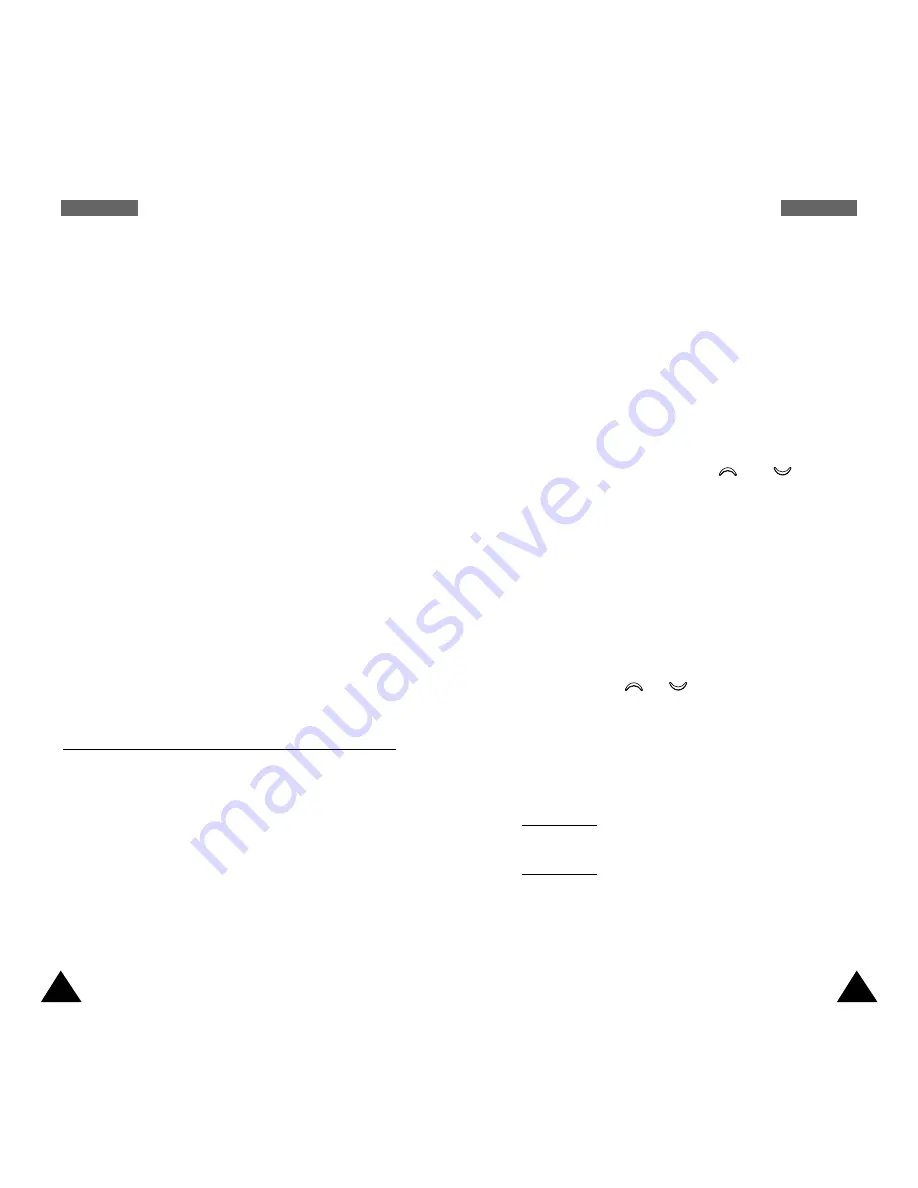
89
O
Or
rg
ga
an
ni
iz
ze
er
r
88
O
Or
rg
ga
an
ni
iz
ze
er
r
Note
: Before setting the time, you must specify your
time zone, via the
World Time
menu option
(
Menu 5.3.3
).
Set Date:
allows you to enter the day, month and
year. You can change the date format via the
Format
menu option (
Menu 5.3.4
).
World Time:
allows you to check the current time
for Greenwich Mean Time (GMT) and 21 major cities
around the world, by using the
and
keys.
The screen shows the:
• City name.
• Current date and time.
• Time difference between the selected city and
your city if you have set the local time (see below
for further details) or GMT (by default).
To select your time zone:
1. Select the city corresponding to your time zone by
pressing the
or
key.
The local date and time are displayed.
2. Press the
Set
soft key.
Format:
allows you to change the time and date
formats.
Time format: 24 Hours
12 Hours
Date format: YYYY/MM/DD (year/month/day)
DD/MM/YYYY (day/month/year)
MM/DD/YYYY (month/day/year)
To...
Then...
Sort the existing
• Press the
Options
soft key.
tasks by priority
• Select the
Sort
option.
or status
• Select the sort criterion (High,
Low, Done, Undo).
Copy a task
• Highlight the task.
• Press the
Options
soft key.
• Select the
Copy
option.
• Change the text, priority and
deadline for the task as
needed.
Delete a task
• Highlight the task.
• Press the
Options
soft key.
• Select the
Delete
option.
Delete all tasks
• Press the
Options
soft key.
• Select the
Delete all
option.
• Confirm the deletion by
pressing the
OK
soft key.
Time & Date
Menu 5.3
This option allows you to change the current time
and date displayed. You can also check the current
time for Greenwich Mean Time (GMT) and 21 major
cities around the world.
Set Time
: allows you to enter the current time. You
can choose the time format via the
Format
menu
option (
Menu 5.3.4
).






























