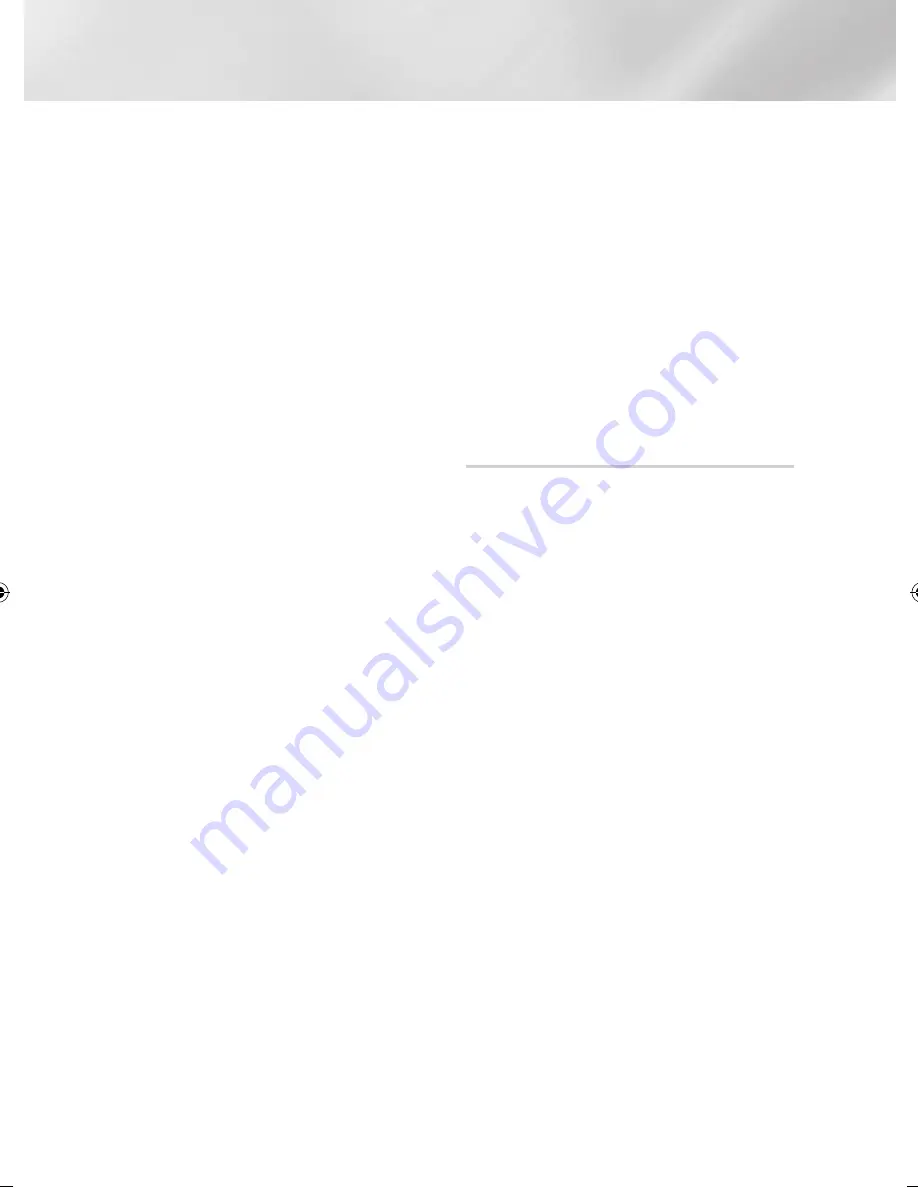
Settings
5.
You have three ways to complete the Wi-Fi
connection:
•
Through the Wi-Fi device.
•
Through the product using PBC.
•
Through the product using a PIN.
Each is covered below.
Through the Wi-Fi Device
1.
On the Wi-Fi device, follow the procedure on
the device for connecting to another Wi-Fi
Direct device. See the device's user manual
for instructions.
2.
When you have completed the procedure,
you should see a pop-up on your TV screen
saying that a device that supports Wi-Fi
Direct has requested to connect. Select
OK
,
and then press the
v
button to accept.
3.
The Connecting pop-up appears, followed
by the Connected pop-up. When it closes,
you should see the device listed on the Wi-Fi
Direct screen as connected.
Through the Product Using PBC
1.
Select the Wi-Fi Direct device you want to
connect to this product, and then press the
v
button. The PBC/PIN pop up appears.
2.
Select
PBC
, and then press the
v
button.
The PBC pop-up appears.
3.
Press the
PBC
button on the Wi-Fi Direct
device within 2 minutes.
4.
The Connecting pop-up appears, followed
by the Connected pop-up. When it closes,
you should see the device listed on the Wi-Fi
Direct screen as connected.
Through the Product Using a PIN
1.
Select the Wi-Fi Direct device you want to
connect to this product, and then press the
v
button. The PBC/PIN pop up appears.
2.
Select
PIN
, and then press the
v
button.
The PIN pop-up appears.
3.
Note the PIN code in the pop-up, and then
enter it into the appropriate field in the Wi-Fi
Direct device you want to connect.
4.
The Connecting pop-up appears, followed
by the Connected pop-up. When it closes,
you should see the device listed on the Wi-Fi
Direct screen as connected.
|NOTE |
\
The wired or wireless network connection will be
disconnected when you use the Wi-Fi Direct function.
\
Some Wi-Fi Direct devices may not support the AllShare
function if connected via WI-FI Direct. If this is the case,
it is advisable to change the network connection method
between devices.
Soft AP
This product provides a function as a wireless
Access Point.
Soft AP lets you connect other Wi-Fi devices to
your network wirelessly through the product.
It requires that you create a security key which you
must enter into the other Wi-Fi devices when you
are connecting them to the network.
1.
In the Home screen, select
Settings
, and
then press the
v
button.
2.
Select
Network
, and then press the
v
button.
3.
Select
Soft AP
, and then press the
v
button.
4.
Select
On
or
Off
, and then press the
v
button.
< To Set the Soft AP Security Key >
1.
On the Soft AP screen, select
Security Key
,
and then press the
v
button. The Security
Key screen appears.
2.
On the Security key screen, enter a security
key. Enter numbers directly using the number
buttons on your remote control. Enter
letters by selecting a letter with the ▲▼◄►
buttons, and then pressing the
v
button.
3.
When done, use the the ▲▼◄► buttons to
move to
DONE
at the bottom of the screen,
and then press the
v
button.
When you connect a Wi-Fi device through the
connection procedure on the device, you must
enter the security key you created here into the
appropriate field.
|
34
English
02230W-STB-E7900-EN-ENG.indd 34
2012-04-13 오후 3:47:03






























