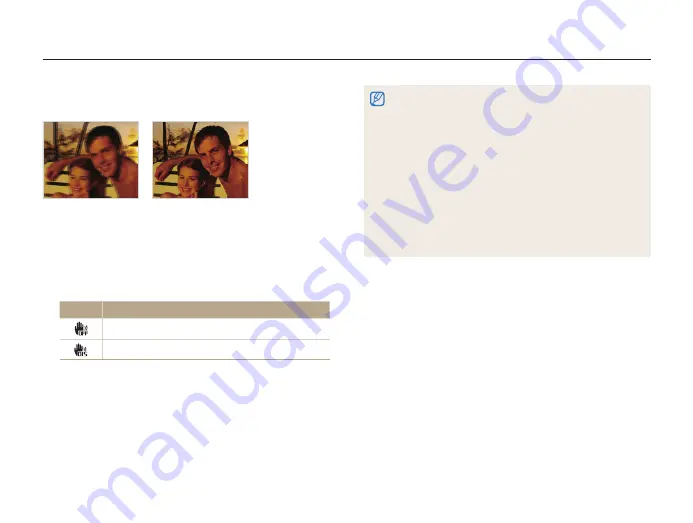
Basic functions
29
Capturing photos
Reducing camera shake (DIS)
Reduce camera shake digitally in Shooting mode.
S
Before correction
S
After correction
1
In Shooting mode, press [
m
].
2
Select
a
DIS
.
3
Select an option.
Icon
Description
Off
: DIS is deactivated.
On
: DIS is activated.
p s
•
DIS may not function properly when:
- you move your camera to follow a moving subject
- you use the Digital zoom
- there is too much camera shake
- the shutter speed is slow (for example, when you capture night
scenes)
- the battery is low
- you capture a close-up shot
•
If you use the DIS function with a tripod, your images may be blurred
by the vibration of the DIS sensor. Deactivate the DIS function when
you use a tripod.
•
If the camera is hit or dropped, the display will be blurry. If this occurs,
turn off the camera, and then turn it on again.
•
The DIS function is not available when you set Burst option.






























