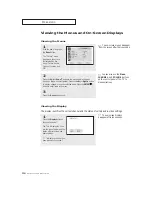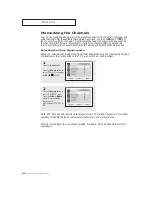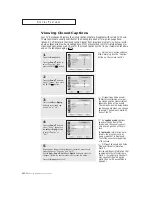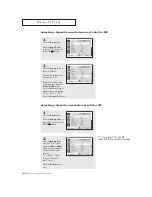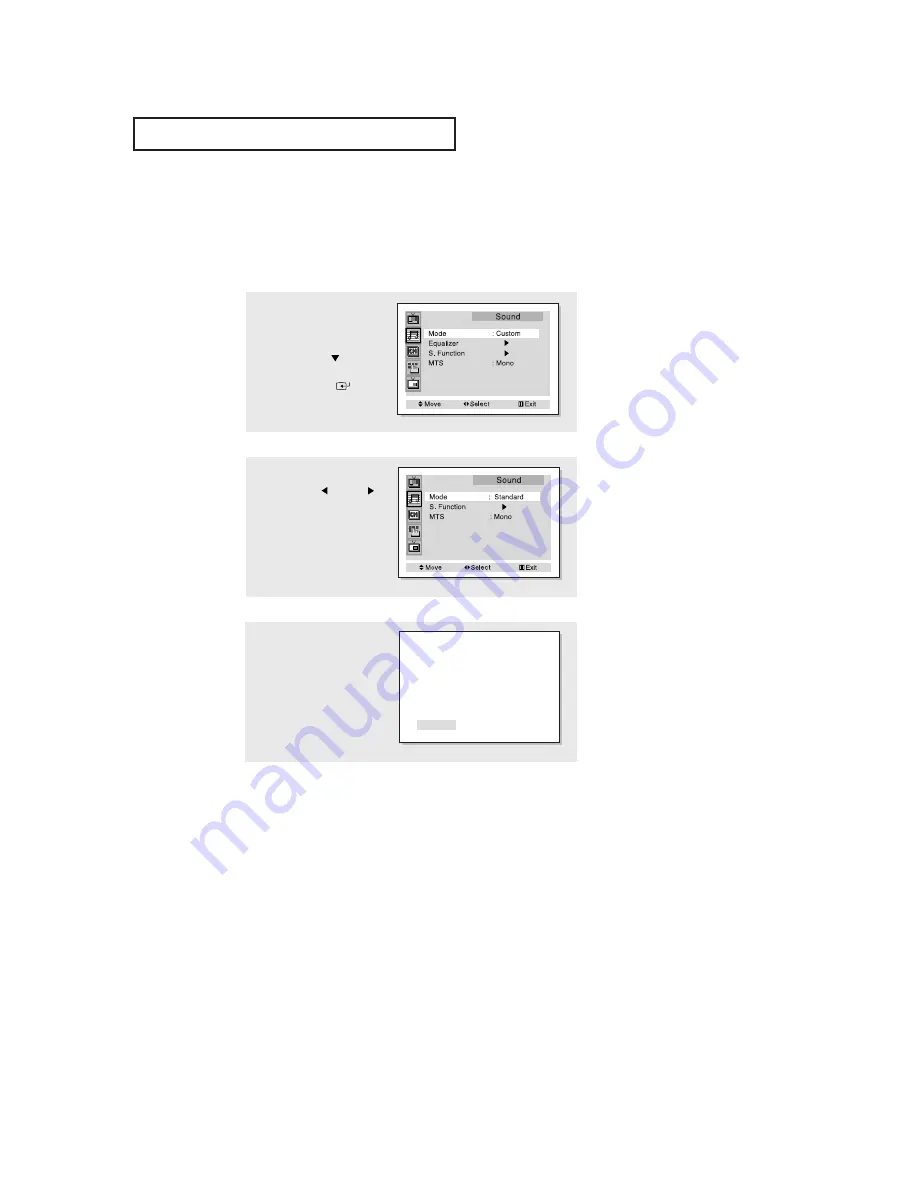
3
.18
C
HAPTER
T
HREE
: TV O
PERATION
Using Automatic Sound Settings
Your TV has four automatic sound settings (“Standard,” “Music,” “Movie,” and “Speech”) that
are preset at the factory. You can activate either Standard, Music, Movie or Speech by press-
ing the S.MODE button (or by making a selection from the menu). Or, you can select
“Custom,” which automatically recalls your personalized sound settings.
•
Choose
Standard
for the standard factory settings.
•
Choose
Music
when watching music videos or concerts.
•
Choose
Speech
when watching a show that is mostly dialogue (i.e., news).
•
Choose
Movies
when watching movies.
•
Choose
Custom
to recall your personalized settings.
2
Press the
Left
or
Right
button repeatedly to select
the “Standard,” “Music,”
“Movie,” “Speech” or
“Custom” sound settings.
1
Press the
Menu
button.
Press the
Down
button to
select the “Sound”, then
press the ENTER(
) button.
O
P E R AT I O N
Alternate method:
Simply press the
S.Mode
button on the remote con-
trol to select one of the
standard sound settings.
Standard