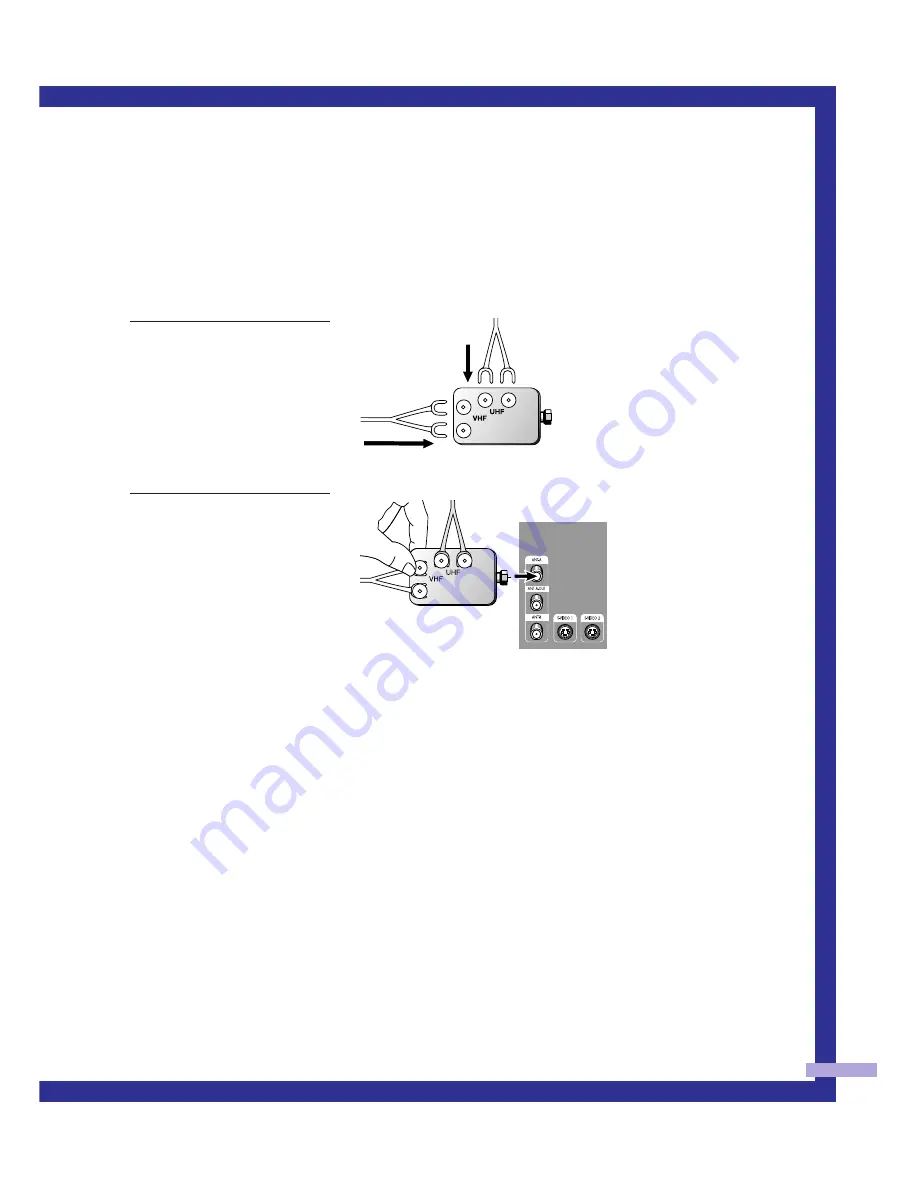
21
Separate VHF and UHF Antennas
If you have two separate antennas for your TV (one VHF and one UHF), you must combine the
two antenna signals before connecting them to the TV. This requires a combiner attachment, which
you can buy at an electronics store.
1
Connect both antenna
leads to the combiner.
2
Plug the combiner into the
ANT-A terminal on the
back panel of the TV.
Содержание ST43L2HD
Страница 1: ...I N S T R U C T I O N M A N U A L ST43L2HD ST50L2HD ST61L2HD DLPTV ...
Страница 5: ...SUNG 5 ...
Страница 8: ...SAMSUNG ...
Страница 9: ...Your New Wide TV ...
Страница 18: ...SAMSUNG ...
Страница 19: ...Connections ...
Страница 28: ...SAMSUNG ...
Страница 29: ...Operation ...
Страница 46: ...SAMSUNG ...
Страница 47: ...Special Features ...
Страница 51: ...51 Remote Control Codes VCR Codes Cable Box Codes DVD Codes ...
Страница 76: ...SAMSUNG ...
Страница 77: ...PC Display ...
Страница 86: ...SAMSUNG ...
Страница 87: ...Appendix ...
Страница 90: ...Memo 90 ...
Страница 91: ...91 ...
Страница 92: ...BP68 00132A 03 DLPTV ...






























