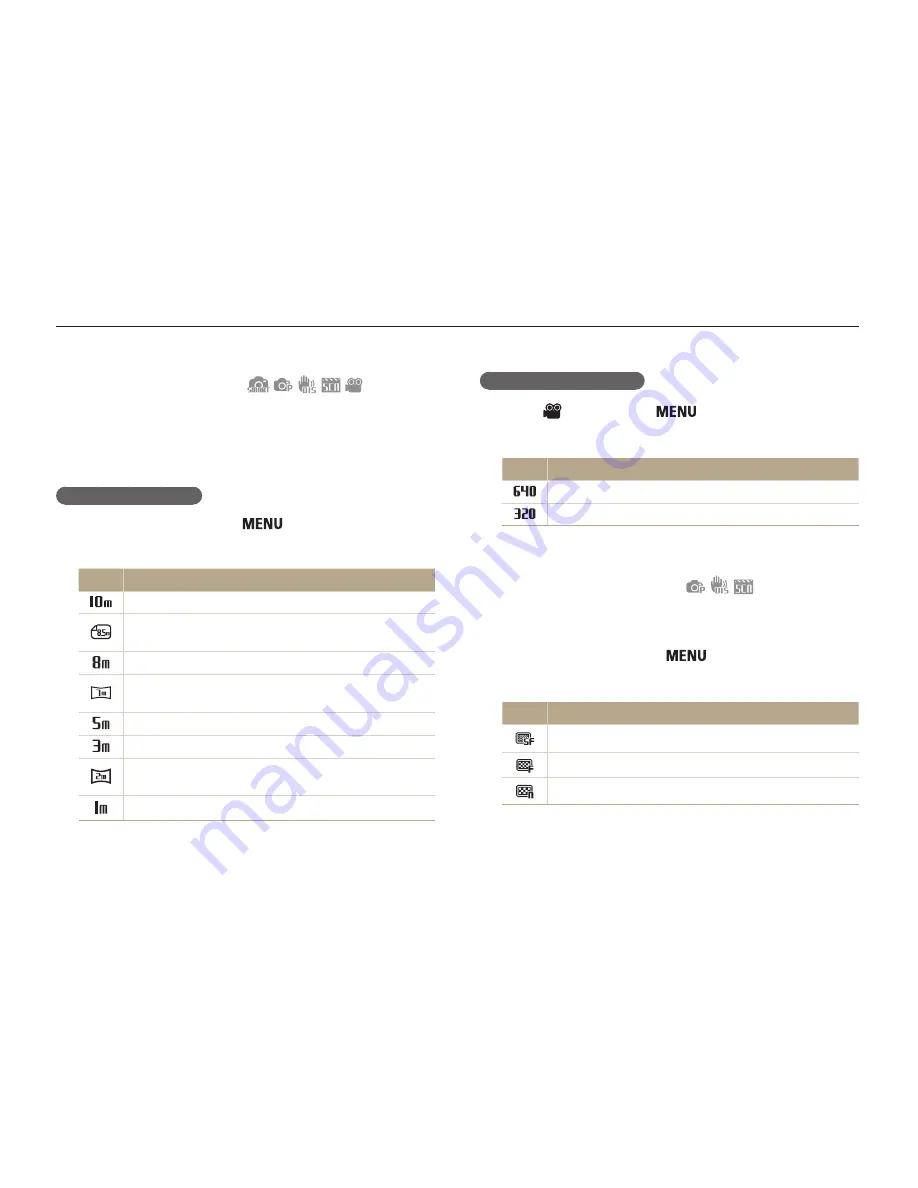
Shooting options
36
Selecting a resolution and quality
Learn how to change the image resolution and quality settings.
When recording a video
1
In the
mode, press [
].
2
Select
Movie
→
Movie Size
→
an option.
Option Description
640 X 480
: For play back on a standard, analog TV.
320 X 240
: To post on a web page.
Selecting image quality
The camera compresses and saves the photos you take in JPEG
format. Higher quality images result in larger file sizes.
1
In Shooting mode, press [
].
2
Select
Shooting
→
Quality
→
an option.
Option Description
Super Fine
: Capture photos in super high quality.
Fine
: Capture photos in high quality.
Normal
: Capture photos in normal quality.
The options may differ depending on the shooting mode.
Selecting a resolution
As you increase the resolution, your photo or video will include
more pixels, so it can be printed on larger paper or displayed on
a larger screen. When you use a high resolution, the file size also
increases.
When taking a photo
1
In Shooting mode, press [
].
2
Select
Shooting
→
Photo Size
→
an option.
Option Description
3648 X 2736
: Print on A2 paper (16.5" x 23.3").
3552 X 2368
: Print on A2 paper (16.5" x 23.3") in wide
ratio (3:2).
3264 X 2448
: Print on A3 paper (11.7" x 16.5").
3584 X 2016
: Print on A3 paper (11.7" x 16.5") in
panorama ratio (16:9).
2592 X 1944
: Print on A4 paper (8.3" x 11.7").
1984 X 1488
: Print on A5 paper (5.8" x 8.3").
1920 X 1080
: Print on A5 paper in panorama ratio (16:9)
or play back on an HDTV (5.8" x 8.3").
1024 X 768
: Attach to email.
The paper sizes in inches are approximate.






























