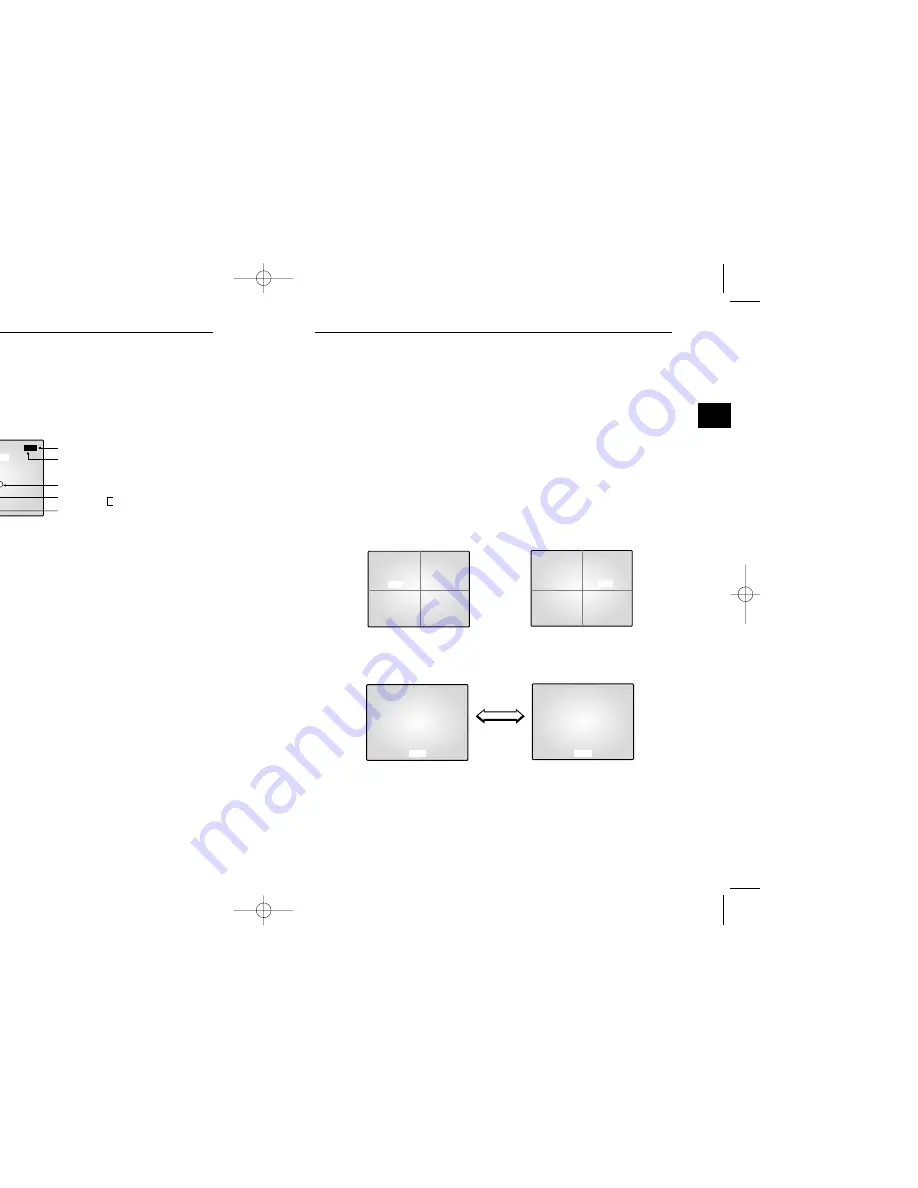
e-37
e-36
Chapter 4: DISPLAY MODE setting method
4-1) SINGLE SCREEN DISPLAY
The initial display mode is QUAD A mode. Use the UP and DOWN buttons to select the channel you
want to view on a single screen, and then press the ENTER button. The channel you selected will be
displayed on a single screen.
Alternatively, you can press the corresponding channel number key on the remote control to switch to a
single screen.
INITIAL DISPLAY STATUS
➯
➯
Select CAM2 by the
Up/Down button
FULL SCREEN DISPLAY of CAM2
FULL SCREEN DISPLAY of CAM1
Press ENTER
button after
selecting CAM2
Display
CAM1 by
Up/Down
Button
09/01/03 12:30:00
QUAD-A
CAM3 CAM4
09/01/03 12:30:00
QUAD-A
CAM3 CAM4
09/01/03 12:30:00
09/01/03 12:30:00
CAM1 CAM2
CAM1 CAM2
CAM 1
CAM 2
3-5)
EVENT LIST MENU function setting
You can check the ALARM/LOSS EVENT LIST. If you click the UP/DOWN button to select
5. EVENT LIST in the SETUP MENU and click the ENTER button, the following screen will be
displayed.
•
The latest information on Alarms and Loss Detects will be stored.
This system stores up to 50 events (10 x 5 pages) staring from the latest one.
You can click the UP/DOWN button to check the list of other pages.
•
Press the MENU button to return to the SETUP MENU.
[EVENT LIST] 1 / 5
MM/DD/YY HH:MM:SS CH
1. 08/01/03 12:30:01 A 01
2. 08/01/03 12:29:01 L 03
3. 08/01/03 12:28:01 L 01
All Pages
Current Page
Information on the Channel
Where an Event Took Place
Event Information
Event Occurrence Time
A:Alarm
L:Loss
00403A SSC-17TQ_ENG 10/9/03 11:30 AM Page e-36







































