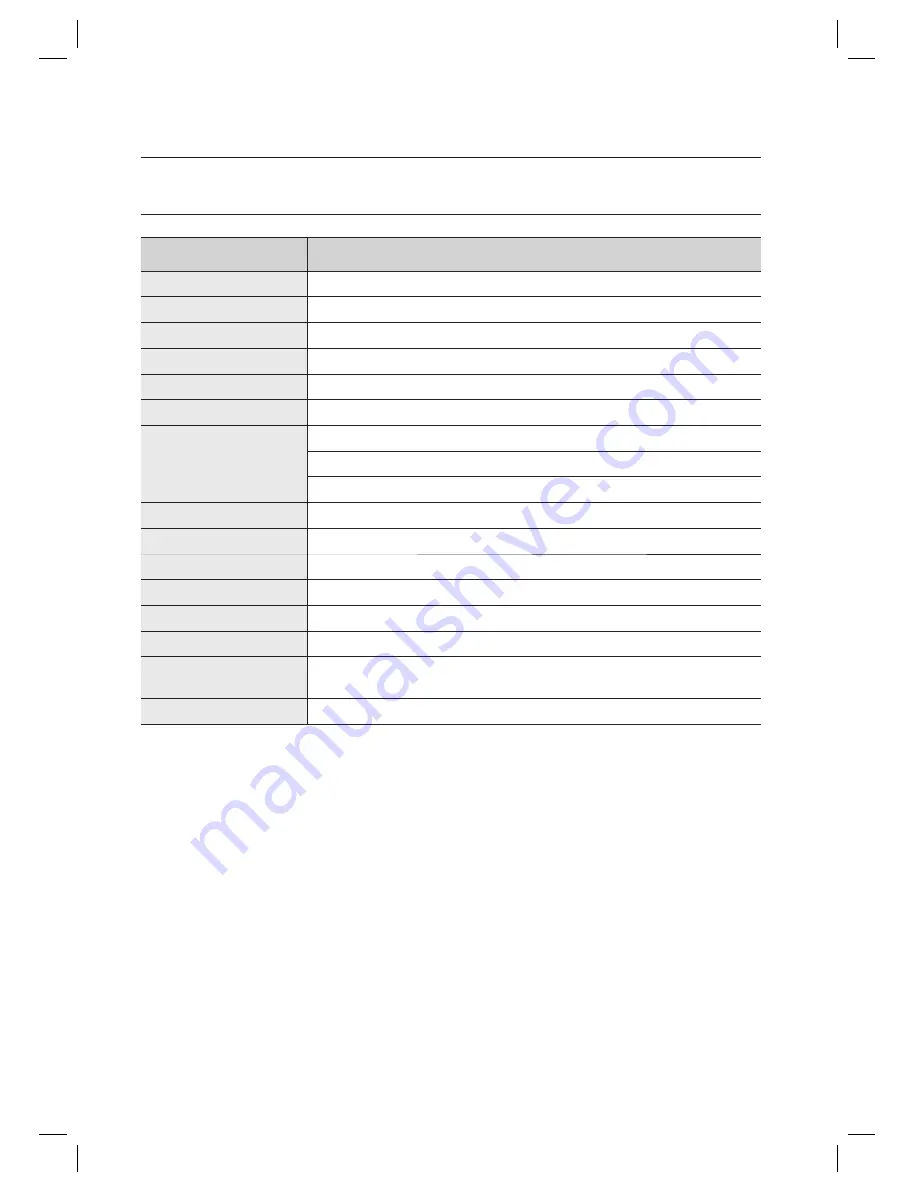
50_
product specifi cations
product specifi cations
PRODUCT SPECIFICATIONS
Item
SSA-S2000
User
512 Users
Power / Current
DC 12V / Max.110mA
Reader Port
External Reder Port 1ea : 26bit Wiegand for Exit
Reading Time (Card)
30ms
Door Open Time
00~99 Sec. (Default 3Sec.)
Input Port
5ea : Exit Button, Door Sensor, Aux#1, #2, #3
Output Port
2ea : 2 Form-C Relay Output (COM, NO, NC) / DC12~18V, Rating Max.2A
1ea : Chime Bell Output / DC5V, Rating Max.500mA
1ea : TTL Output / DC5V, Rating Max.20mA
LED Indicator
3 LED Indicators (Red, Green and Orange)
Beeper
Piezo Buzzer
Keypad
12 Key Numeric Keypad with Back Lighting
Operating Temperature
-30°C to +50°C
Operating Humidity
10% to 90% relative humidity non-condensing
Color / Material
Silver with Black/ Polycarbonate
Dimension (W x H x
D(mm))
87.0 x 109.0 x 31.0
Weight
220g
















