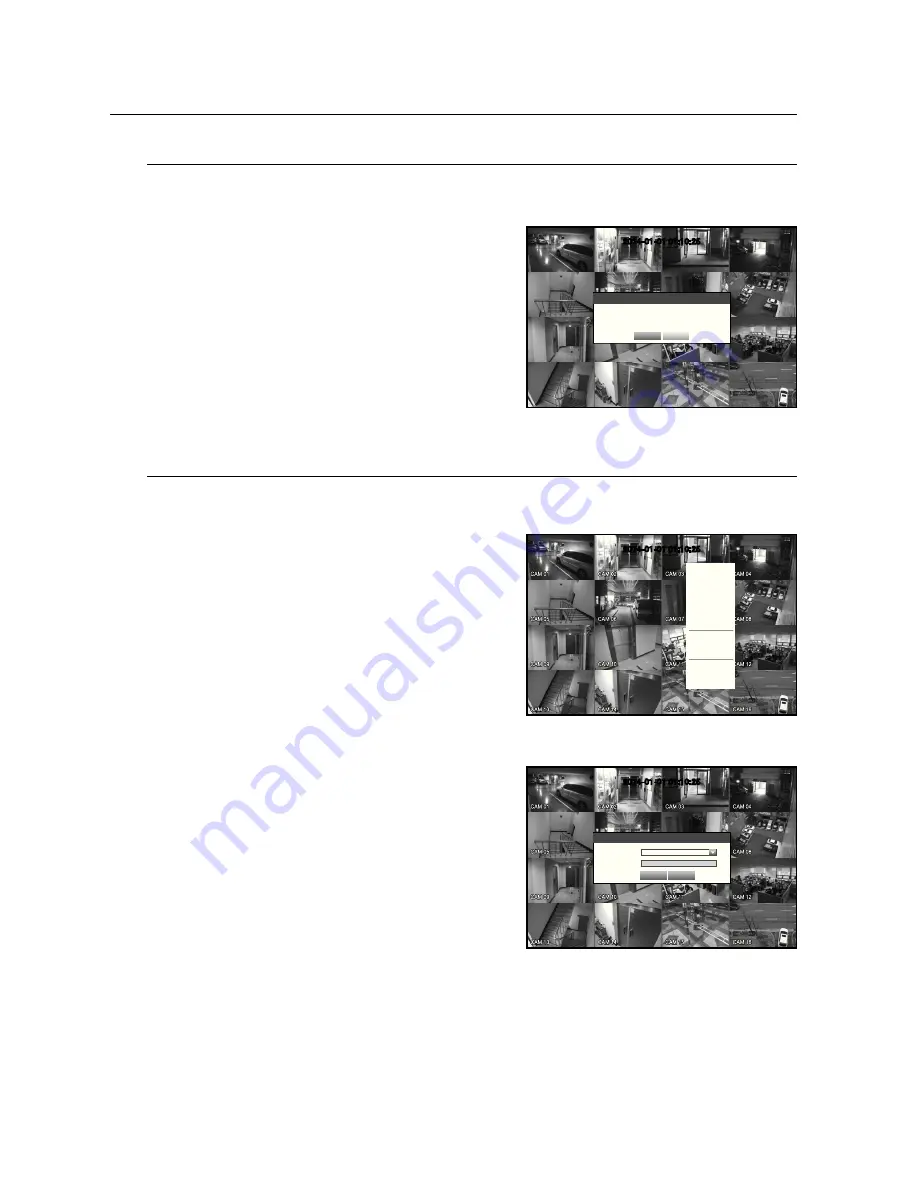
24_
live
live
Shutting Down the System
You can shut down the system only if you have logged in to the DVR.
You require permission to shut down the system if you are not logged in as admin.
1.
Hold the [
POWER
] button on the remote control for over 3
seconds, or right click and click <
Shutdown
>.
2.
The “
Shutdown
” confirmation window appears.
3.
Use the arrow keys on the remote control to move to
<
OK
> and press the [
ENTER
] button or click <
OK
>.
The system will shut down.
M
`
For the permission management, refer to “
Permission
Management
>
Setting Permissions
”. (Page 41)
Login
To access a DVR or restricted menu, you should have logged in to the DVR.
1.
In live mode, right-click any area of the screen.
You will see the context sensitive menu as in the right
figure.
2.
Click <
Login
>.
The login dialog appears.
You can also see the login dialog to access a desired
menu by pressing the [
MENU
] button on the remote
control.
`
The login dialog will also appear if you press a menu button on the
remote control of the DVR when the corresponding menu requires
logging in.
`
After logged in, press [
RETURN
] on the remote control to display the
logout dialog.
M
`
For the restricted permission, refer to “
Permission
Management
>
Setting Permissions
”. (Page 41)
2014-01-01 01:10:25
Scene Mode
Spot Out
Audio Off
Freeze
Stop Alarm
Record
Play
Search
Backup
Main Menu
Shutdown
Hide Launcher
Login
2014-01-01 01:10:25
Shutdown
Are you sure to shutdown?
OK
Cancel
2014-01-01 01:10:25
Login
ID admin
Password
OK
Cancel
Содержание SRD-842
Страница 1: ...8 CHANNEL 16 CHANNEL DVR User Manual SRD 842 1642 ...
Страница 120: ...120_ appendix appendix PRODUCT OVERVIEW SRD 842 unit mm inches 57mm 2 24 52mm 2 05 375mm 14 76 265mm 10 43 255mm 10 04 ...
Страница 121: ...English _121 APPENDIX SRD 1642 unit mm inches 265mm 10 47 255mm 10 04 57mm 2 24 52mm 2 05 375mm 14 76 ...






























