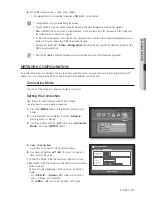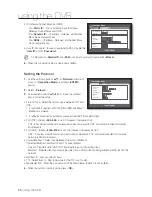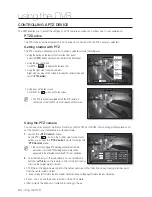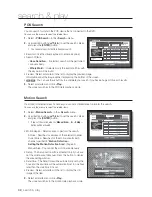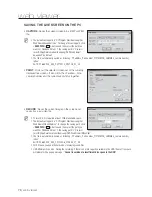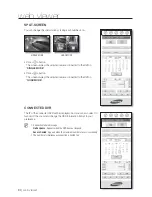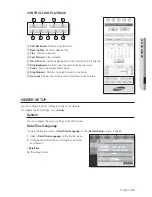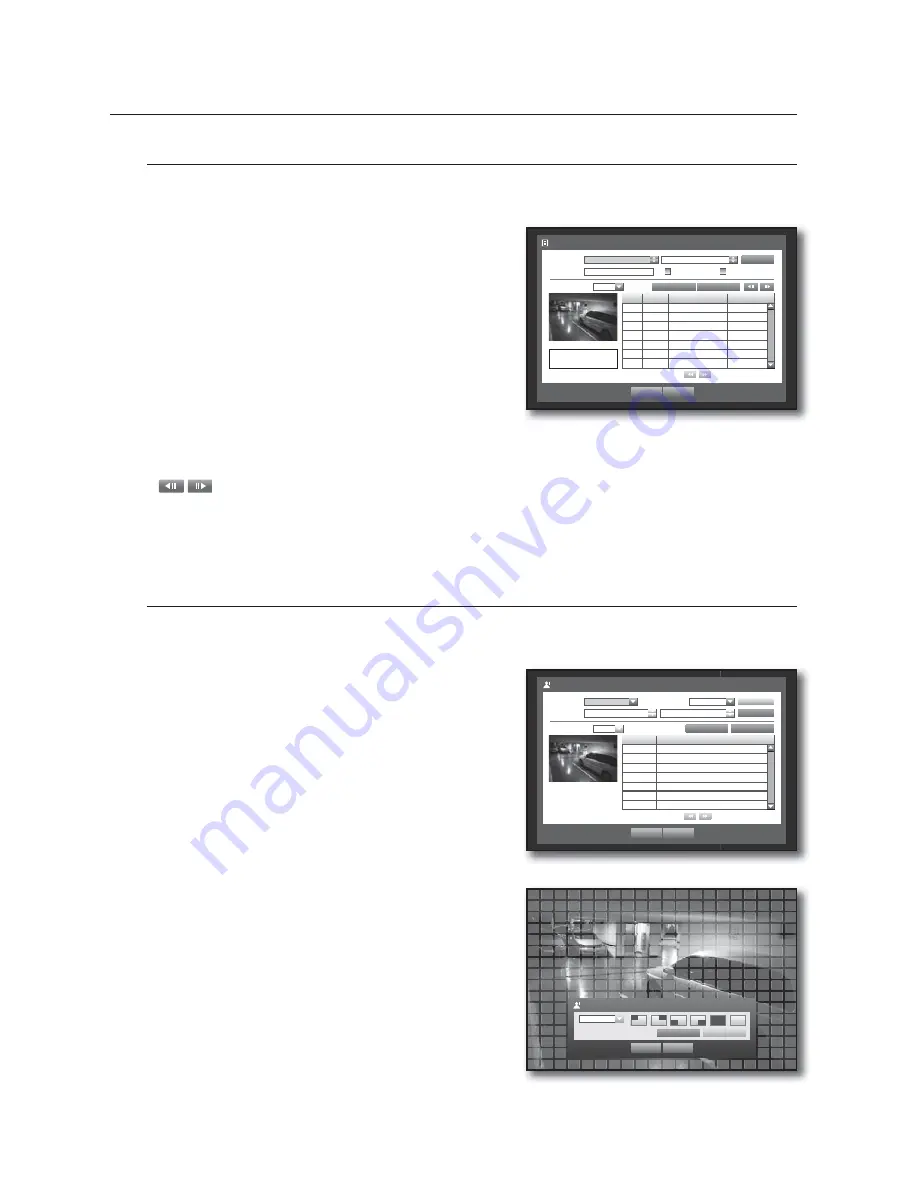
68_
search & play
search & play
POS Search
You can search for data in the POS device that is connected to the DVR.
You can use the mouse to select the related items.
1.
Select <
POS Search
> in the <
Search
> menu.
2.
Use direction buttons (
◄ ►
) to set the search criteria
and press the [
ENTER
] button.
You can enter specific text to refine your search.
•
Keyword : Use the virtual keyboard to enter a keyword.
•
Search Criteria :
- <
Case Sensitive
> : If selected, search will be performed
case-sensitively.
- <
Whole Word
> : If selected, only the exact matches with
the keyword will be found.
•
Preview : Select a data item in the list to display the preview image.
Information about the image will be displayed on the bottom of the screen.
•
: You can use these buttons to accelerate your search if you have a huge list of search results.
3.
Select a data item and click <
Play
>.
The screen switches to the POS data playback mode.
Motion Search
If a motion is detected in each channel, you can set a desired area to perform the search.
You can use the mouse to select the related items.
1.
Select <
Motion Search
> in the <
Search
> menu.
2.
Use direction buttons (
◄ ►
) to set the search criteria
and press the [
ENTER
] button.
If you set the motion area to <
Manual Area
>, the <
Setup
>
button will be activated.
•
Motion Region : Select an area to perform the search.
- All Area : Searches for all areas of the selected channel.
- Current Area : Searches for the motion area for each
channel specified in “
Motion Detection
>
Setting the Motion Detection Area
”. (Page 54)
- Manual Area : You can set the motion area manually.
•
Setup : The Setup button will be activated only if you have
set the motion area to Manual. Press this button to display
the area setting window.
•
Date/Time : The Date/Time will be automatically set by the
hour, and the end time will be automatically set to one hour
later than the start time if it is set.
•
Preview : Select a data item in the list to display the still
image of the item.
3.
Select a data item and click <
Play
>.
The screen switches to the motion data playback mode.
Motion Region
OK
Cancel
Apply to All CH
1 CH
Individual
Motion Search
Date/Time
2011-01-01 03:41:18
2011-01-01 05:11:44
Play
Return
No.
Start
Time
7
01:01:30
6
01:01:25
5
01:01:20
4
01:01:15
3
01:01:10
2
01:01:05
1
01:01:01
Previous/Next Page
Search
Channel
CAM 01
Motion Region
All Area
Setup
2011/01/01 01:01:30
Go to First
Go to Last
Overlapped Data
List1
POS Search
Date/Time
2011-01-01 02:41:18
2011-01-01 03:41:18
Play
Return
POS
CH
Start
Date/Time
Keyword
1
1
2011-01-01 03:41:15
CHANGE _
1
1
2011-01-01 03:41:15
CASH _
1
1
2011-01-01 03:41:10
CASH _
Previous/Next Page
Search
Keyword
Case Sensitive
Whole Word
Go to First
Go to Last
CHANGE
5.95
2011/01/01 03:41:15
Overlapped Data List1
Содержание SRD-470D
Страница 1: ...4 CHANNEL DVR User Manual SRD 470 470D...