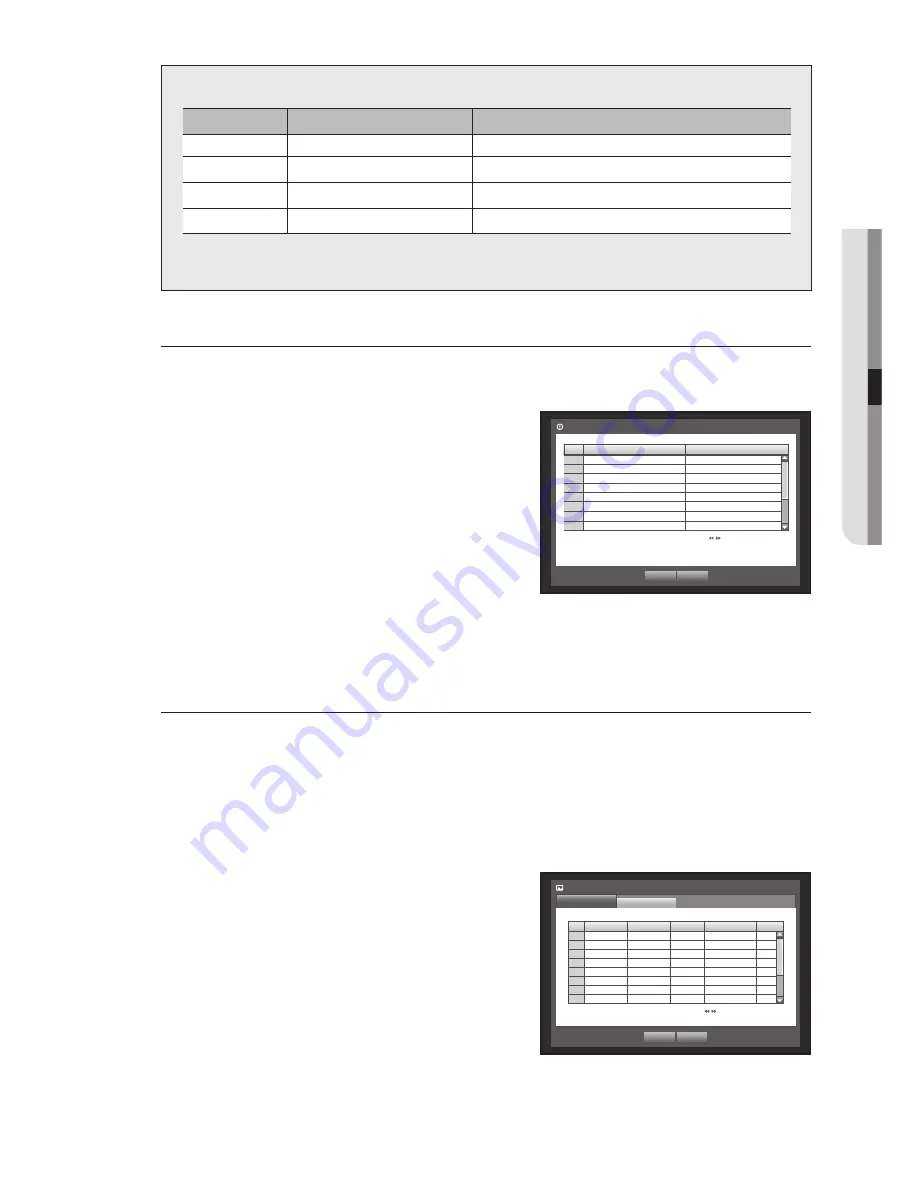
English
_59
●
main menu
Recording Color tags
Color
part Names
Functions
White
No Recording
No schedule / event recording
Orange
Continuous
Scheduled recording only
Blue
Event
Event recording only
Green
Both(Cont&Evnt)
Both scheduled / event recordings
Each press of a selected cell will cycle through <
No Recording
>-<
Continuous
>-<
event
>-
<
Both(Cont&evnt)
>.
event Record Duration
You can set the beginning and ending point of a recording on an event.
Using the mouse may help make setup easier.
1.
Use the up/down buttons (
▲▼
) in <
Record
> window to
move to <
event Record Duration
>, and press [
eNteR
]
button.
2.
Use direction buttons (
▲▼_ +
) to move to a desired item,
and set the value.
•
Pre Event : The recording of an event will start at a
pre-determined time prior to the actual occurrence of the event.
If it is set to 5 seconds, the recording begins from
5 seconds before the event.
•
POST Event : The recording will continue for a
pre-determined time after the actual end of an event.
If it is set to 5 seconds, the recording ends in 5 seconds after an event.
3.
When the event recording duration setup is done, press <
OK
>.
ReC Quality / Resolution
You can set resolution, FPS, and quality of recordings by channel, and by recording type of standard / event.
For more information about the resolution, refer to the “
product Specification
” section. (Page 119)
Setting Standard Recording properties
You can set each channel’s resolution, quality and FPS for normal recordings.
Using the mouse may help make setup easier.
1.
Use the up/down buttons (
▲▼
) in <
Record
> window to
move to <
ReC Quality & Resolution
>, and press
[
eNteR
] button.
2.
Select <
Standard
>.
3.
When the recording setup is done, press <
OK
>.
Event Record Duration
OK
Cancel
Previous/Next Page
CH
Pre Event
POST Event
1
OFF
1 min
2
OFF
1 min
3
OFF
1 min
4
OFF
1 min
5
OFF
1 min
6
OFF
1 min
7
OFF
1 min
8
OFF
1 min
CH Resolution
Record Rate
Mode
Record Quality
Type
1 CIF
7fps
CBR
Level4
HD
2 CIF
7fps
CBR
Level4
HD
3 CIF
7fps
CBR
Level4
HD
4 CIF
7fps
CBR
Level4
HD
5 CIF
7fps
CBR
Level4
HD
6 CIF
7fps
CBR
Level4
HD
7 CIF
7fps
CBR
Level4
HD
8 CIF
7fps
CBR
Level4
HD
REC Quality & Resolution
Standard
Event
Previous/Next Page
OK
Cancel
















































