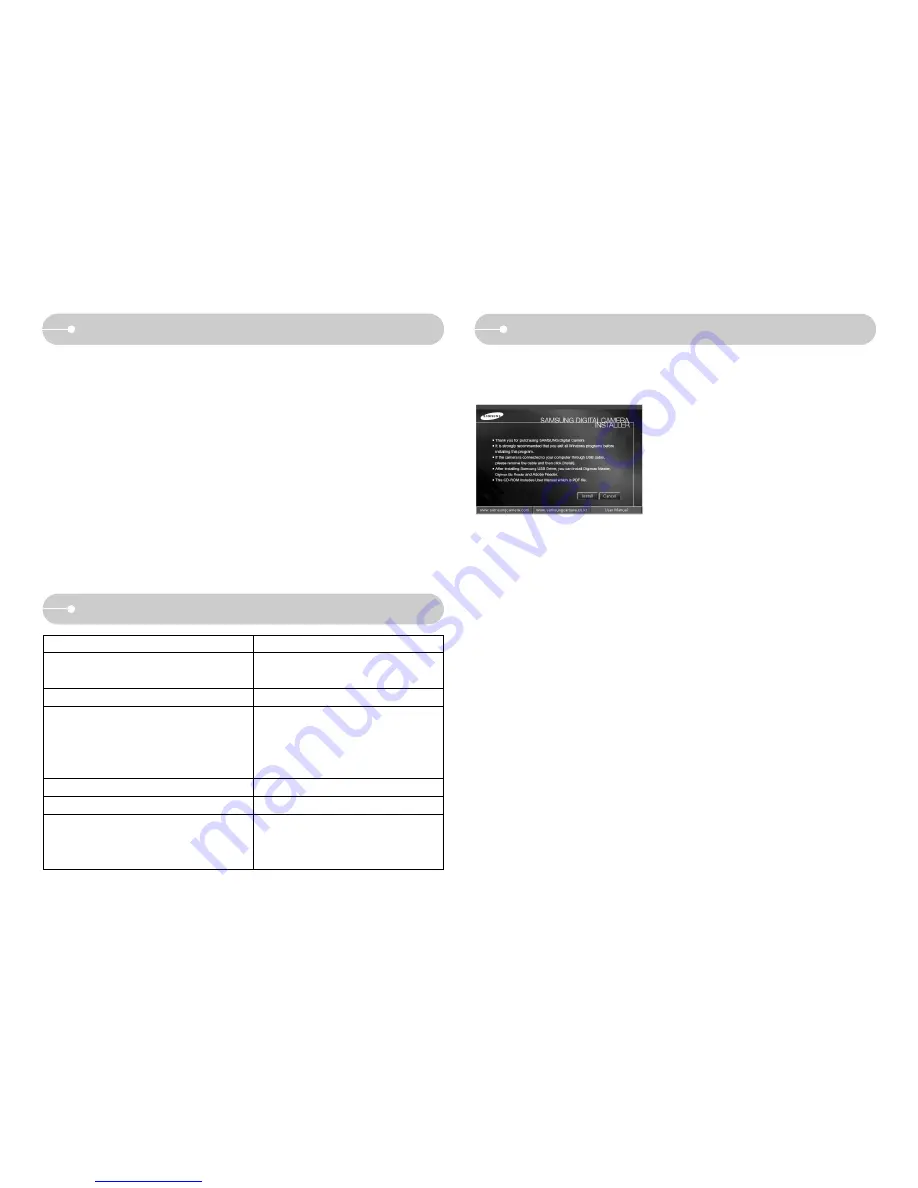
ŝ
72
Ş
After inserting the CD-ROM provided with this camera into the CD-ROM drive, the
following window should automatically run.
Before connecting the camera to the PC, you
should first install the camera driver.
ſ
Screen Captures illustrated on this manual is
based on English Edition of Windows.
ƈ
Camera driver : This enables images to transfer between the camera and
PC.
This camera uses the USB Storage Driver as the camera driver. You can use
the camera as a USB card reader. After installing the driver and connecting this
camera to the PC, you can find [Removable Disk] in [Windows Explorer] or [My
Computer]. A USB Storage Driver is provided only for Windows. A USB Driver
for MAC is not included with the Application CD. You can use the camera with
Mac OS 9.0 ~ 10.4.
ƈ
XviD codec : This allows movie clips (MPEG-4) recorded with this camera
to be played back on a PC.
To play back a movie clip recorded with this camera, you must install the XviD
codec. If a movie clip recorded with this camera does not play well, install this
codec. This software is only compatible with Windows.
ƈ
ƈ
Digimax Master : This is the all-in-one multi media software solution.
You can download, view, edit and save your digital images and movie files with
this software. This software is only compatible with Windows.
Software Notes
System Requirements
Please ensure that you read this instruction manual carefully before use.
Ү
The attached software is a camera driver and image editing software tool for
Windows.
Ү
Under no circumstances should all or part of either the software or the user
manual be reproduced.
Ү
Copyrights for software are licensed only for use with a camera.
Ү
In the unlikely event of a manufacturing fault, we will repair or exchange your
camera.
We cannot, however, be held responsible in any way for damage caused by
inappropriate use.
Ү
Using a Hand-made (self assembled) PC or a PC and OS that has not been
guaranteed by the manufacturer is not covered by the Samsung warranty.
Ү
Before using this manual, you should have a basic knowledge of computers
and O/S (Operating Systems).
For Windows
For Macintosh
Windows 98SE/2000/ME/XP/Vista
Mac OS 9.0~10.4
USB port
USB port
CD-ROM drive
CD-ROM drive
PC with processor better than Pentium 450MHz
(Pentium 800MHz recommended)
Minimum 128MB RAM (512MB
recommended)
200MB of available hard disk space
(1GB recommended)
1024x768 pixels, 16-bit color display compatible
monitor (24-bit color display recommended),
Microsoft DirectX 9.0
Minimum 64MB RAM
(256MB recommended)
Power Mac G3 or later
About the software
Downloaded from
www.Manualslib.com
manuals search engine
















































