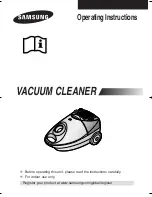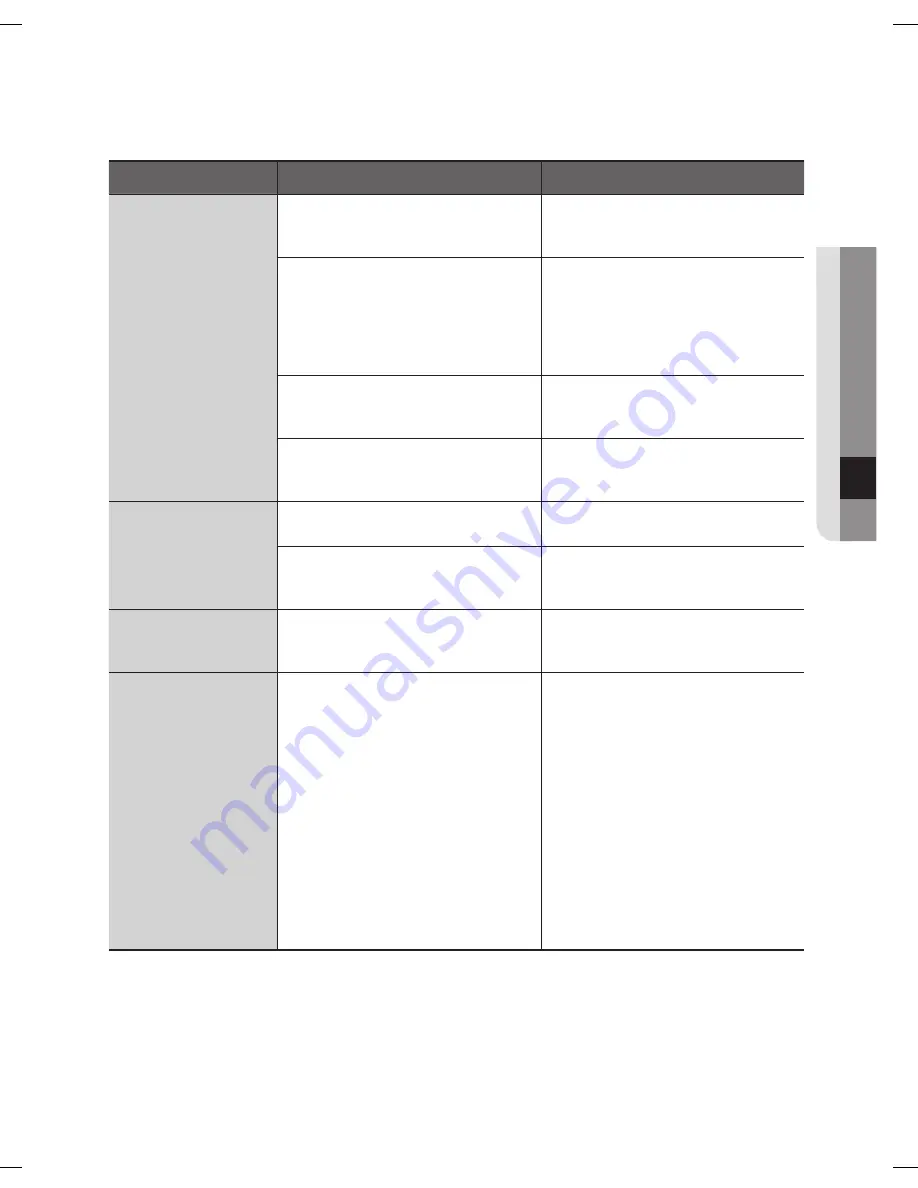
troubleshooting
_55
06
TROUBLESHOOTING
Symptom
Checklist
Measure to Take
Robot vacuum
cannot find the
Charger (Station).
•
Check whether the power plug of
the Charger (Station) is plugged
correctly into the outlet.
•
If there are any obstacles within
a range of about 1m in front of
the Charger (Station) and about
0.5m range to the left and right of
the Charger (Station), you should
remove the obstacles.
•
If there are any foreign substances
on the change pin, wipe them off
with a dry towel.
•
Is the VIRTUAL GUARD installed
near the Charger (Station)?
•
Move the VIRTUAL GUARD to
another place so that the Robot
vacuum can charge automatically.
Robot vacuum
passes through the
VIRTUAL GUARD.
•
Are the batteries of the VIRTUAL
GUARD worn out?
•
Replace the batteries.
(2 type D (LR20) batteries)
•
Is the lamp turned off?
•
Check if the VIRTUAL GUARD
is turned off and then turn the
VIRTUAL GUARD on.
The battery usage
time of the VIRTUAL
GUARD is too short.
•
Are you using manganese drycell
batteries?
•
Replace the batteries with new
batteries.
(2 type D (LR20) batteries)
The Robot vacuum
suddenly performs
its cleaning operation
in the diagonal
direction.
•
The Robot vacuum may clean in a
diagonal direction in the following
cases.
- After the Robot vacuum has been
charged while placed at an angle
in the Charger (Station).
- When the Robot vacuum moves to
another area by a shortened route
after cleaning an area.
- When the angle of making
contact with an obstacle is not
perpendicular (90˚).
- When the floor is made of tiles or
wood.
•
The cleaning direction is
determined by the initial location.
Since it cleans areas by drawing a
map, it eventually covers the entire
area. (Normal operation)
Install the charging station in
the direction of the grain of the
wood, and start cleaning while the
Robot vacuum is docked with the
Charger (Station).
❈
In 52 page, there are additional troubleshooting for SAMSUNG Smart Home.
DJ68-00630D (EN)-00.indd 55
2014. 7. 23. �� 6:15
Содержание SR8980
Страница 59: ...Memo...