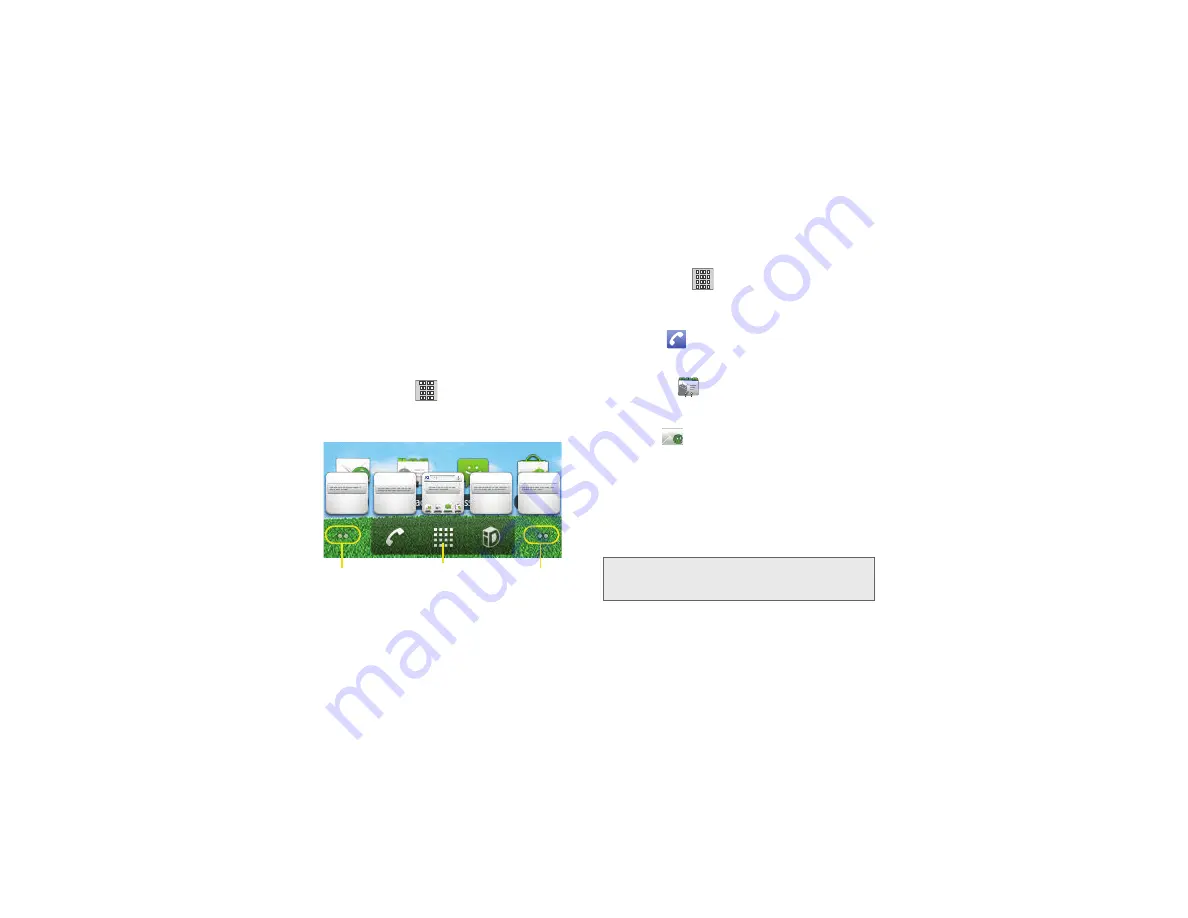
30
2A. Device Basics
䢇
Page Navigation
are a visual indication of the
currently active page. The onscreen dots (located at
the bottom left and right of the screens) indicate your
current page location.
䡲
When on the Home screen, two dots appear at
both locations (this indicates there are two pages
at either side of the current page).
䡲
Touch and hold
to reveal the Quick Screen
Access. Tap a preview to launch the selected
screen.
䢇
Application tab
(
)
:
houses all of your available
applications. Some of these applications also exist
as Widgets that can be actively placed onto an
available screen. Some sample shortcuts are:
䡲
Phone
(
) launches the phone-related screen
functions (Keypad, Call Log, Contacts, and
Favorites).
䡲
Contacts
(
) launches the Contacts-related
screens (Keypad, Call Log, Contacts, and
Favorites).
䡲
(
) launches the email application that
manages both Internet-based and Corporate
email accounts.
Using the Applications Tab
All of your device’s applications are located within the
Applications tab. This tab houses shortcuts to your
currently available applications.
Quick Screen Access
Pages on left
Pages on right
(touch and hold)
Note:
This tab houses all default and downloaded
applications (installed from Android Market or from the
Web).
Содержание Sprint 411
Страница 14: ......
Страница 15: ...Section 1 Getting Started ...
Страница 24: ......
Страница 25: ...Section 2 Your Phone ...
Страница 141: ...Section 3 Sprint Service ...
Страница 200: ......
Страница 201: ...Section 4 Safety and Warranty Information ...
Страница 230: ......






























